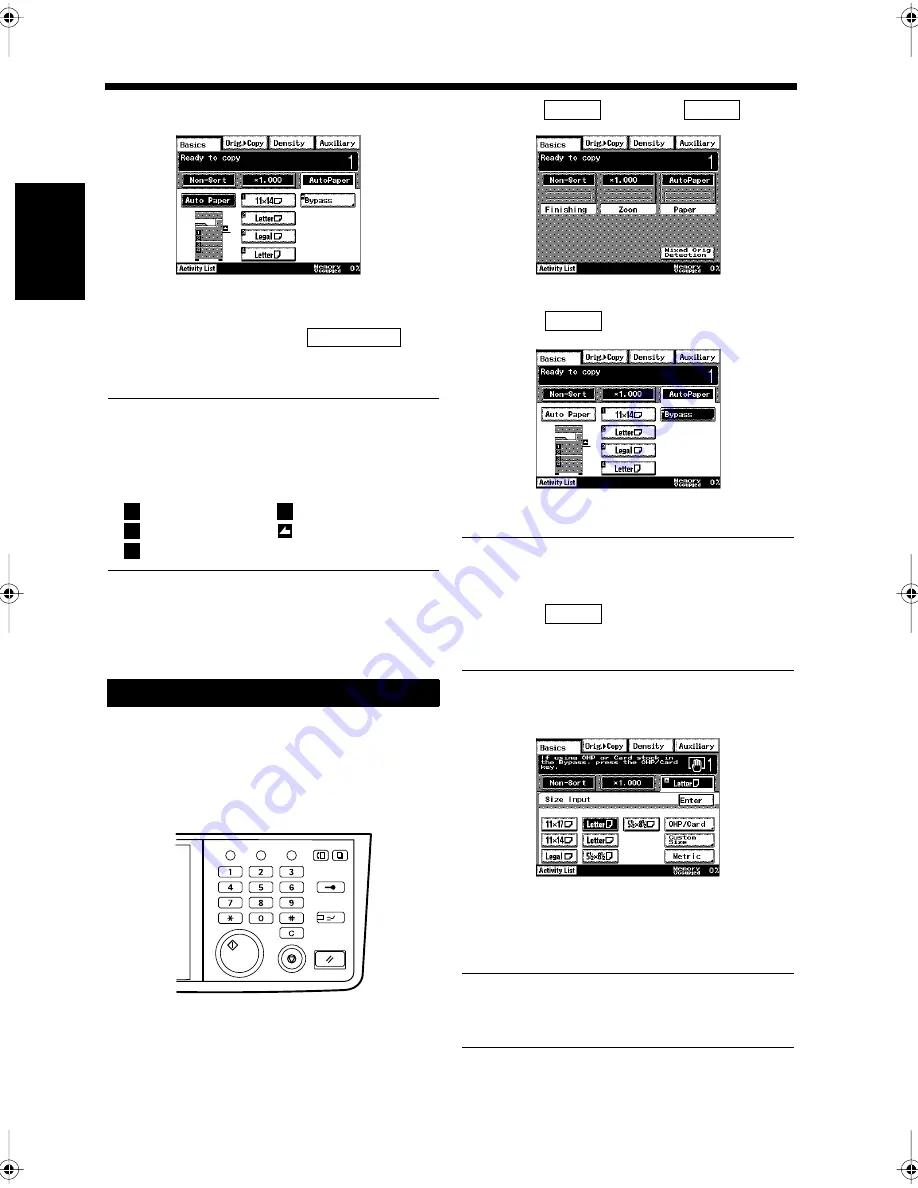
2-6
2. Selecting the Copy Paper Size for Copying
Ch
ap
ter
2
Copy
in
g a D
o
c
u
m
e
n
t
Select the Paper Drawer.
When the automatic paper selection function has
been selected by touching the
key,
paper will automatically be selected in accordance
with the document size and zoom ratio.
Useful Tip
The paper size and direction are displayed on
the keys that show the paper drawers. Select the
paper drawer in accordance with the document
size and direction.
Press the Start key.
Copying starts.
Load the document in the unit.
“Handling Documents”
☞
p. 1-20
Press the Copy key.
Select
, and touch
.
Touch
.
NOTES
• The screen of step 5 is shown if paper is
loaded onto the Manual Bypass Tray without
touching
.
• Only one set can be copied when using the
Manual Bypass Tray.
Select the paper size and type.
<Regular Size (Letter or Legal sized)>
• Touch the paper size.
NOTE
Selection should be made in accordance with
the paper size and direction.
Copying with the Manual Bypass Tray
4
1171P024EA
Auto Paper
1
1st Drawer
4
4th Drawer
2
2nd Drawer
Manual Bypass
3
3rd Drawer
Tray
5
1
2
Utility
Mode Check
Pause
Fax
Interrupt
Panel Reset
Stop
Start
Access
Copy
1166O346AB
3
Basics
Paper
1171P009EA
4
Bypass
1171P025EA
Bypass
5
1171P026EA
Chapter2.fm Page 6 Thursday, September 16, 1999 7:38 PM
Summary of Contents for Di250f
Page 1: ...Di250f Di350f 1166 7710 02 ...
Page 2: ......
Page 6: ......
Page 28: ...xxii Terms and Definitions ...
Page 29: ...1 1 Chapter 1 Introduction Chapter 1 Introduction ...
Page 58: ...1 30 10 Confirming the Settings Chapter 1 Introduction ...
Page 59: ...2 1 Chapter 2 Copying a Document Chapter 2 Copying a Document ...
Page 74: ...2 16 5 Copying Figures and Photos Chapter 2 Copying a Document ...
Page 75: ...3 1 Chapter 3 Sending and Receiving Documents Chapter 3 Sending and Receiving Documents ...
Page 98: ...3 24 11 Making and Receiving a Telephone Call Chapter 3 Sending and Receiving Documents ...
Page 99: ...4 1 Chapter 4 Advanced Copying Procedures Chapter 4 Advanced Copying Procedures ...
Page 137: ...5 1 Chapter 5 Transmission Methods Chapter 5 Transmission Methods ...
Page 169: ...6 1 Chapter 6 Reception Methods Chapter 6 Reception Methods ...
Page 175: ...7 1 Chapter 7 Before Registration and Setting Chapter 7 Before Registration and Setting ...
Page 187: ...8 1 Chapter 8 Basic Settings Chapter 8 Basic Settings ...
Page 190: ...8 4 2 Setting the Monitor Speaker and the Buzzer Volume Chapter 8 Basic Settings ...
Page 267: ...12 1 Chapter 12 Reports and Lists Chapter 12 Reports and Lists ...
Page 279: ...13 1 KDSWHU Routine Care Chapter 13 Routine Care ...
Page 295: ...14 1 Chapter 14 Troubleshooting Chapter 14 Troubleshooting ...
Page 320: ...14 26 7 When the Print is Faint Chapter 14 Troubleshooting ...
Page 321: ...15 1 Chapter 15 Miscellaneous Chapter 15 Miscellaneous ...
Page 332: ...15 12 Index Chapter 15 Miscellaneous ...
Page 333: ...MEMO ...
Page 334: ...MEMO ...
Page 335: ...MEMO ...
Page 336: ...MEMO ...
Page 337: ...MEMO ...
Page 338: ...MEMO ...






























