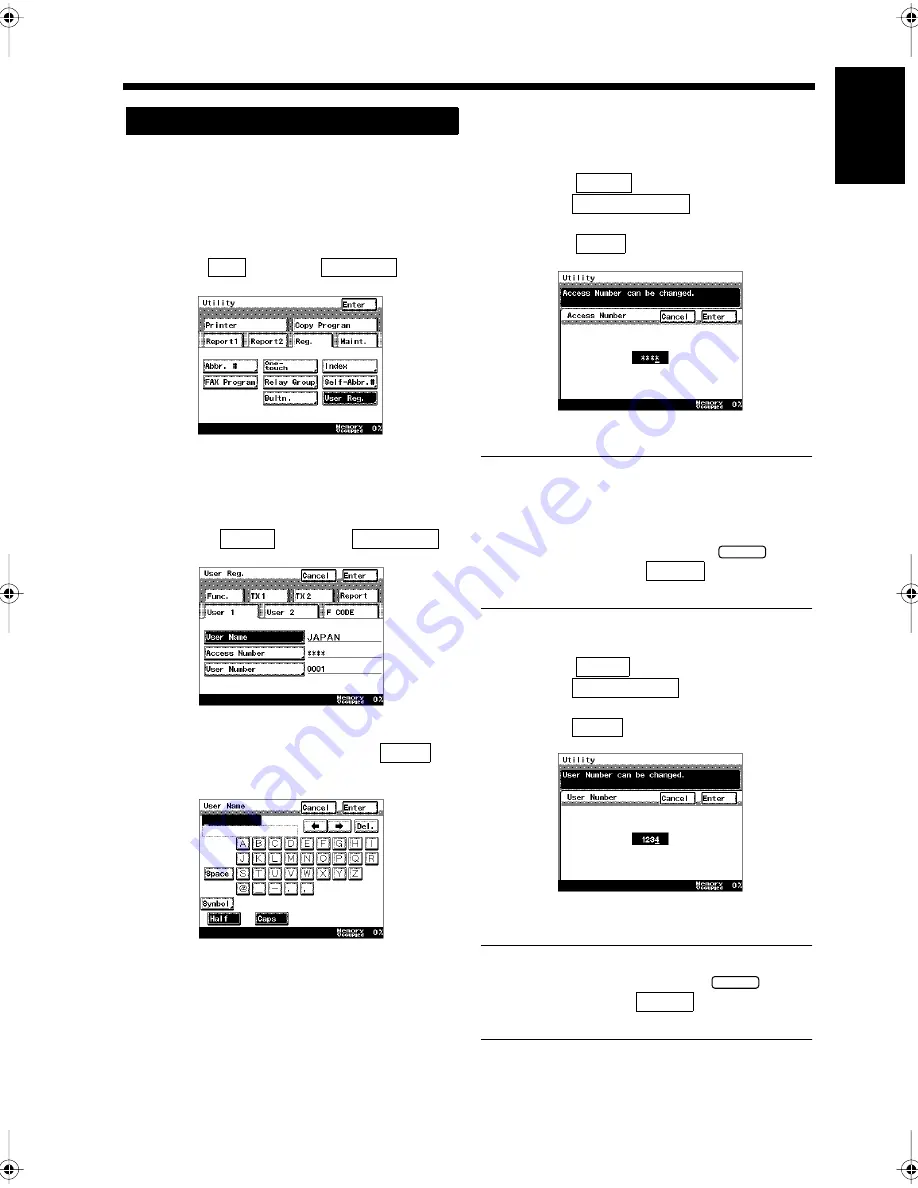
10-3
1. Amending User Data
Ch
ap
ter
10
Re
gi
st
ra
ti
on
s an
d
S
e
tt
in
gs
f
o
r Ea
ch
Us
e
r
Select the user.
“User Selection”
☞
p.1-19
Press the Utility key.
Select
and touch
.
Registering User Data.
<Registration of the User’s Name>
• Select
and touch
.
• Enter the user name and touch
.
“Entering Characters”
☞
p. 7-11
<Registration of the Access Number>
• Select
and
touch
.
• Enter the Access Number (four digits) and
touch .
Useful Tips
• If the Access Number has not been registered,
the user selection screen can be used without
entering a passward.
• To re-enter the number,
press the
key
and re-enter it. When
is touched, it
returns to the previous screen.
<Registration of the User’s Number>
• Select
and
touch
.
• Enter the user's number (4 digits) and
touch .
Useful Tip
To re-enter the number,
press the
key
and re-enter it. When
is touched, it
returns to the previous screen.
Registering
1
2
3
Reg.
User Reg.
1171P296EB
4
User 1
User Name
1171P297EB
Enter
1171P177EA
User 1
Access Number
Enter
1171P216EA
C
Cancel
User 1
User Number
Enter
1171P217EB
C
Cancel
Chapter10.fm Page 3 Thursday, September 16, 1999 8:14 PM
Summary of Contents for Di250f
Page 1: ...Di250f Di350f 1166 7710 02 ...
Page 2: ......
Page 6: ......
Page 28: ...xxii Terms and Definitions ...
Page 29: ...1 1 Chapter 1 Introduction Chapter 1 Introduction ...
Page 58: ...1 30 10 Confirming the Settings Chapter 1 Introduction ...
Page 59: ...2 1 Chapter 2 Copying a Document Chapter 2 Copying a Document ...
Page 74: ...2 16 5 Copying Figures and Photos Chapter 2 Copying a Document ...
Page 75: ...3 1 Chapter 3 Sending and Receiving Documents Chapter 3 Sending and Receiving Documents ...
Page 98: ...3 24 11 Making and Receiving a Telephone Call Chapter 3 Sending and Receiving Documents ...
Page 99: ...4 1 Chapter 4 Advanced Copying Procedures Chapter 4 Advanced Copying Procedures ...
Page 137: ...5 1 Chapter 5 Transmission Methods Chapter 5 Transmission Methods ...
Page 169: ...6 1 Chapter 6 Reception Methods Chapter 6 Reception Methods ...
Page 175: ...7 1 Chapter 7 Before Registration and Setting Chapter 7 Before Registration and Setting ...
Page 187: ...8 1 Chapter 8 Basic Settings Chapter 8 Basic Settings ...
Page 190: ...8 4 2 Setting the Monitor Speaker and the Buzzer Volume Chapter 8 Basic Settings ...
Page 267: ...12 1 Chapter 12 Reports and Lists Chapter 12 Reports and Lists ...
Page 279: ...13 1 KDSWHU Routine Care Chapter 13 Routine Care ...
Page 295: ...14 1 Chapter 14 Troubleshooting Chapter 14 Troubleshooting ...
Page 320: ...14 26 7 When the Print is Faint Chapter 14 Troubleshooting ...
Page 321: ...15 1 Chapter 15 Miscellaneous Chapter 15 Miscellaneous ...
Page 332: ...15 12 Index Chapter 15 Miscellaneous ...
Page 333: ...MEMO ...
Page 334: ...MEMO ...
Page 335: ...MEMO ...
Page 336: ...MEMO ...
Page 337: ...MEMO ...
Page 338: ...MEMO ...






























