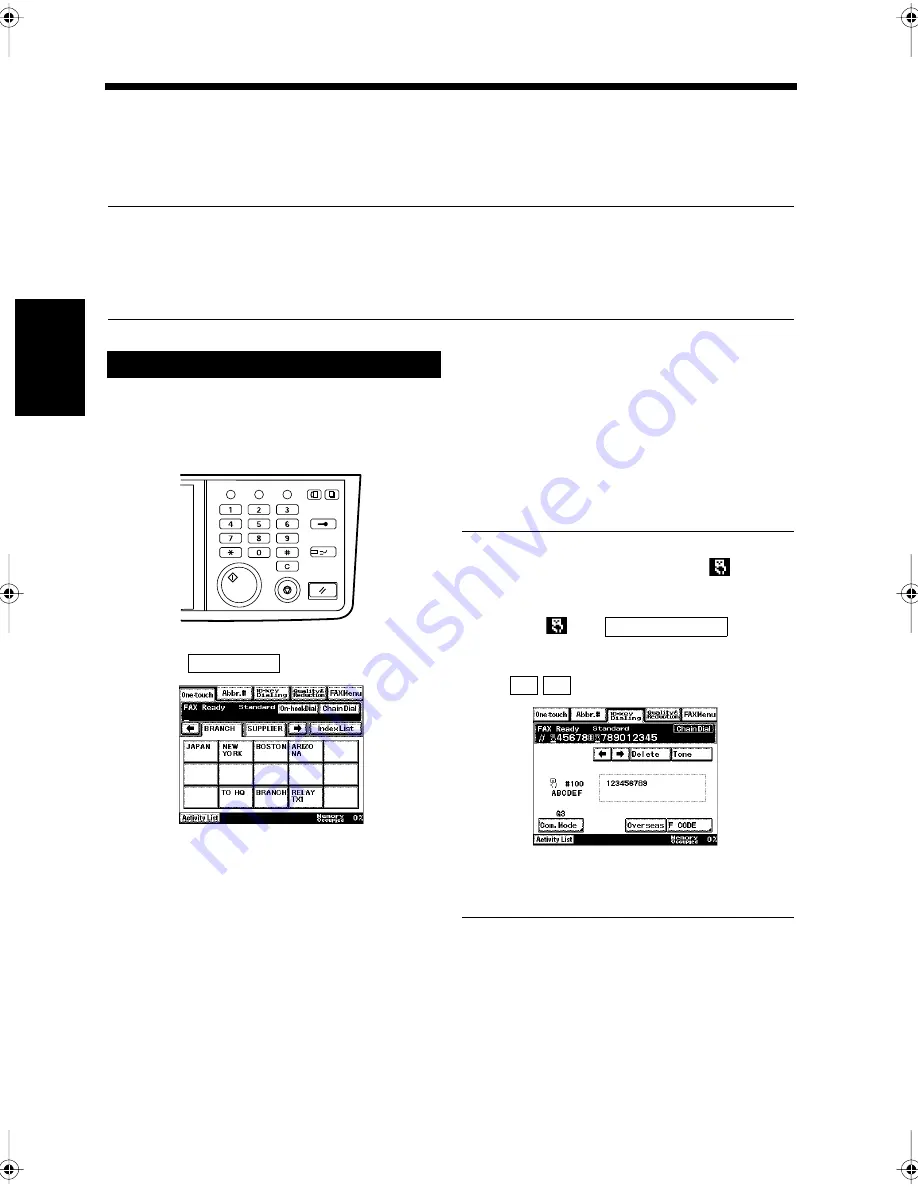
3-18
Ch
ap
ter
3
S
e
n
d
in
g an
d
R
e
ce
iv
in
g Doc
u
m
en
ts
9. Combining One-Touch Key and Dialed Input for Transmission
Chain Dialing
Multiple One-touch keys can be used together to call a destination. This is called a Chain Dialing
function. For example, pre-registered switchboard and extension numbers for a destination on separate
One-touch keys can be combined for dialing.
Useful Tips
• Chain Dialing is possible by using the 10-key Pad input or abbreviated dialing in combination with a
One-touch key.
• Numbers up to 192 digits long can be dialed when chain dialing is used for transmission. (Numbers
of up to 40 digits long are displayed on the touch panel.)
Load the document in the unit.
“Handling Documents”
☞
p.1-20
Press the Fax key.
Touch
.
Select the destination.
<When a One-touch key is Used>
• Touch the One-touch key.
“Using One-Touch Dialing for
Transmission”
☞
p. 3-7
Useful Tips
• When a One-touch key is touched,
is
displayed.
• To confirm the Number, when the cursor is
moved to
after
is
touched, the number that has been registered
in the one-touch key is displayed.
Use
to move the cursor.
• To continue the number, touch the next One-
touch key to select the next part of the number.
Using Chain Dialing for Transmission
1
2
Utility
Mode Check
Pause
Fax
Interrupt
Panel Reset
Stop
Start
Access
Copy
1166O346AB
3
Chain Dial
1171P004EA
4
10-key Dialing
← →
1171P053EA
Chapter3.fm Page 18 Thursday, September 16, 1999 7:42 PM
Summary of Contents for Di250f
Page 1: ...Di250f Di350f 1166 7710 02 ...
Page 2: ......
Page 6: ......
Page 28: ...xxii Terms and Definitions ...
Page 29: ...1 1 Chapter 1 Introduction Chapter 1 Introduction ...
Page 58: ...1 30 10 Confirming the Settings Chapter 1 Introduction ...
Page 59: ...2 1 Chapter 2 Copying a Document Chapter 2 Copying a Document ...
Page 74: ...2 16 5 Copying Figures and Photos Chapter 2 Copying a Document ...
Page 75: ...3 1 Chapter 3 Sending and Receiving Documents Chapter 3 Sending and Receiving Documents ...
Page 98: ...3 24 11 Making and Receiving a Telephone Call Chapter 3 Sending and Receiving Documents ...
Page 99: ...4 1 Chapter 4 Advanced Copying Procedures Chapter 4 Advanced Copying Procedures ...
Page 137: ...5 1 Chapter 5 Transmission Methods Chapter 5 Transmission Methods ...
Page 169: ...6 1 Chapter 6 Reception Methods Chapter 6 Reception Methods ...
Page 175: ...7 1 Chapter 7 Before Registration and Setting Chapter 7 Before Registration and Setting ...
Page 187: ...8 1 Chapter 8 Basic Settings Chapter 8 Basic Settings ...
Page 190: ...8 4 2 Setting the Monitor Speaker and the Buzzer Volume Chapter 8 Basic Settings ...
Page 267: ...12 1 Chapter 12 Reports and Lists Chapter 12 Reports and Lists ...
Page 279: ...13 1 KDSWHU Routine Care Chapter 13 Routine Care ...
Page 295: ...14 1 Chapter 14 Troubleshooting Chapter 14 Troubleshooting ...
Page 320: ...14 26 7 When the Print is Faint Chapter 14 Troubleshooting ...
Page 321: ...15 1 Chapter 15 Miscellaneous Chapter 15 Miscellaneous ...
Page 332: ...15 12 Index Chapter 15 Miscellaneous ...
Page 333: ...MEMO ...
Page 334: ...MEMO ...
Page 335: ...MEMO ...
Page 336: ...MEMO ...
Page 337: ...MEMO ...
Page 338: ...MEMO ...






























