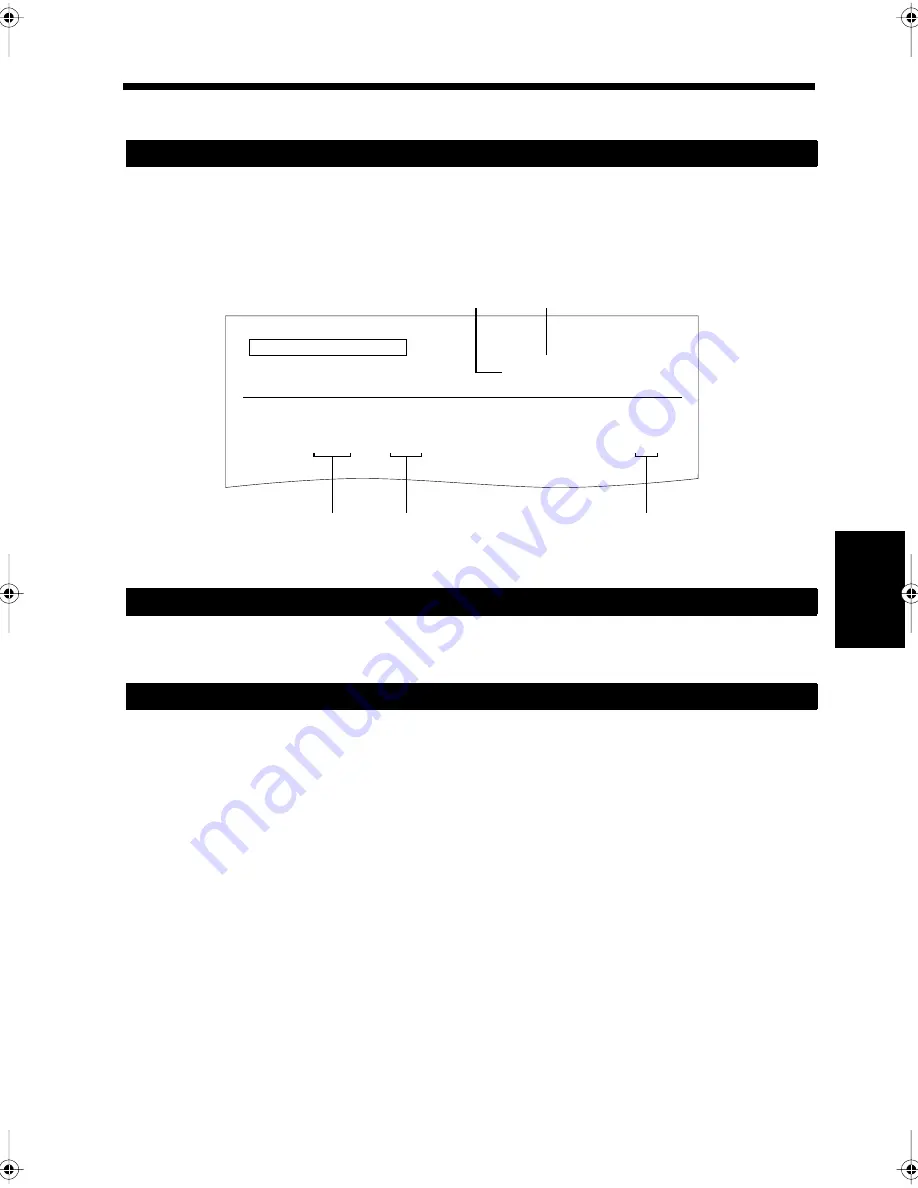
14-23
Ch
ap
ter
14
T
rou
bl
e
sh
oot
in
g
5. Power Failure
This section describes how to take action in case of power failure.
Transmitted and received documents stored in the memory are kept for around two hours in case of power
failure (provided that the power to the product has been turned on for at least 24 hours prior to power
failure). After two hours, such data may be lost. If some documents are lost due to power failure, a
memory clearing report is automatically printed out once the power is restored. This can be used to
confirm the number and destination of any lost documents.
The details registered in preset keys are stored regardless of the period of power failure. Re-registration
is unnecessary.
• Telephone calls cannot be made in case of power failure and power-off.
• When it is equipped with an extra telephone set, calls can be received.
• If an extra telephone set that can be used even during power failure is connected, it can be used.
Documents in the Memory are Stored for about Two Hours.
MEMORY CLEAR REPORT
USER NAME
MKTING
SALES
SALES
PAGES
@
3
@
2
@
4
@
15
@
8
P.1
(THU) JUL 15 1999 11:32
CHICAGO
DESTINATION
123456789
123451234
123123123
987654321
987698765
MODE STORED
TX
TX
RX
POLL TX
POLL TX
TIME STORED
6:10, 7/15
6:15, 7/15
6:20, 7/15
7:30, 7/15
8:00, 7/15
DOCUMENT #
5114316-761
5114316-762
5114316-763
5114316-764
5114316-765
Start time for
memory storing
Communications functions that
has been set when the document
is stored in the memory
User's name used
Date and Time of Report
TSI
1166O487CA
Registered Details are Stored.
Making a Telephone Call is not permitted.
chapte14.fm Page 23 Thursday, September 16, 1999 8:33 PM
Summary of Contents for Di250f
Page 1: ...Di250f Di350f 1166 7710 02 ...
Page 2: ......
Page 6: ......
Page 28: ...xxii Terms and Definitions ...
Page 29: ...1 1 Chapter 1 Introduction Chapter 1 Introduction ...
Page 58: ...1 30 10 Confirming the Settings Chapter 1 Introduction ...
Page 59: ...2 1 Chapter 2 Copying a Document Chapter 2 Copying a Document ...
Page 74: ...2 16 5 Copying Figures and Photos Chapter 2 Copying a Document ...
Page 75: ...3 1 Chapter 3 Sending and Receiving Documents Chapter 3 Sending and Receiving Documents ...
Page 98: ...3 24 11 Making and Receiving a Telephone Call Chapter 3 Sending and Receiving Documents ...
Page 99: ...4 1 Chapter 4 Advanced Copying Procedures Chapter 4 Advanced Copying Procedures ...
Page 137: ...5 1 Chapter 5 Transmission Methods Chapter 5 Transmission Methods ...
Page 169: ...6 1 Chapter 6 Reception Methods Chapter 6 Reception Methods ...
Page 175: ...7 1 Chapter 7 Before Registration and Setting Chapter 7 Before Registration and Setting ...
Page 187: ...8 1 Chapter 8 Basic Settings Chapter 8 Basic Settings ...
Page 190: ...8 4 2 Setting the Monitor Speaker and the Buzzer Volume Chapter 8 Basic Settings ...
Page 267: ...12 1 Chapter 12 Reports and Lists Chapter 12 Reports and Lists ...
Page 279: ...13 1 KDSWHU Routine Care Chapter 13 Routine Care ...
Page 295: ...14 1 Chapter 14 Troubleshooting Chapter 14 Troubleshooting ...
Page 320: ...14 26 7 When the Print is Faint Chapter 14 Troubleshooting ...
Page 321: ...15 1 Chapter 15 Miscellaneous Chapter 15 Miscellaneous ...
Page 332: ...15 12 Index Chapter 15 Miscellaneous ...
Page 333: ...MEMO ...
Page 334: ...MEMO ...
Page 335: ...MEMO ...
Page 336: ...MEMO ...
Page 337: ...MEMO ...
Page 338: ...MEMO ...






























