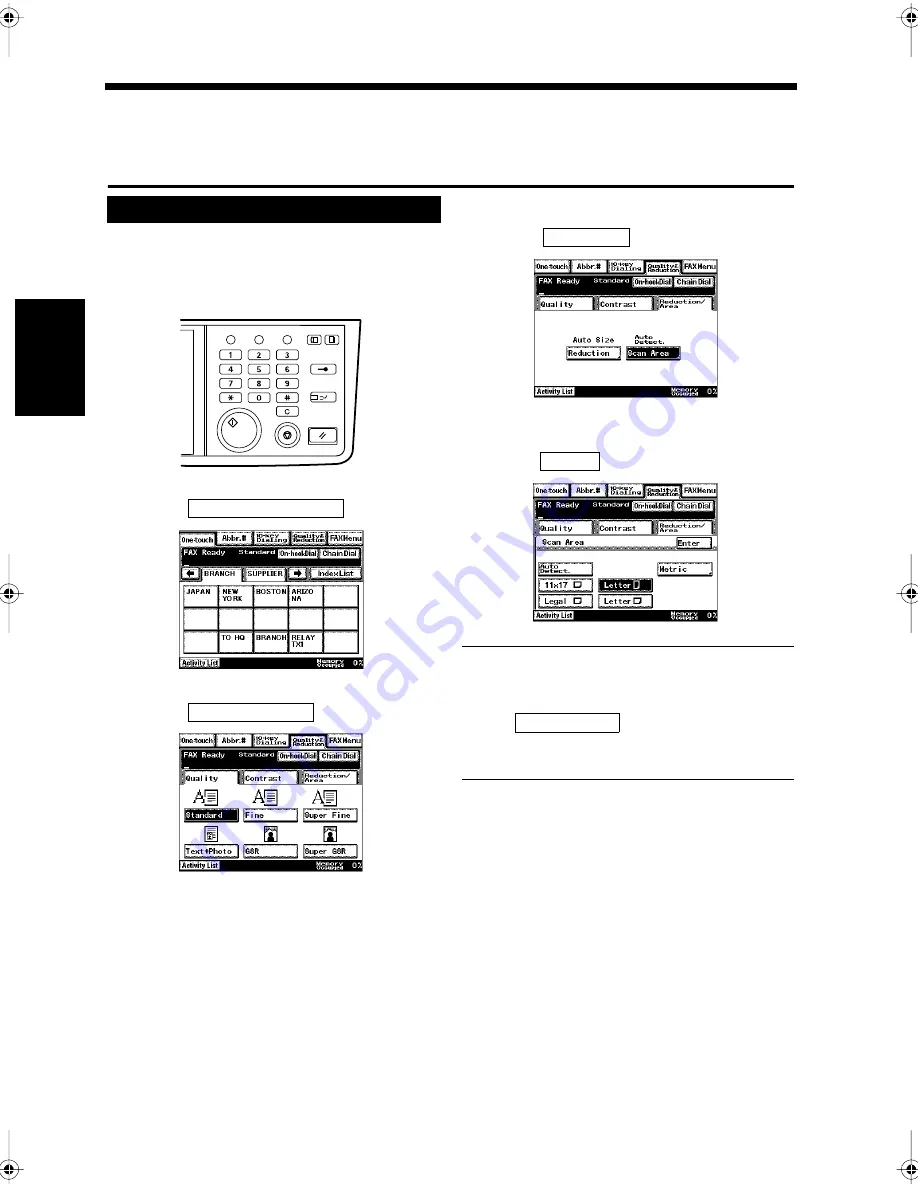
3-16
Ch
ap
ter
3
S
e
n
d
in
g an
d
R
e
ce
iv
in
g Doc
u
m
en
ts
8. Selecting the Area of the Document to be Scanned and Transmitted
Scan Area
The area of the document to be scanned can be specified. Part of a large document can be sent, or
irregular-size documents (sizes other than letter or ledger) can be sent at regular size.
Load the document in the unit.
“Handling Documents”
☞
p.1-20
Press the Fax key.
Touch
.
Touch
.
Touch
.
Select the area to be scanned and
touch
.
Useful Tip
Touch a key to adjust the size and direction of the
area of the document to be scanned.
When
is touched, the scanned
area that most closely matches the document size
is automatically set.
Select the destination.
“Sending a Document”
☞
p. 3-2
“Using One-Touch Dialing for
Transmission”
☞
p. 3-7
“Using Abbreviated Dialing for
Transmission”
☞
p. 3-8
Press the Start key.
Transmission starts.
Selecting the Scan Area
1
2
Utility
Mode Check
Pause
Fax
Interrupt
Panel Reset
Stop
Start
Access
Copy
1166O346AB
3
Quality&Reduction
1171P004EA
4
Reduction/Area
1171P047EA
5
Scan Area
1171P051EA
6
Enter
1171P052EA
Auto Detect.
7
8
Chapter3.fm Page 16 Thursday, September 16, 1999 7:42 PM
Summary of Contents for Di250f
Page 1: ...Di250f Di350f 1166 7710 02 ...
Page 2: ......
Page 6: ......
Page 28: ...xxii Terms and Definitions ...
Page 29: ...1 1 Chapter 1 Introduction Chapter 1 Introduction ...
Page 58: ...1 30 10 Confirming the Settings Chapter 1 Introduction ...
Page 59: ...2 1 Chapter 2 Copying a Document Chapter 2 Copying a Document ...
Page 74: ...2 16 5 Copying Figures and Photos Chapter 2 Copying a Document ...
Page 75: ...3 1 Chapter 3 Sending and Receiving Documents Chapter 3 Sending and Receiving Documents ...
Page 98: ...3 24 11 Making and Receiving a Telephone Call Chapter 3 Sending and Receiving Documents ...
Page 99: ...4 1 Chapter 4 Advanced Copying Procedures Chapter 4 Advanced Copying Procedures ...
Page 137: ...5 1 Chapter 5 Transmission Methods Chapter 5 Transmission Methods ...
Page 169: ...6 1 Chapter 6 Reception Methods Chapter 6 Reception Methods ...
Page 175: ...7 1 Chapter 7 Before Registration and Setting Chapter 7 Before Registration and Setting ...
Page 187: ...8 1 Chapter 8 Basic Settings Chapter 8 Basic Settings ...
Page 190: ...8 4 2 Setting the Monitor Speaker and the Buzzer Volume Chapter 8 Basic Settings ...
Page 267: ...12 1 Chapter 12 Reports and Lists Chapter 12 Reports and Lists ...
Page 279: ...13 1 KDSWHU Routine Care Chapter 13 Routine Care ...
Page 295: ...14 1 Chapter 14 Troubleshooting Chapter 14 Troubleshooting ...
Page 320: ...14 26 7 When the Print is Faint Chapter 14 Troubleshooting ...
Page 321: ...15 1 Chapter 15 Miscellaneous Chapter 15 Miscellaneous ...
Page 332: ...15 12 Index Chapter 15 Miscellaneous ...
Page 333: ...MEMO ...
Page 334: ...MEMO ...
Page 335: ...MEMO ...
Page 336: ...MEMO ...
Page 337: ...MEMO ...
Page 338: ...MEMO ...






























