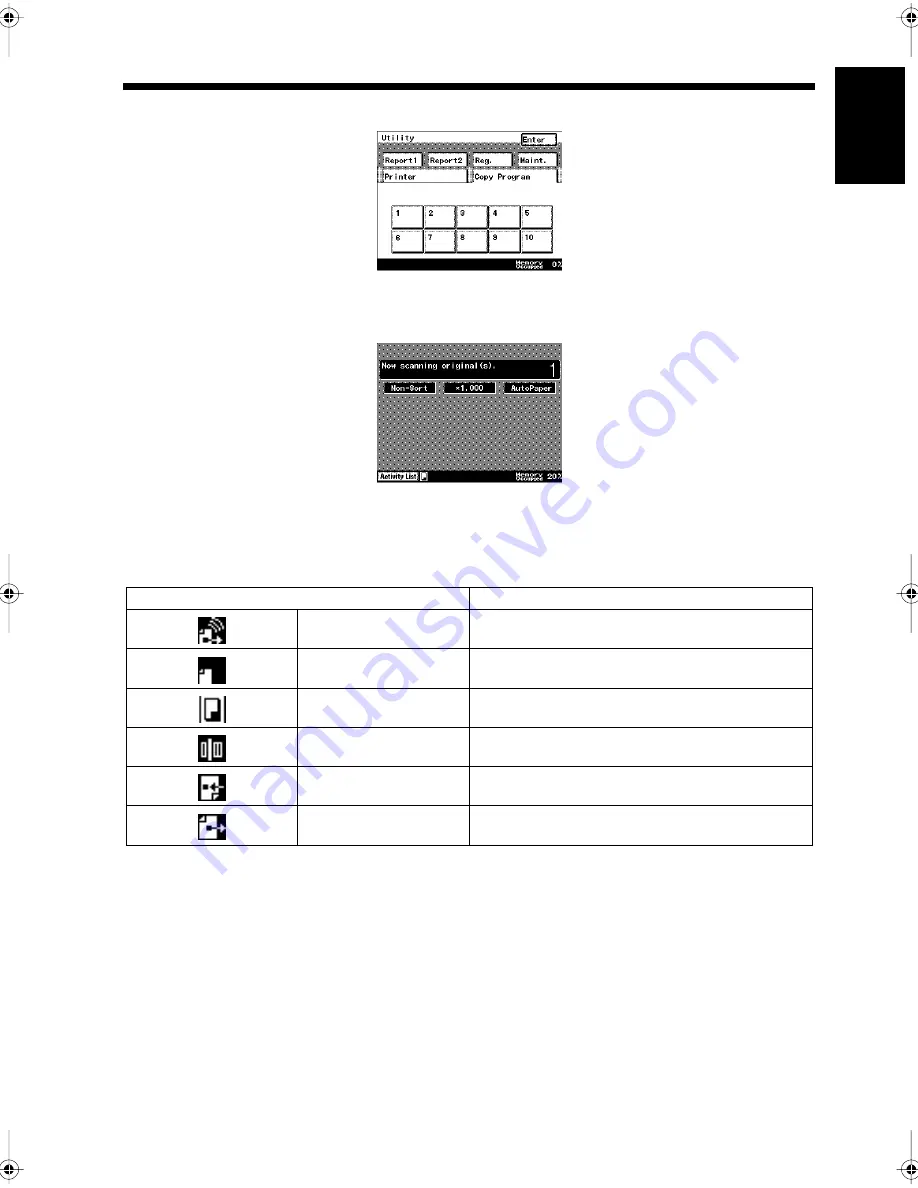
1-13
3. Using the Touch Panel
Ch
a
p
ter
1
In
tr
odu
c
tion
<Utility>
This screen is used to set various options and to output reports.
<Status Display>
While the equipment is running, its operational status is indicated by icons at the bottom of the touch
panel. The main icons that are shown during normal usage are described below. For information about
icons other than these, refer to “If the Following Icons and Alarm Messages Are Displayed” on page 14-
2.
Automatically returning to initial screen
If a selected screen, such as a menu screen, is left open, the touch panel automatically returns to the initial
screen after a certain period of time has passed. “Settings for Saving Power”
☞
p. 9-37
Either facsimile or copier screen can be set as the initial screen. “Setting the Initial Screen to be
Displayed”
☞
p. 9-8
Automatic back light
The touch panel automatically turns off to save power if it has not been used for a while. If it turns off, it
will light if the panel or a key is touched. “Settings for Saving Power”
☞
p. 9-37
1171P011EB
1171P012EB
Icons
Meaning
Dialing
Now dialing
Dial Wait
Waiting to re-dial
Copying
Now copying
Scanning
Now scanning a facsimile document
Receiving
Now receiving a facsimile
Sending
Now sending a facsimile
Chapter1.fm Page 13 Thursday, September 16, 1999 7:33 PM
Summary of Contents for Di250f
Page 1: ...Di250f Di350f 1166 7710 02 ...
Page 2: ......
Page 6: ......
Page 28: ...xxii Terms and Definitions ...
Page 29: ...1 1 Chapter 1 Introduction Chapter 1 Introduction ...
Page 58: ...1 30 10 Confirming the Settings Chapter 1 Introduction ...
Page 59: ...2 1 Chapter 2 Copying a Document Chapter 2 Copying a Document ...
Page 74: ...2 16 5 Copying Figures and Photos Chapter 2 Copying a Document ...
Page 75: ...3 1 Chapter 3 Sending and Receiving Documents Chapter 3 Sending and Receiving Documents ...
Page 98: ...3 24 11 Making and Receiving a Telephone Call Chapter 3 Sending and Receiving Documents ...
Page 99: ...4 1 Chapter 4 Advanced Copying Procedures Chapter 4 Advanced Copying Procedures ...
Page 137: ...5 1 Chapter 5 Transmission Methods Chapter 5 Transmission Methods ...
Page 169: ...6 1 Chapter 6 Reception Methods Chapter 6 Reception Methods ...
Page 175: ...7 1 Chapter 7 Before Registration and Setting Chapter 7 Before Registration and Setting ...
Page 187: ...8 1 Chapter 8 Basic Settings Chapter 8 Basic Settings ...
Page 190: ...8 4 2 Setting the Monitor Speaker and the Buzzer Volume Chapter 8 Basic Settings ...
Page 267: ...12 1 Chapter 12 Reports and Lists Chapter 12 Reports and Lists ...
Page 279: ...13 1 KDSWHU Routine Care Chapter 13 Routine Care ...
Page 295: ...14 1 Chapter 14 Troubleshooting Chapter 14 Troubleshooting ...
Page 320: ...14 26 7 When the Print is Faint Chapter 14 Troubleshooting ...
Page 321: ...15 1 Chapter 15 Miscellaneous Chapter 15 Miscellaneous ...
Page 332: ...15 12 Index Chapter 15 Miscellaneous ...
Page 333: ...MEMO ...
Page 334: ...MEMO ...
Page 335: ...MEMO ...
Page 336: ...MEMO ...
Page 337: ...MEMO ...
Page 338: ...MEMO ...






























