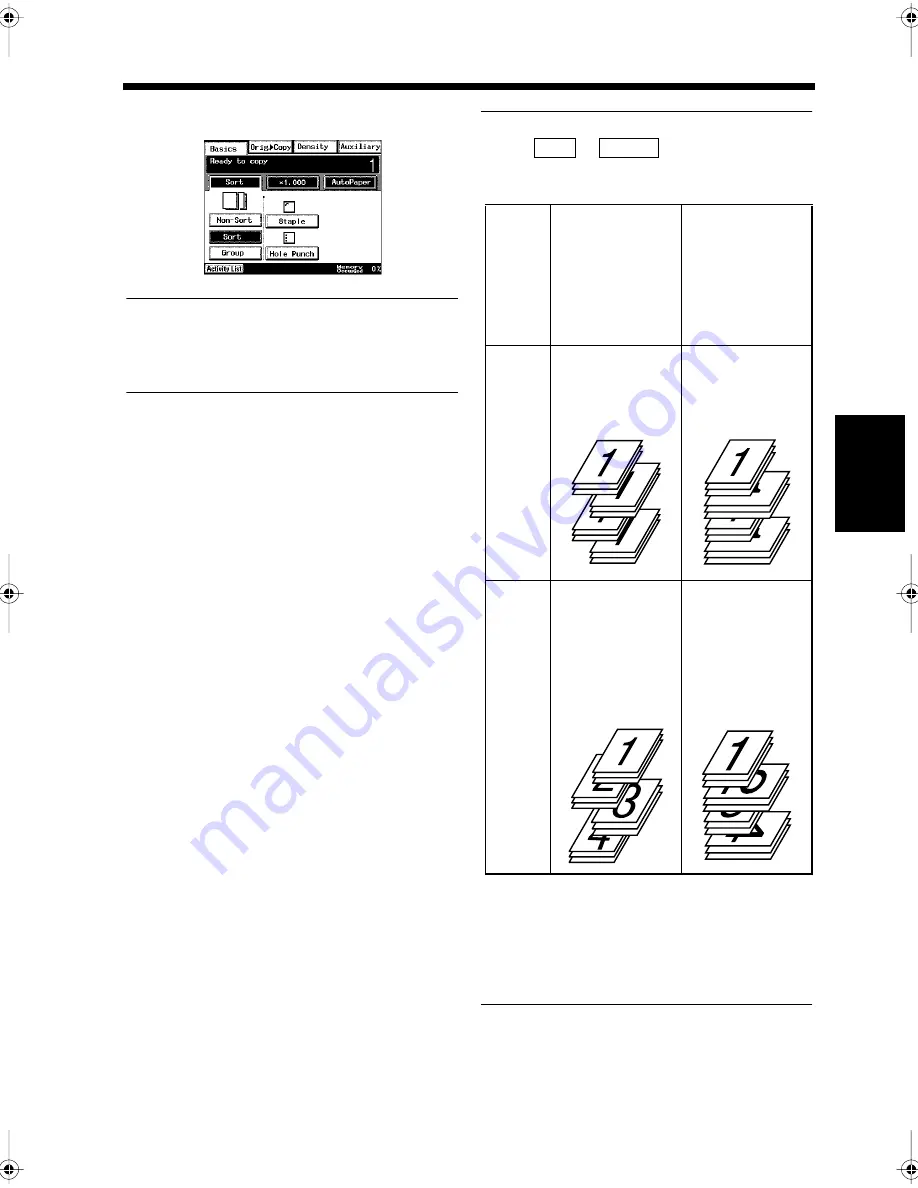
4-3
1. Using the Sort Mode while Copying
Ch
ap
ter
4
A
d
v
a
n
ce
d
Co
py
in
g P
roc
ed
u
re
s
Select the sorting option.
NOTE
When 1-Sided to 1-Sided copying is done using
the Book Scanner, the sorting functions (group,
sort) cannot be used.
Use the 10-key pad to enter the required
number of copies.
Press the Start key.
Copying starts.
Useful Tips
When
or
is selected, the
copying depends on the optional parts as
follows.
• The sorting selection (Sort, Non-Sort, or
Group) is reset by pressing the Panel Reset key
or will be reset after the Auto-Reset period
has expired.
“Settings for Saving Power”
☞
p. 9-37
“Settings for Copying”
☞
p. 9-31
4
1171P060EA
5
6
Select
sort or
group
When the
finisher, Mail-
bin Finisher or
Shift Tray is
installed.
When the same
size paper is
loaded in the
separate paper
drawers in
different
directions.
Sort
Each set of
copies is sorted
by shifting.
Each set is
sorted in a
different
direction.
Group
Copies are
sorted by
shifting in
accordance with
each page of the
document.
Copies are
sorted in a
different
direction in
accordance with
each page of the
document.
Sort
Group
1166O033AB
1166O034AB
1166O035AB
1166O036AB
Chapter4.fm Page 3 Thursday, September 16, 1999 7:50 PM
Summary of Contents for Di250f
Page 1: ...Di250f Di350f 1166 7710 02 ...
Page 2: ......
Page 6: ......
Page 28: ...xxii Terms and Definitions ...
Page 29: ...1 1 Chapter 1 Introduction Chapter 1 Introduction ...
Page 58: ...1 30 10 Confirming the Settings Chapter 1 Introduction ...
Page 59: ...2 1 Chapter 2 Copying a Document Chapter 2 Copying a Document ...
Page 74: ...2 16 5 Copying Figures and Photos Chapter 2 Copying a Document ...
Page 75: ...3 1 Chapter 3 Sending and Receiving Documents Chapter 3 Sending and Receiving Documents ...
Page 98: ...3 24 11 Making and Receiving a Telephone Call Chapter 3 Sending and Receiving Documents ...
Page 99: ...4 1 Chapter 4 Advanced Copying Procedures Chapter 4 Advanced Copying Procedures ...
Page 137: ...5 1 Chapter 5 Transmission Methods Chapter 5 Transmission Methods ...
Page 169: ...6 1 Chapter 6 Reception Methods Chapter 6 Reception Methods ...
Page 175: ...7 1 Chapter 7 Before Registration and Setting Chapter 7 Before Registration and Setting ...
Page 187: ...8 1 Chapter 8 Basic Settings Chapter 8 Basic Settings ...
Page 190: ...8 4 2 Setting the Monitor Speaker and the Buzzer Volume Chapter 8 Basic Settings ...
Page 267: ...12 1 Chapter 12 Reports and Lists Chapter 12 Reports and Lists ...
Page 279: ...13 1 KDSWHU Routine Care Chapter 13 Routine Care ...
Page 295: ...14 1 Chapter 14 Troubleshooting Chapter 14 Troubleshooting ...
Page 320: ...14 26 7 When the Print is Faint Chapter 14 Troubleshooting ...
Page 321: ...15 1 Chapter 15 Miscellaneous Chapter 15 Miscellaneous ...
Page 332: ...15 12 Index Chapter 15 Miscellaneous ...
Page 333: ...MEMO ...
Page 334: ...MEMO ...
Page 335: ...MEMO ...
Page 336: ...MEMO ...
Page 337: ...MEMO ...
Page 338: ...MEMO ...






























