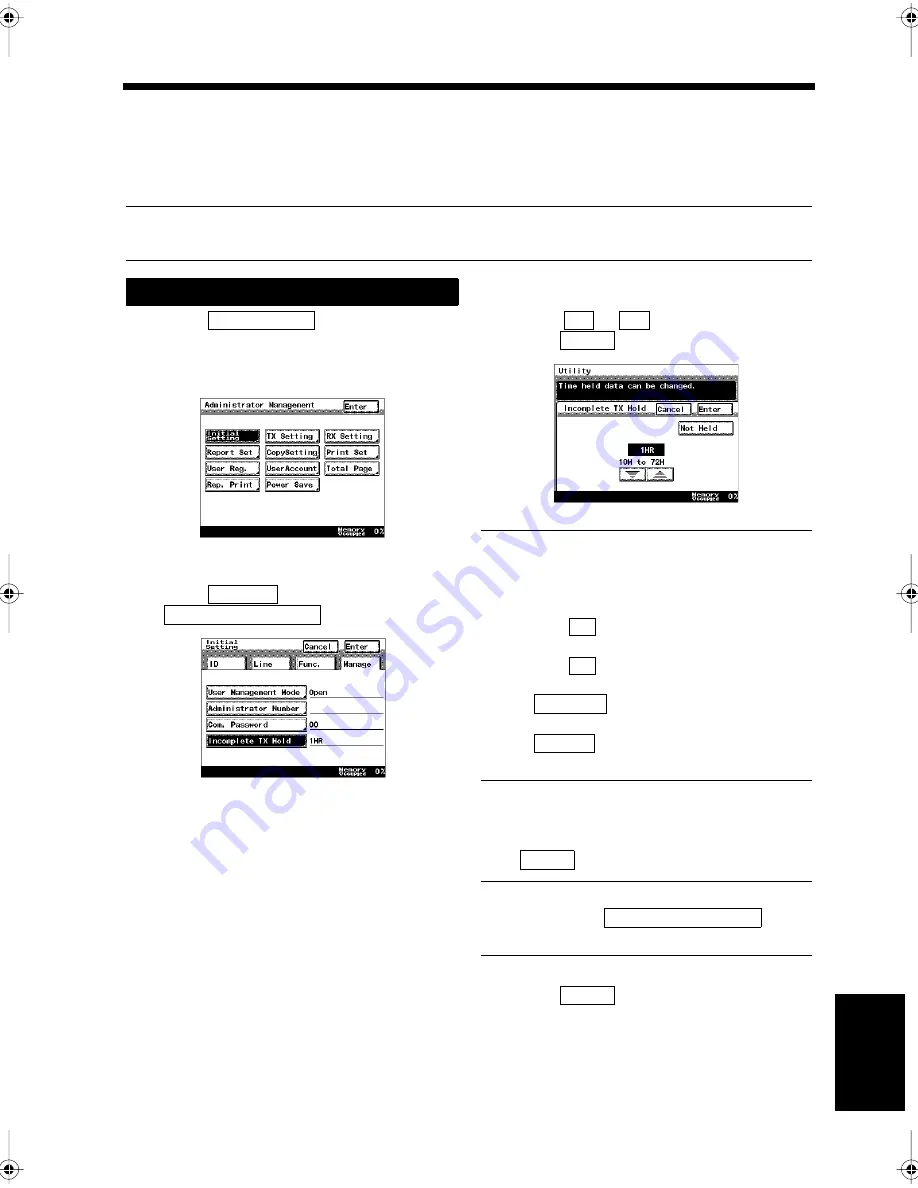
9-17
Ch
ap
ter
9
Re
gis
tr
a
ti
on
an
d S
ett
in
g Ope
rat
ion
s
13. Setting the Time to Save Documents that could not be Sent
Memory Holding Timer
Documents that could not be sent due to the line to the destination being busy, etc. can be saved in the
memory for a certain period of time. This section describes instructions on setting the duration to hold
such documents in the memory.
Useful Tip
The factory setting is one hour to hold the image data of a document that is not transmitted.
Touch
on the Administrator
Management screen.
“Accessing the Administrator Management
Screen”
☞
p. 9-2
Select
, and touch
.
Touch
or
to set the time, and
touch .
Useful Tip
Times from 10 minutes to 72 hours can be set as
the memory holding time. (10, 20, 30, 40, or 50
minutes, and 1, 2, 4, 8, 12, 24, or 72 hours)
Every time
is touched, the memory
holding time is shortened.
Every time
is touched, the memory
holding time is extended.
When
is touched, any document
that could not be sent is immediately deleted.
When
is touched, it returns to the
previous screen.
Confirm the setting details when the screen
returns to the same one as in step 2. Touch
if they are correct.
Useful Tip
To modify, touch
to
change the setting.
Touch
repeatedly until the screen
returns to the
initial screen.
Settings
1
Initial Setting
1171P186EA
2
Manage
Incomplete TX Hold
1171P211EA
3
▼
▲
Enter
1171P212EA
▼
▲
Not Held
Cancel
4
Enter
Incomplete TX Hold
5
Enter
Chapter9.fm Page 17 Thursday, September 16, 1999 8:08 PM
Summary of Contents for Di250f
Page 1: ...Di250f Di350f 1166 7710 02 ...
Page 2: ......
Page 6: ......
Page 28: ...xxii Terms and Definitions ...
Page 29: ...1 1 Chapter 1 Introduction Chapter 1 Introduction ...
Page 58: ...1 30 10 Confirming the Settings Chapter 1 Introduction ...
Page 59: ...2 1 Chapter 2 Copying a Document Chapter 2 Copying a Document ...
Page 74: ...2 16 5 Copying Figures and Photos Chapter 2 Copying a Document ...
Page 75: ...3 1 Chapter 3 Sending and Receiving Documents Chapter 3 Sending and Receiving Documents ...
Page 98: ...3 24 11 Making and Receiving a Telephone Call Chapter 3 Sending and Receiving Documents ...
Page 99: ...4 1 Chapter 4 Advanced Copying Procedures Chapter 4 Advanced Copying Procedures ...
Page 137: ...5 1 Chapter 5 Transmission Methods Chapter 5 Transmission Methods ...
Page 169: ...6 1 Chapter 6 Reception Methods Chapter 6 Reception Methods ...
Page 175: ...7 1 Chapter 7 Before Registration and Setting Chapter 7 Before Registration and Setting ...
Page 187: ...8 1 Chapter 8 Basic Settings Chapter 8 Basic Settings ...
Page 190: ...8 4 2 Setting the Monitor Speaker and the Buzzer Volume Chapter 8 Basic Settings ...
Page 267: ...12 1 Chapter 12 Reports and Lists Chapter 12 Reports and Lists ...
Page 279: ...13 1 KDSWHU Routine Care Chapter 13 Routine Care ...
Page 295: ...14 1 Chapter 14 Troubleshooting Chapter 14 Troubleshooting ...
Page 320: ...14 26 7 When the Print is Faint Chapter 14 Troubleshooting ...
Page 321: ...15 1 Chapter 15 Miscellaneous Chapter 15 Miscellaneous ...
Page 332: ...15 12 Index Chapter 15 Miscellaneous ...
Page 333: ...MEMO ...
Page 334: ...MEMO ...
Page 335: ...MEMO ...
Page 336: ...MEMO ...
Page 337: ...MEMO ...
Page 338: ...MEMO ...






























