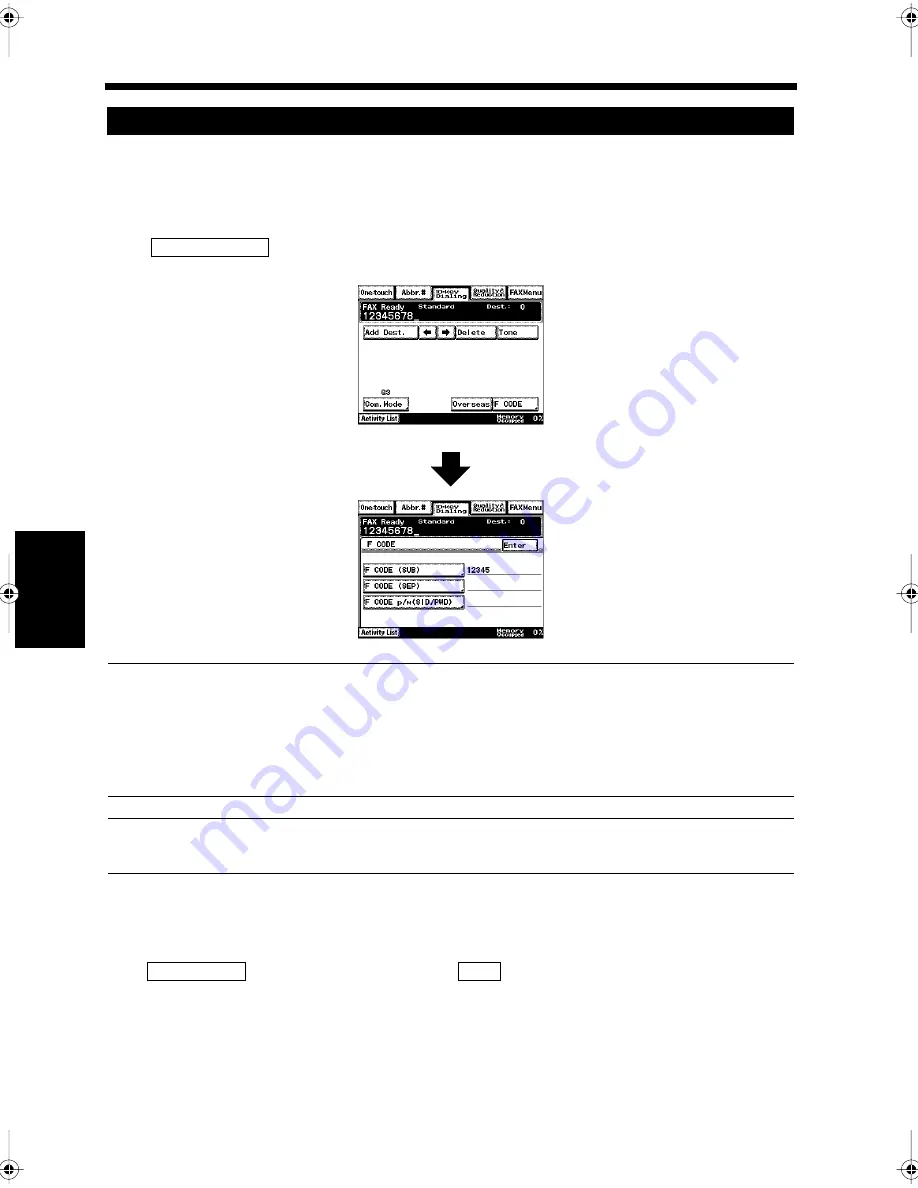
5-28
17. F CODE
Ch
ap
ter
5
T
ran
sm
is
si
on
Me
th
ods
Individual mailboxes are created in the facsimile by registering an individual F CODE for each user. A
password is required to download the received document, so confidential documents can be sent between
facsimile machines in safety.
Procedure for Confidential F CODE Transmission
Select
when facsimile transmission is used.
v
NOTE
When an F CODE is entered using the number keys, F CODE transmission can only be used for one
destination per transmission. Note that an F CODE cannot be specified for an individual destination
when documents are transmitted to multiple destinations simultaneously (serial broadcast
transmission). When an F CODE is registered in a One-touch key or as an Abbreviated Dialing key in
advance, F CODE transmission to individual destinations is possible.
Useful Tip
When an F CODE password is required, select the F CODE password (SID/PWD).
F CODE can be registered in a One-touch key or as an Abbreviated Dialing key in advance. “Registering
a Number for One-Touch Key”
☞
p. 11-2 “Registering a Number for Abbreviated Dialing”
☞
p. 11-7
To print Confidential F Code Documents
Press
to print the document from the
confirmation screen. “Confirming the
Communications Status”
☞
p. 5-2
Confidential F CODE Transmission
F CODE (SUB)
1171P041EA
1171P148EA
Activity List
Box
Chapter5.fm Page 28 Thursday, September 16, 1999 8:00 PM
Summary of Contents for Di250f
Page 1: ...Di250f Di350f 1166 7710 02 ...
Page 2: ......
Page 6: ......
Page 28: ...xxii Terms and Definitions ...
Page 29: ...1 1 Chapter 1 Introduction Chapter 1 Introduction ...
Page 58: ...1 30 10 Confirming the Settings Chapter 1 Introduction ...
Page 59: ...2 1 Chapter 2 Copying a Document Chapter 2 Copying a Document ...
Page 74: ...2 16 5 Copying Figures and Photos Chapter 2 Copying a Document ...
Page 75: ...3 1 Chapter 3 Sending and Receiving Documents Chapter 3 Sending and Receiving Documents ...
Page 98: ...3 24 11 Making and Receiving a Telephone Call Chapter 3 Sending and Receiving Documents ...
Page 99: ...4 1 Chapter 4 Advanced Copying Procedures Chapter 4 Advanced Copying Procedures ...
Page 137: ...5 1 Chapter 5 Transmission Methods Chapter 5 Transmission Methods ...
Page 169: ...6 1 Chapter 6 Reception Methods Chapter 6 Reception Methods ...
Page 175: ...7 1 Chapter 7 Before Registration and Setting Chapter 7 Before Registration and Setting ...
Page 187: ...8 1 Chapter 8 Basic Settings Chapter 8 Basic Settings ...
Page 190: ...8 4 2 Setting the Monitor Speaker and the Buzzer Volume Chapter 8 Basic Settings ...
Page 267: ...12 1 Chapter 12 Reports and Lists Chapter 12 Reports and Lists ...
Page 279: ...13 1 KDSWHU Routine Care Chapter 13 Routine Care ...
Page 295: ...14 1 Chapter 14 Troubleshooting Chapter 14 Troubleshooting ...
Page 320: ...14 26 7 When the Print is Faint Chapter 14 Troubleshooting ...
Page 321: ...15 1 Chapter 15 Miscellaneous Chapter 15 Miscellaneous ...
Page 332: ...15 12 Index Chapter 15 Miscellaneous ...
Page 333: ...MEMO ...
Page 334: ...MEMO ...
Page 335: ...MEMO ...
Page 336: ...MEMO ...
Page 337: ...MEMO ...
Page 338: ...MEMO ...






























