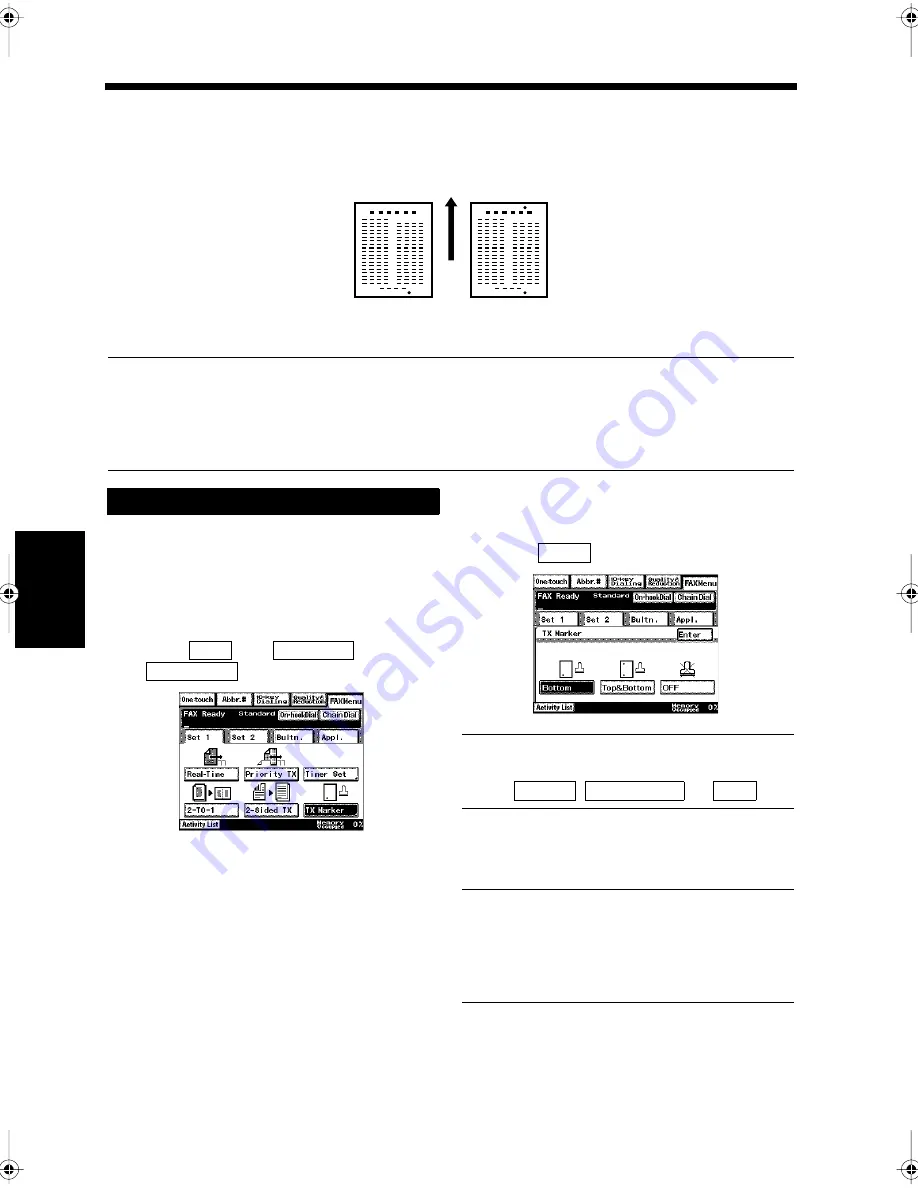
5-16
Ch
ap
ter
5
T
ran
sm
is
si
on
Me
th
ods
10. Printing a TX Marker
TX Marker
Select the TX Marker function to confirm that each page of your document has been successfully
scanned. Any page that is not marked should be re-transmitted.
NOTES
• An optional TX Marker is required for this function to be used.
• Replace the TX Marker when it is not printing clearly. “Replacing the TX Marker Stamp”
☞
p. 13-12
• The TX Marker cannot be used with the copy functions.
• TX Marker cannot be used in conjunction with the Duplexing Document Feeder.
Load the document in the unit.
“Handling Documents”
☞
p.1-20
Press the Fax key.
Select
from
, and touch
.
Select the marking position, and
touch
.
Useful Tip
To set the position,
select
,
, or
.
Select the destination.
Useful Tip
“Sending a Document”
☞
p. 3-2 “Using One-
Touch Dialing for Transmission”
☞
p. 3-7
“Using Abbreviated Dialing for Transmission”
☞
p. 3-8
Press the Start key.
Transmission starts.
1166O400AA
Markers on both the top
and bottom edges
Marker on the bottom
edge
D
ir
e
ct
io
n of
in
se
rti
o
n
Procedure for using the TX Marker
1
2
3
Set 1
FAX Menu
TX Marker
1171P134ED
4
Enter
1171P135EB
Bottom
Top&Bottom
OFF
5
6
Chapter5.fm Page 16 Thursday, September 16, 1999 8:00 PM
Summary of Contents for Di250f
Page 1: ...Di250f Di350f 1166 7710 02 ...
Page 2: ......
Page 6: ......
Page 28: ...xxii Terms and Definitions ...
Page 29: ...1 1 Chapter 1 Introduction Chapter 1 Introduction ...
Page 58: ...1 30 10 Confirming the Settings Chapter 1 Introduction ...
Page 59: ...2 1 Chapter 2 Copying a Document Chapter 2 Copying a Document ...
Page 74: ...2 16 5 Copying Figures and Photos Chapter 2 Copying a Document ...
Page 75: ...3 1 Chapter 3 Sending and Receiving Documents Chapter 3 Sending and Receiving Documents ...
Page 98: ...3 24 11 Making and Receiving a Telephone Call Chapter 3 Sending and Receiving Documents ...
Page 99: ...4 1 Chapter 4 Advanced Copying Procedures Chapter 4 Advanced Copying Procedures ...
Page 137: ...5 1 Chapter 5 Transmission Methods Chapter 5 Transmission Methods ...
Page 169: ...6 1 Chapter 6 Reception Methods Chapter 6 Reception Methods ...
Page 175: ...7 1 Chapter 7 Before Registration and Setting Chapter 7 Before Registration and Setting ...
Page 187: ...8 1 Chapter 8 Basic Settings Chapter 8 Basic Settings ...
Page 190: ...8 4 2 Setting the Monitor Speaker and the Buzzer Volume Chapter 8 Basic Settings ...
Page 267: ...12 1 Chapter 12 Reports and Lists Chapter 12 Reports and Lists ...
Page 279: ...13 1 KDSWHU Routine Care Chapter 13 Routine Care ...
Page 295: ...14 1 Chapter 14 Troubleshooting Chapter 14 Troubleshooting ...
Page 320: ...14 26 7 When the Print is Faint Chapter 14 Troubleshooting ...
Page 321: ...15 1 Chapter 15 Miscellaneous Chapter 15 Miscellaneous ...
Page 332: ...15 12 Index Chapter 15 Miscellaneous ...
Page 333: ...MEMO ...
Page 334: ...MEMO ...
Page 335: ...MEMO ...
Page 336: ...MEMO ...
Page 337: ...MEMO ...
Page 338: ...MEMO ...






























