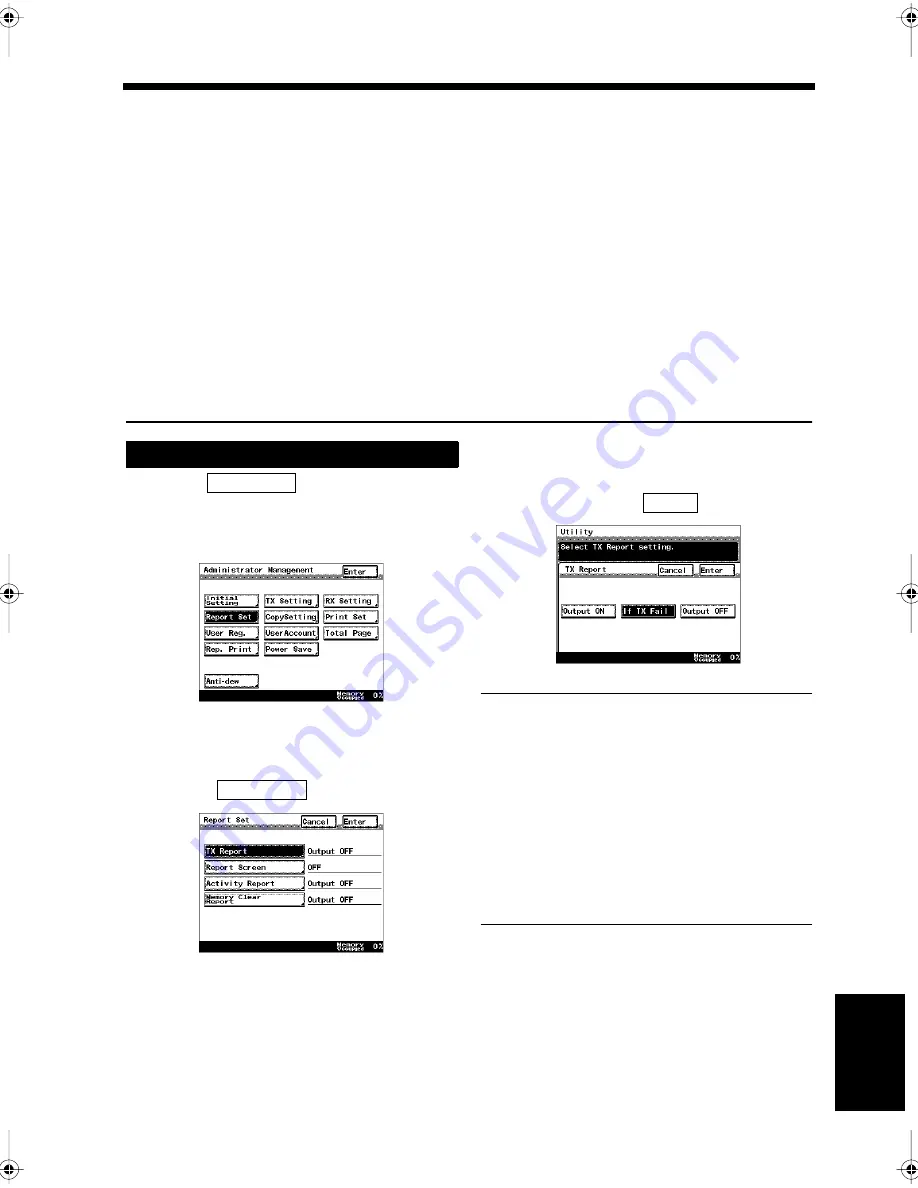
9-29
Ch
ap
ter
9
Re
gis
tr
a
ti
on
an
d S
ett
in
g Ope
rat
ion
s
17. Settings for Report Printing
Report Settings
Instructions for settings to print reports carried out by the administrator are described in this section.
• Transmission Report:
Sets the printing style of the report to confirm the facsimile transmission results. 'If TX Fail' is set at
the factory, a report is prined when transmission is unsuccessful.
• Document Image on Report:
Sets whether a copy of the transmitted document is attached to the status report or not. The factory
setting is 'ON' to attach a document image to the report.
• Activity Report:
Sets whether the activity report is automatically printed every 50 communications or not. The
factory setting is 'Output on' to print the report.
• Memory Clear Report:
Sets whether or not to print a report to notify that some documents have been cleared due to a power
failure, etc. The factory setting is 'Output ON' to print the report.
Touch
on the Administrator
Management screen.
“Accessing the Administrator Management
Screen”
☞
p. 9-2
Setting functions for printing a report.
<Setting for the Transmission Report>
• Touch
.
• Select the style for printing the status
report, and touch
.
Useful Tips
• Output ON:
Touch this to automatically print a
transmission report for each transmission.
• If TX Fail:
Touch this to automatically print a
transmission report only if a document could
not be sent.
• Output OFF:
Touch this to deactivate printing of the status
report automatically.
Setting
1
Report Set
1171P252EA
2
TX Report
1171P253EA
Enter
1171P254EA
Chapter9.fm Page 29 Thursday, September 16, 1999 8:08 PM
Summary of Contents for Di250f
Page 1: ...Di250f Di350f 1166 7710 02 ...
Page 2: ......
Page 6: ......
Page 28: ...xxii Terms and Definitions ...
Page 29: ...1 1 Chapter 1 Introduction Chapter 1 Introduction ...
Page 58: ...1 30 10 Confirming the Settings Chapter 1 Introduction ...
Page 59: ...2 1 Chapter 2 Copying a Document Chapter 2 Copying a Document ...
Page 74: ...2 16 5 Copying Figures and Photos Chapter 2 Copying a Document ...
Page 75: ...3 1 Chapter 3 Sending and Receiving Documents Chapter 3 Sending and Receiving Documents ...
Page 98: ...3 24 11 Making and Receiving a Telephone Call Chapter 3 Sending and Receiving Documents ...
Page 99: ...4 1 Chapter 4 Advanced Copying Procedures Chapter 4 Advanced Copying Procedures ...
Page 137: ...5 1 Chapter 5 Transmission Methods Chapter 5 Transmission Methods ...
Page 169: ...6 1 Chapter 6 Reception Methods Chapter 6 Reception Methods ...
Page 175: ...7 1 Chapter 7 Before Registration and Setting Chapter 7 Before Registration and Setting ...
Page 187: ...8 1 Chapter 8 Basic Settings Chapter 8 Basic Settings ...
Page 190: ...8 4 2 Setting the Monitor Speaker and the Buzzer Volume Chapter 8 Basic Settings ...
Page 267: ...12 1 Chapter 12 Reports and Lists Chapter 12 Reports and Lists ...
Page 279: ...13 1 KDSWHU Routine Care Chapter 13 Routine Care ...
Page 295: ...14 1 Chapter 14 Troubleshooting Chapter 14 Troubleshooting ...
Page 320: ...14 26 7 When the Print is Faint Chapter 14 Troubleshooting ...
Page 321: ...15 1 Chapter 15 Miscellaneous Chapter 15 Miscellaneous ...
Page 332: ...15 12 Index Chapter 15 Miscellaneous ...
Page 333: ...MEMO ...
Page 334: ...MEMO ...
Page 335: ...MEMO ...
Page 336: ...MEMO ...
Page 337: ...MEMO ...
Page 338: ...MEMO ...






























