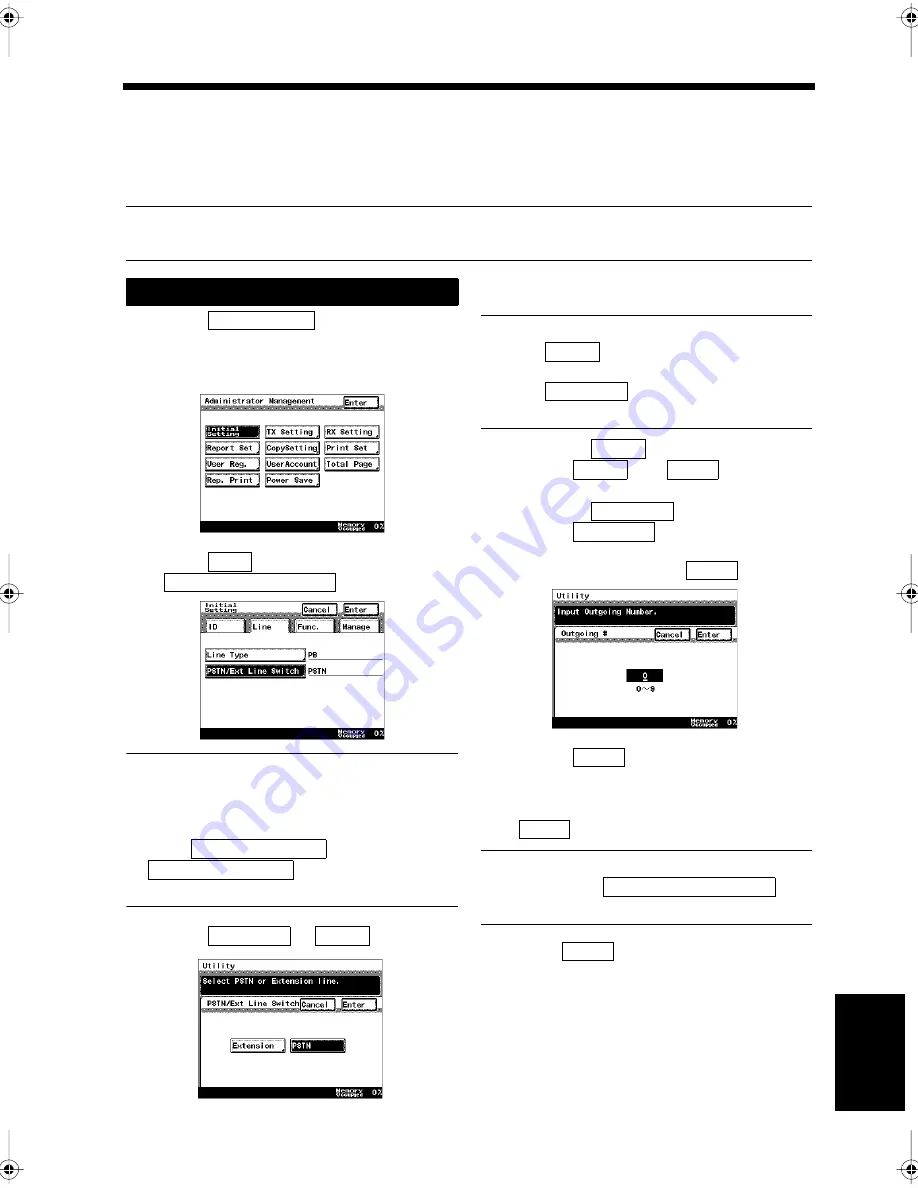
9-7
Ch
ap
ter
9
Re
gis
tr
a
ti
on
an
d S
ett
in
g Ope
rat
ion
s
6. Selecting Either an Extension or External Line
PSTN/Extension Line Switch
When a PBX (Private Branch Exchange) is connected, this product may not correctly execute facsimile
communications as is. This section describes instructions for when a general subscriber line is used via a
PBX.
Useful Tip
The factory setting is for use on an external line (not set to connect with PBX).
Touch
on the Administrator
Management screen.
“Accessing the Administrator Management
Screen”
☞
p. 9-2
Select
, and touch
.
Useful Tips
• When the optional G3 Multi-Port Model is
used, two different general subscriber lines
can be used.
• Touch
or
to select PSTN or
external line for each of them.
Select
or
.
Useful Tips
• Touch
to connect directly to a
general subscriber line.
• Touch
to connect to the general
subscriber line via a PBX.
<To
select
>
• Touch ,
and .
<To select
>
• Touch .
• Enter the code number to connect to the
external line, and touch
.
• Touch .
Confirm the setting details when the screen
returns to the same one as in step 2. Touch
if they are correct.
Useful Tip
To modify, touch
to
change the setting.
Touch
repeatedly until the screen
returns to the initial screen.
Setting
1
Initial Setting
1171P186EA
2
Line
PSTN/Ext Line Switch
1171P195EA
PSTN/Ext Switch1
PSTN/Ext Switch2
3
Extension
PSTN
1171P196EA
PSTN
Extension
PSTN
PSTN
Enter
Extension
Extension
Enter
1171P197EA
Enter
4
Enter
PSTN/Ext Line Switch
5
Enter
Chapter9.fm Page 7 Thursday, September 16, 1999 8:08 PM
Summary of Contents for Di250f
Page 1: ...Di250f Di350f 1166 7710 02 ...
Page 2: ......
Page 6: ......
Page 28: ...xxii Terms and Definitions ...
Page 29: ...1 1 Chapter 1 Introduction Chapter 1 Introduction ...
Page 58: ...1 30 10 Confirming the Settings Chapter 1 Introduction ...
Page 59: ...2 1 Chapter 2 Copying a Document Chapter 2 Copying a Document ...
Page 74: ...2 16 5 Copying Figures and Photos Chapter 2 Copying a Document ...
Page 75: ...3 1 Chapter 3 Sending and Receiving Documents Chapter 3 Sending and Receiving Documents ...
Page 98: ...3 24 11 Making and Receiving a Telephone Call Chapter 3 Sending and Receiving Documents ...
Page 99: ...4 1 Chapter 4 Advanced Copying Procedures Chapter 4 Advanced Copying Procedures ...
Page 137: ...5 1 Chapter 5 Transmission Methods Chapter 5 Transmission Methods ...
Page 169: ...6 1 Chapter 6 Reception Methods Chapter 6 Reception Methods ...
Page 175: ...7 1 Chapter 7 Before Registration and Setting Chapter 7 Before Registration and Setting ...
Page 187: ...8 1 Chapter 8 Basic Settings Chapter 8 Basic Settings ...
Page 190: ...8 4 2 Setting the Monitor Speaker and the Buzzer Volume Chapter 8 Basic Settings ...
Page 267: ...12 1 Chapter 12 Reports and Lists Chapter 12 Reports and Lists ...
Page 279: ...13 1 KDSWHU Routine Care Chapter 13 Routine Care ...
Page 295: ...14 1 Chapter 14 Troubleshooting Chapter 14 Troubleshooting ...
Page 320: ...14 26 7 When the Print is Faint Chapter 14 Troubleshooting ...
Page 321: ...15 1 Chapter 15 Miscellaneous Chapter 15 Miscellaneous ...
Page 332: ...15 12 Index Chapter 15 Miscellaneous ...
Page 333: ...MEMO ...
Page 334: ...MEMO ...
Page 335: ...MEMO ...
Page 336: ...MEMO ...
Page 337: ...MEMO ...
Page 338: ...MEMO ...






























