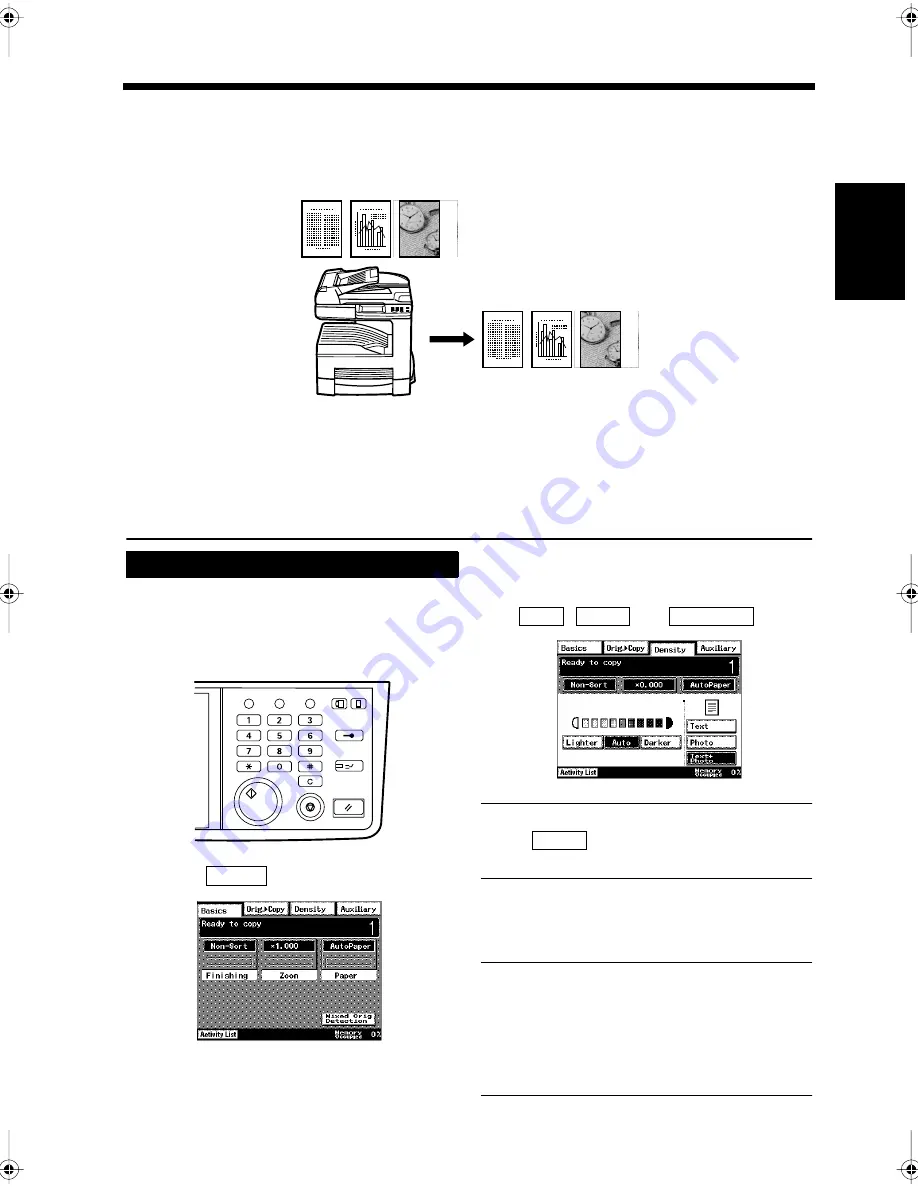
2-15
Ch
ap
ter
2
Copy
in
g a D
o
c
u
m
e
n
t
5. Copying Figures and Photos
Image Quality
Documents to be copied may include text, drawings and/or photographs. The copier allows you to select
an appropriate Image Quality function for clear copying.
Select the Image Quality function in accordance with the document type by touching the following keys.
• Text:
To be selected when copying documents mainly consisting of text.
• Photo:
To be selected when copying documents with photos, or lighter and
darker parts.
• Text+Photo
:
To be selected when copying documents with roughly equal portions
of text and photos.
Load the document in the unit.
“Handling Documents”
☞
p.1-20
Press the Copy key.
Touch
.
Select the desired image quality from
,
, and
.
NOTE
When
is selected, the automatic
density function cannot be used.
Press the Start key.
Copying starts.
Useful Tip
The image quality selection is reset by pressing
the Panel Reset key or will be reset after the
Auto-Reset period has expired.
“Settings for Saving Power”
☞
p. 9-37
“Settings for Copying”
☞
p. 9-31
1166O350AC
Setting the Image Quality
1
2
Utility
Mode Check
Pause
Fax
Interrupt
Panel Reset
Stop
Start
Access
Copy
1166O346EB
3
Density
1171P009EA
4
Text
Photo
Text+Photo
1171P040EA
Photo
5
Chapter2.fm Page 15 Thursday, September 16, 1999 7:38 PM
Summary of Contents for Di250f
Page 1: ...Di250f Di350f 1166 7710 02 ...
Page 2: ......
Page 6: ......
Page 28: ...xxii Terms and Definitions ...
Page 29: ...1 1 Chapter 1 Introduction Chapter 1 Introduction ...
Page 58: ...1 30 10 Confirming the Settings Chapter 1 Introduction ...
Page 59: ...2 1 Chapter 2 Copying a Document Chapter 2 Copying a Document ...
Page 74: ...2 16 5 Copying Figures and Photos Chapter 2 Copying a Document ...
Page 75: ...3 1 Chapter 3 Sending and Receiving Documents Chapter 3 Sending and Receiving Documents ...
Page 98: ...3 24 11 Making and Receiving a Telephone Call Chapter 3 Sending and Receiving Documents ...
Page 99: ...4 1 Chapter 4 Advanced Copying Procedures Chapter 4 Advanced Copying Procedures ...
Page 137: ...5 1 Chapter 5 Transmission Methods Chapter 5 Transmission Methods ...
Page 169: ...6 1 Chapter 6 Reception Methods Chapter 6 Reception Methods ...
Page 175: ...7 1 Chapter 7 Before Registration and Setting Chapter 7 Before Registration and Setting ...
Page 187: ...8 1 Chapter 8 Basic Settings Chapter 8 Basic Settings ...
Page 190: ...8 4 2 Setting the Monitor Speaker and the Buzzer Volume Chapter 8 Basic Settings ...
Page 267: ...12 1 Chapter 12 Reports and Lists Chapter 12 Reports and Lists ...
Page 279: ...13 1 KDSWHU Routine Care Chapter 13 Routine Care ...
Page 295: ...14 1 Chapter 14 Troubleshooting Chapter 14 Troubleshooting ...
Page 320: ...14 26 7 When the Print is Faint Chapter 14 Troubleshooting ...
Page 321: ...15 1 Chapter 15 Miscellaneous Chapter 15 Miscellaneous ...
Page 332: ...15 12 Index Chapter 15 Miscellaneous ...
Page 333: ...MEMO ...
Page 334: ...MEMO ...
Page 335: ...MEMO ...
Page 336: ...MEMO ...
Page 337: ...MEMO ...
Page 338: ...MEMO ...






























