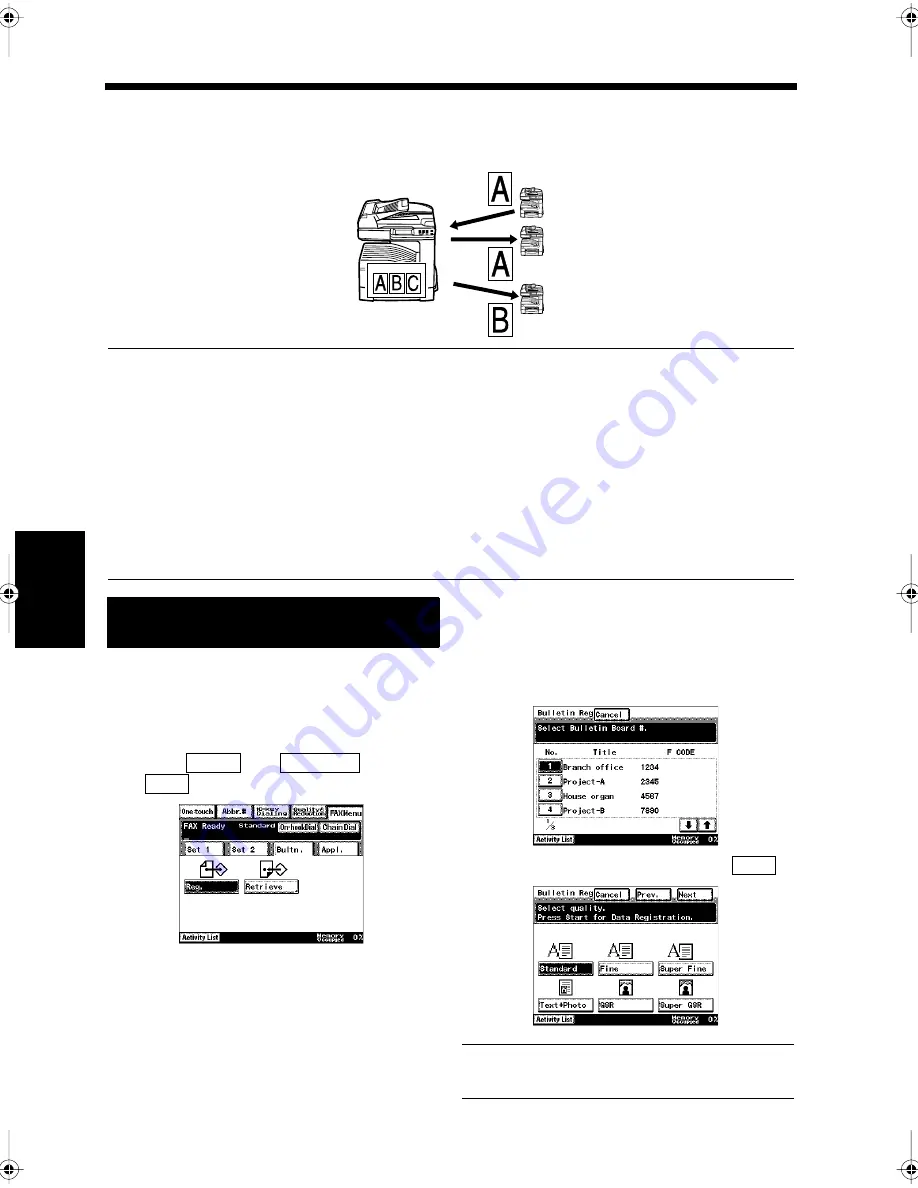
5-30
Ch
ap
ter
5
T
ran
sm
is
si
on
Me
th
ods
18. Registering a Document on a Bulletin Board
Documents can be made available to anyone by establishing a mail box with a particular theme in the
facsimile. Those who know the password can register a document on the Bulletin Board in that facsimile
from another facsimile.
NOTES
• Before registering a document on a Bulletin Board, the Bulletin Board must be established so that F
CODE passwords can be registered. “Establishing a Bulletin Board”
☞
p. 11-22
• When documents are registered on a Bulletin Board from another facsimile, the F CODE and F
CODE password registered for each Bulletin Board need to be specified. If the F CODE and F
CODE password do not match, the document cannot be registered on the Bulletin Board. “F CODE”
☞
p. 5-27
• Up to 10 Bulletin Boards can be established. Only one document can be registered per Bulletin
Board.
• If a new document is registered on a Bulletin Board where another one is already registered, the
previously registered document is deleted and is replaced by the new one.
Load the document in the unit.
“Handling Documents”
☞
p.1-20
Press the Fax key.
Select
from
, and touch
.
Touch the Bulletin Board number to register
the document.
Select the Image Quality and touch
.
Useful Tip
“Sending Fine Print and Photos”
☞
p. 3-10
Bulletin Board
Down-
loading
Document
registration
Down-
loading
1166O298AB
Registering a Document on the
Bulletin Board
1
2
3
Bultn.
FAX Menu
Reg.
1171P149EB
4
1171P150EA
5
Next
1171P151EA
Chapter5.fm Page 30 Thursday, September 16, 1999 8:00 PM
Summary of Contents for Di250f
Page 1: ...Di250f Di350f 1166 7710 02 ...
Page 2: ......
Page 6: ......
Page 28: ...xxii Terms and Definitions ...
Page 29: ...1 1 Chapter 1 Introduction Chapter 1 Introduction ...
Page 58: ...1 30 10 Confirming the Settings Chapter 1 Introduction ...
Page 59: ...2 1 Chapter 2 Copying a Document Chapter 2 Copying a Document ...
Page 74: ...2 16 5 Copying Figures and Photos Chapter 2 Copying a Document ...
Page 75: ...3 1 Chapter 3 Sending and Receiving Documents Chapter 3 Sending and Receiving Documents ...
Page 98: ...3 24 11 Making and Receiving a Telephone Call Chapter 3 Sending and Receiving Documents ...
Page 99: ...4 1 Chapter 4 Advanced Copying Procedures Chapter 4 Advanced Copying Procedures ...
Page 137: ...5 1 Chapter 5 Transmission Methods Chapter 5 Transmission Methods ...
Page 169: ...6 1 Chapter 6 Reception Methods Chapter 6 Reception Methods ...
Page 175: ...7 1 Chapter 7 Before Registration and Setting Chapter 7 Before Registration and Setting ...
Page 187: ...8 1 Chapter 8 Basic Settings Chapter 8 Basic Settings ...
Page 190: ...8 4 2 Setting the Monitor Speaker and the Buzzer Volume Chapter 8 Basic Settings ...
Page 267: ...12 1 Chapter 12 Reports and Lists Chapter 12 Reports and Lists ...
Page 279: ...13 1 KDSWHU Routine Care Chapter 13 Routine Care ...
Page 295: ...14 1 Chapter 14 Troubleshooting Chapter 14 Troubleshooting ...
Page 320: ...14 26 7 When the Print is Faint Chapter 14 Troubleshooting ...
Page 321: ...15 1 Chapter 15 Miscellaneous Chapter 15 Miscellaneous ...
Page 332: ...15 12 Index Chapter 15 Miscellaneous ...
Page 333: ...MEMO ...
Page 334: ...MEMO ...
Page 335: ...MEMO ...
Page 336: ...MEMO ...
Page 337: ...MEMO ...
Page 338: ...MEMO ...






























