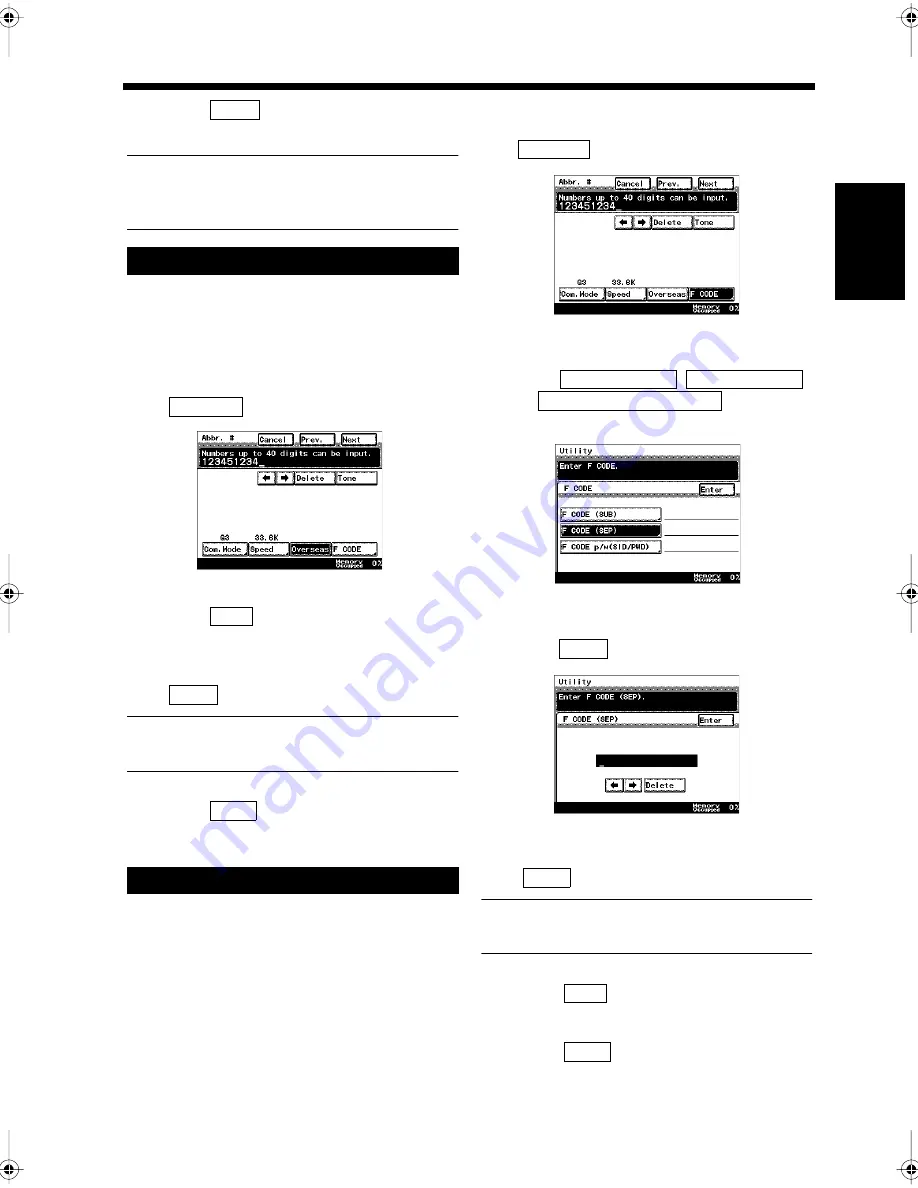
11-9
2. Registering a Number for Abbreviated Dialing
Ch
ap
ter
1
1
Re
gis
tr
a
ti
on
s
an
d
S
et
ti
n
gs
f
o
r
Co
n
ve
n
ie
n
t Us
ag
e
Touch
repeatedly until the screen
returns to the initial screen.
Useful Tip
To register consecutively, repeat the steps from
3.
Perform the same steps as from 1 to 5 under
'Registering'.
“Registering”
☞
p. 11-7
Use the 10-key Pad to enter the facsimile
number of the destination, and touch
.
Touch
.
Confirm the registered details. Touch
if they are correct.
Useful Tip
Select the item to be modified, and re-register it.
Touch
repeatedly until the screen
returns to the initial screen.
Perform the same steps as from 1 to 5 under
'Registering'.
“Registering”
☞
p. 11-7
Use the 10-key Pad to enter the facsimile
number of the destination, and touch
.
Select the key for the item to be registered
out
of ,
,
or .
“F CODE”
☞
p. 5-27
Use the 10-key Pad to enter the F CODE and
touch
.
Confirm the registered details. Touch
if they are correct.
Useful Tip
Select the item to be modified, and re-register it.
Touch
.
Touch
repeatedly until the screen
returns to the initial screen
.
Overseas Transmission
Registering the F CODE
11
Enter
1
2
Overseas
1171P327EA
3
Next
4
Enter
5
Enter
1
2
F CODE
1171P328EA
3
F CODE (SUB)
F CODE (SEP)
F CODE p/w (SID/PWD)
1171P313EB
4
Enter
1171P314EA
5
Enter
6
Next
7
Enter
Chapter11.fm Page 9 Thursday, September 16, 1999 8:16 PM
Summary of Contents for Di250f
Page 1: ...Di250f Di350f 1166 7710 02 ...
Page 2: ......
Page 6: ......
Page 28: ...xxii Terms and Definitions ...
Page 29: ...1 1 Chapter 1 Introduction Chapter 1 Introduction ...
Page 58: ...1 30 10 Confirming the Settings Chapter 1 Introduction ...
Page 59: ...2 1 Chapter 2 Copying a Document Chapter 2 Copying a Document ...
Page 74: ...2 16 5 Copying Figures and Photos Chapter 2 Copying a Document ...
Page 75: ...3 1 Chapter 3 Sending and Receiving Documents Chapter 3 Sending and Receiving Documents ...
Page 98: ...3 24 11 Making and Receiving a Telephone Call Chapter 3 Sending and Receiving Documents ...
Page 99: ...4 1 Chapter 4 Advanced Copying Procedures Chapter 4 Advanced Copying Procedures ...
Page 137: ...5 1 Chapter 5 Transmission Methods Chapter 5 Transmission Methods ...
Page 169: ...6 1 Chapter 6 Reception Methods Chapter 6 Reception Methods ...
Page 175: ...7 1 Chapter 7 Before Registration and Setting Chapter 7 Before Registration and Setting ...
Page 187: ...8 1 Chapter 8 Basic Settings Chapter 8 Basic Settings ...
Page 190: ...8 4 2 Setting the Monitor Speaker and the Buzzer Volume Chapter 8 Basic Settings ...
Page 267: ...12 1 Chapter 12 Reports and Lists Chapter 12 Reports and Lists ...
Page 279: ...13 1 KDSWHU Routine Care Chapter 13 Routine Care ...
Page 295: ...14 1 Chapter 14 Troubleshooting Chapter 14 Troubleshooting ...
Page 320: ...14 26 7 When the Print is Faint Chapter 14 Troubleshooting ...
Page 321: ...15 1 Chapter 15 Miscellaneous Chapter 15 Miscellaneous ...
Page 332: ...15 12 Index Chapter 15 Miscellaneous ...
Page 333: ...MEMO ...
Page 334: ...MEMO ...
Page 335: ...MEMO ...
Page 336: ...MEMO ...
Page 337: ...MEMO ...
Page 338: ...MEMO ...






























