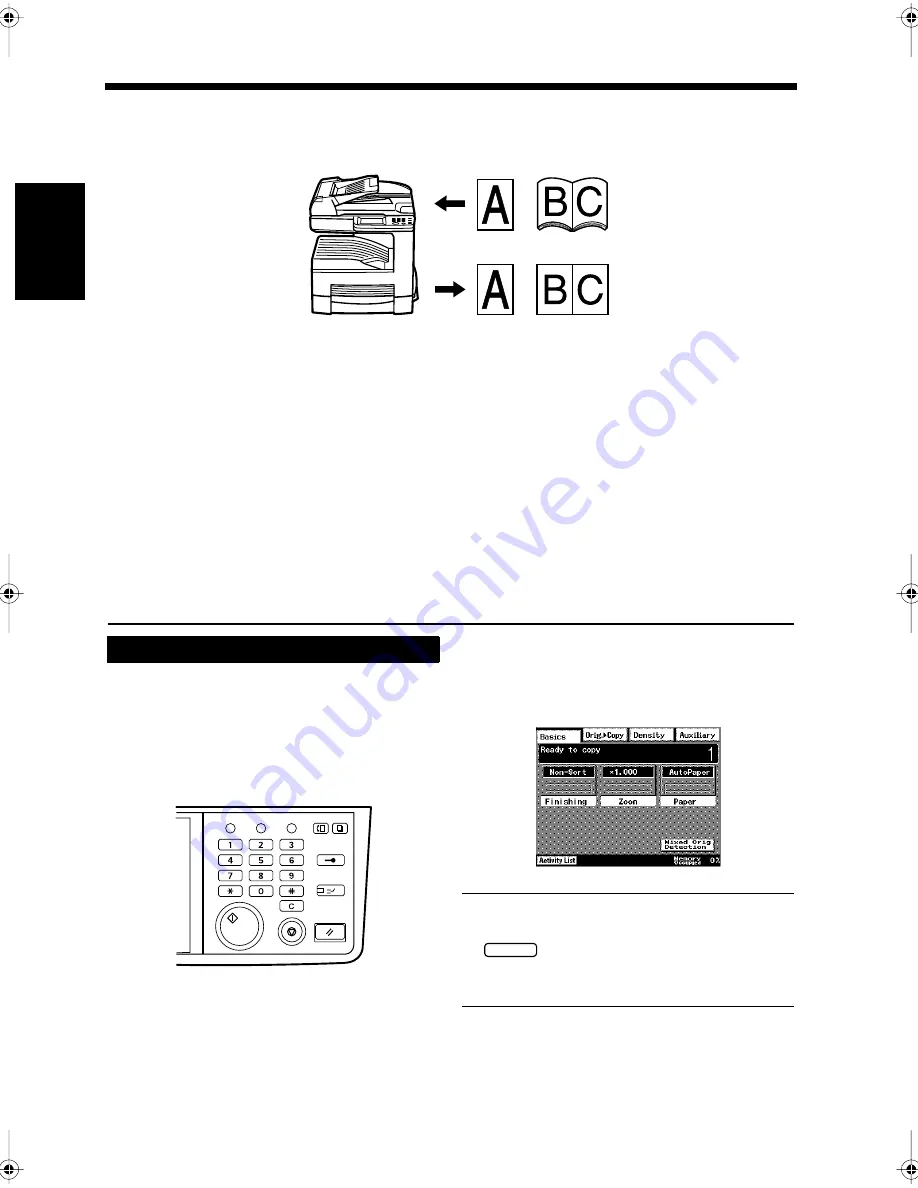
2-2
Ch
ap
ter
2
Copy
in
g a D
o
c
u
m
e
n
t
1. Copying a Document
There are two ways to copy - one using the Document Feeder, and the other using the Book Scanner.
Multiple documents can be copied at a time when the Document Feeder is used. The Book Scanner is
used to copy documents that cannot be run through the Document Feeder, such as books and catalogues.
Auto-mode Screen:
• It is ready to copy whenever this screen is displayed.
• If a four digit (three-digits for the Di250f) or longer number, or a number beginning with ’0’ (facsimile
number), is input, it automatically switches to facsimile transmission mode.
Copy Screen:
• It is ready to copy whenever this screen is displayed.
FAX Screen:
• When this screen is displayed, press the Copy key to copy.
Memory Recall Function:
• This product first scans the documents and then stores them in the memory before starting to copy them.
The image data of the document stored in the memory can be saved after copying and copied
repeatedly. This function is called memory recall.
• Use of the Memory Recall function must be set in advance. “Settings for Copying”
☞
p. 9-31
Load the document in the Automatic
Document Feeder.
“Handling Documents”
☞
p. 1-20
Press the Copy key.
Use the 10-key Pad to enter the desired
number of copies.
Useful Tips
• To change the number of copies, press the
key.
• Up to 999 copies can be set for Di350f. For
Di250f, up to 99 copies can be set.
1166O347AB
Copying with the Document Feeder
1
2
Utility
Mode Check
Pause
Fax
Interrupt
Panel Reset
Stop
Start
Access
Copy
1166O346AB
3
1171P009EA
C
Chapter2.fm Page 2 Thursday, September 16, 1999 7:38 PM
Summary of Contents for Di250f
Page 1: ...Di250f Di350f 1166 7710 02 ...
Page 2: ......
Page 6: ......
Page 28: ...xxii Terms and Definitions ...
Page 29: ...1 1 Chapter 1 Introduction Chapter 1 Introduction ...
Page 58: ...1 30 10 Confirming the Settings Chapter 1 Introduction ...
Page 59: ...2 1 Chapter 2 Copying a Document Chapter 2 Copying a Document ...
Page 74: ...2 16 5 Copying Figures and Photos Chapter 2 Copying a Document ...
Page 75: ...3 1 Chapter 3 Sending and Receiving Documents Chapter 3 Sending and Receiving Documents ...
Page 98: ...3 24 11 Making and Receiving a Telephone Call Chapter 3 Sending and Receiving Documents ...
Page 99: ...4 1 Chapter 4 Advanced Copying Procedures Chapter 4 Advanced Copying Procedures ...
Page 137: ...5 1 Chapter 5 Transmission Methods Chapter 5 Transmission Methods ...
Page 169: ...6 1 Chapter 6 Reception Methods Chapter 6 Reception Methods ...
Page 175: ...7 1 Chapter 7 Before Registration and Setting Chapter 7 Before Registration and Setting ...
Page 187: ...8 1 Chapter 8 Basic Settings Chapter 8 Basic Settings ...
Page 190: ...8 4 2 Setting the Monitor Speaker and the Buzzer Volume Chapter 8 Basic Settings ...
Page 267: ...12 1 Chapter 12 Reports and Lists Chapter 12 Reports and Lists ...
Page 279: ...13 1 KDSWHU Routine Care Chapter 13 Routine Care ...
Page 295: ...14 1 Chapter 14 Troubleshooting Chapter 14 Troubleshooting ...
Page 320: ...14 26 7 When the Print is Faint Chapter 14 Troubleshooting ...
Page 321: ...15 1 Chapter 15 Miscellaneous Chapter 15 Miscellaneous ...
Page 332: ...15 12 Index Chapter 15 Miscellaneous ...
Page 333: ...MEMO ...
Page 334: ...MEMO ...
Page 335: ...MEMO ...
Page 336: ...MEMO ...
Page 337: ...MEMO ...
Page 338: ...MEMO ...






























