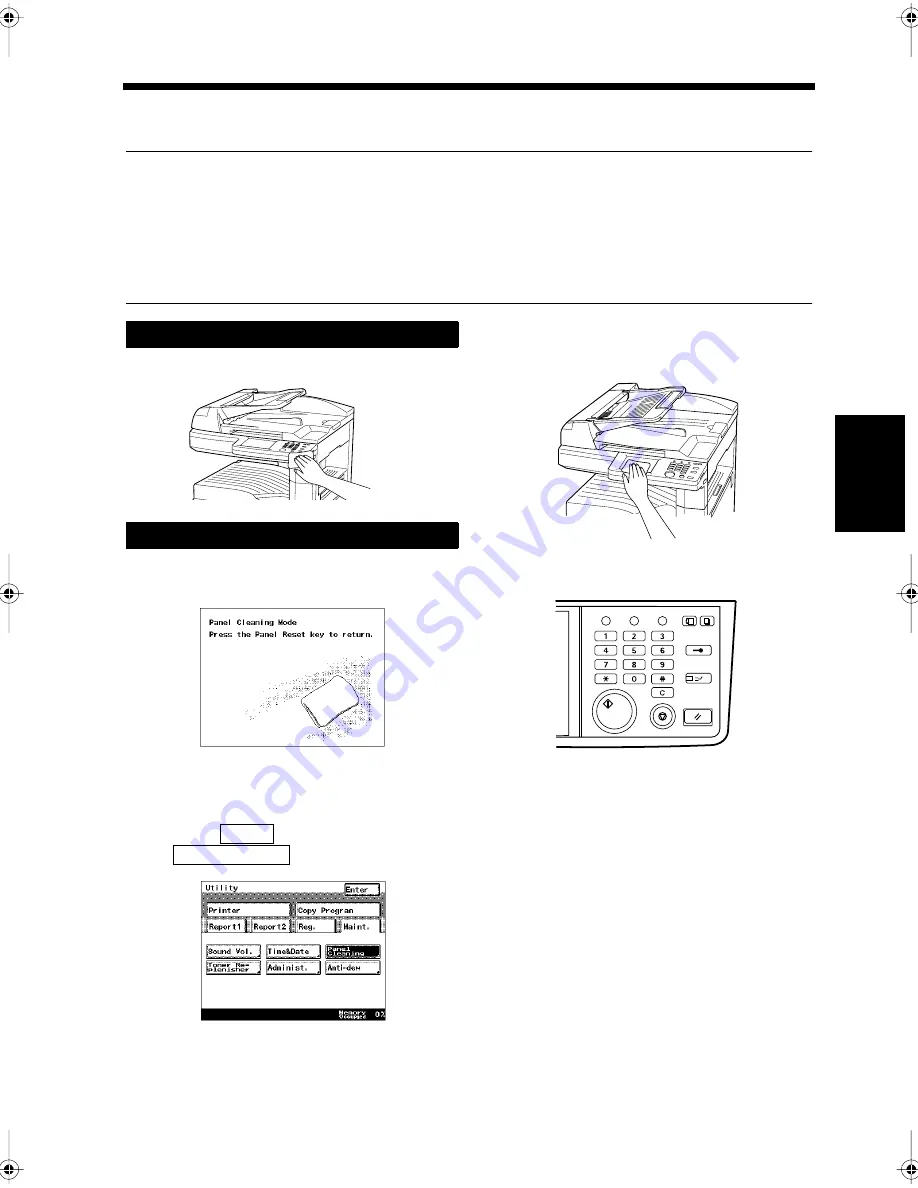
13-15
&
KDS
WH
U
Ro
u
tin
e Ca
re
5. Cleaning
This section illustrates how to clean the exterior, Document Scanning Area, Document Feed Rollers, and
Touch Panel of this machine.
NOTES
• Use a soft cloth dampened with water or a mild detergent to clean the machine.
Be sure to wring the cloth out thoroughly before hand. Using benzene or other solvents or strong
cleansers may discolor or damage the finish.
• The panel-cleaning screen should be selected on the Touch Panel before cleaning the Touch Panel.
• The glass surface of the document scanning area and the document feed rollers should be cleaned
often in order to maintain high image quality, because they tend to become covered with paper dust.
Clean the surface of the product.
The panel-cleaning screen should be
displayed.
<Accessing the Panel-Cleaning Screen>
• Press the Utility key.
• Select
, and touch
.
Clean the Touch Panel.
Press the panel reset key.
Cleaning the Outside of the Product
Cleaning the Touch Panel
2$$
1
3($
Main.
Panel Cleaning
3($
2
2$$
3
2$%
Utility
Mode Check
Pause
Fax
Interrupt
Panel Reset
Stop
Start
Access
Copy
Chapter13.fm Page 15 Friday, September 17, 1999 2:18 PM
Summary of Contents for Di250f
Page 1: ...Di250f Di350f 1166 7710 02 ...
Page 2: ......
Page 6: ......
Page 28: ...xxii Terms and Definitions ...
Page 29: ...1 1 Chapter 1 Introduction Chapter 1 Introduction ...
Page 58: ...1 30 10 Confirming the Settings Chapter 1 Introduction ...
Page 59: ...2 1 Chapter 2 Copying a Document Chapter 2 Copying a Document ...
Page 74: ...2 16 5 Copying Figures and Photos Chapter 2 Copying a Document ...
Page 75: ...3 1 Chapter 3 Sending and Receiving Documents Chapter 3 Sending and Receiving Documents ...
Page 98: ...3 24 11 Making and Receiving a Telephone Call Chapter 3 Sending and Receiving Documents ...
Page 99: ...4 1 Chapter 4 Advanced Copying Procedures Chapter 4 Advanced Copying Procedures ...
Page 137: ...5 1 Chapter 5 Transmission Methods Chapter 5 Transmission Methods ...
Page 169: ...6 1 Chapter 6 Reception Methods Chapter 6 Reception Methods ...
Page 175: ...7 1 Chapter 7 Before Registration and Setting Chapter 7 Before Registration and Setting ...
Page 187: ...8 1 Chapter 8 Basic Settings Chapter 8 Basic Settings ...
Page 190: ...8 4 2 Setting the Monitor Speaker and the Buzzer Volume Chapter 8 Basic Settings ...
Page 267: ...12 1 Chapter 12 Reports and Lists Chapter 12 Reports and Lists ...
Page 279: ...13 1 KDSWHU Routine Care Chapter 13 Routine Care ...
Page 295: ...14 1 Chapter 14 Troubleshooting Chapter 14 Troubleshooting ...
Page 320: ...14 26 7 When the Print is Faint Chapter 14 Troubleshooting ...
Page 321: ...15 1 Chapter 15 Miscellaneous Chapter 15 Miscellaneous ...
Page 332: ...15 12 Index Chapter 15 Miscellaneous ...
Page 333: ...MEMO ...
Page 334: ...MEMO ...
Page 335: ...MEMO ...
Page 336: ...MEMO ...
Page 337: ...MEMO ...
Page 338: ...MEMO ...






























