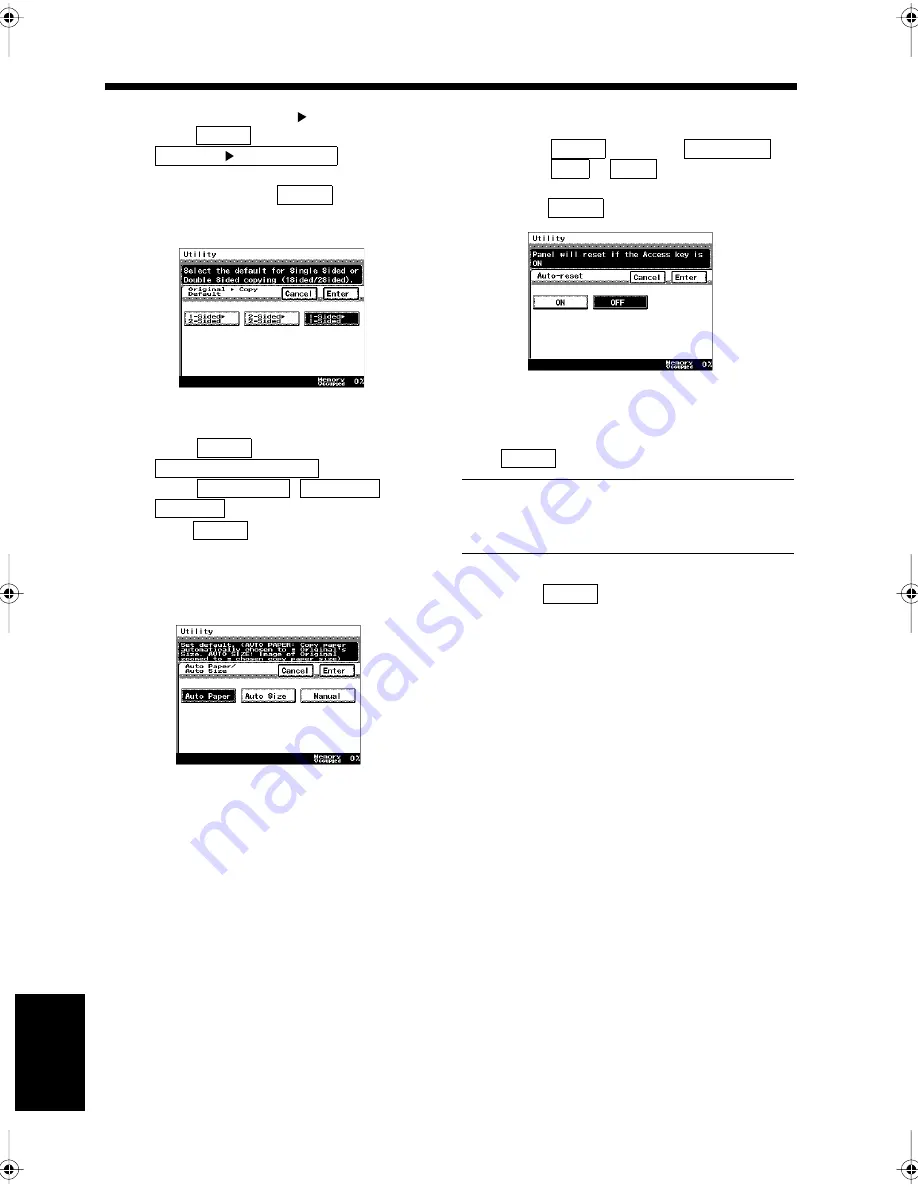
9-34
18. Settings for Copying
Ch
ap
ter
9
Re
gis
tr
a
ti
on
an
d S
ett
in
g Ope
rat
ion
s
<Setting for Original.
Copy>
• Select
, and touch
.
• Select the initial document and copying
method, and touch
.
“Selecting the Document and Copy
Format”
☞
p. 4-10
<Setting for Auto Paper/Auto Size
Priority>
• Select
, and touch
.
• Select
,
, or
to be the initial setting, and
touch
.
“Selecting the Copy Paper Size for
Copying”
☞
p. 2-5
“Selecting the Zoom Ratio for Copying”
☞
p. 2-9
<Setting for Auto-Reset When the User
Changes>
• Select
, and touch
.
• Select
or
for the setting for
each function when the user changes, and
touch
.
Confirm the setting details when the screen
returns to the same one as in step 2. Touch
if they are correct.
Useful Tip
Touch the key for the items to be modified to
change the setting.
Touch
repeatedly until the screen
returns to the initial screen.
Func.
Original
Copy Default
Enter
1171P272EB
Func.
Auto Paper/Auto Size
Auto Paper
Auto Size
Manual
Enter
1171P273EA
Func.
Auto-reset
ON
OFF
Enter
1171P274EA
3
Enter
4
Enter
Chapter9.fm Page 34 Thursday, September 16, 1999 8:08 PM
Summary of Contents for Di250f
Page 1: ...Di250f Di350f 1166 7710 02 ...
Page 2: ......
Page 6: ......
Page 28: ...xxii Terms and Definitions ...
Page 29: ...1 1 Chapter 1 Introduction Chapter 1 Introduction ...
Page 58: ...1 30 10 Confirming the Settings Chapter 1 Introduction ...
Page 59: ...2 1 Chapter 2 Copying a Document Chapter 2 Copying a Document ...
Page 74: ...2 16 5 Copying Figures and Photos Chapter 2 Copying a Document ...
Page 75: ...3 1 Chapter 3 Sending and Receiving Documents Chapter 3 Sending and Receiving Documents ...
Page 98: ...3 24 11 Making and Receiving a Telephone Call Chapter 3 Sending and Receiving Documents ...
Page 99: ...4 1 Chapter 4 Advanced Copying Procedures Chapter 4 Advanced Copying Procedures ...
Page 137: ...5 1 Chapter 5 Transmission Methods Chapter 5 Transmission Methods ...
Page 169: ...6 1 Chapter 6 Reception Methods Chapter 6 Reception Methods ...
Page 175: ...7 1 Chapter 7 Before Registration and Setting Chapter 7 Before Registration and Setting ...
Page 187: ...8 1 Chapter 8 Basic Settings Chapter 8 Basic Settings ...
Page 190: ...8 4 2 Setting the Monitor Speaker and the Buzzer Volume Chapter 8 Basic Settings ...
Page 267: ...12 1 Chapter 12 Reports and Lists Chapter 12 Reports and Lists ...
Page 279: ...13 1 KDSWHU Routine Care Chapter 13 Routine Care ...
Page 295: ...14 1 Chapter 14 Troubleshooting Chapter 14 Troubleshooting ...
Page 320: ...14 26 7 When the Print is Faint Chapter 14 Troubleshooting ...
Page 321: ...15 1 Chapter 15 Miscellaneous Chapter 15 Miscellaneous ...
Page 332: ...15 12 Index Chapter 15 Miscellaneous ...
Page 333: ...MEMO ...
Page 334: ...MEMO ...
Page 335: ...MEMO ...
Page 336: ...MEMO ...
Page 337: ...MEMO ...
Page 338: ...MEMO ...






























