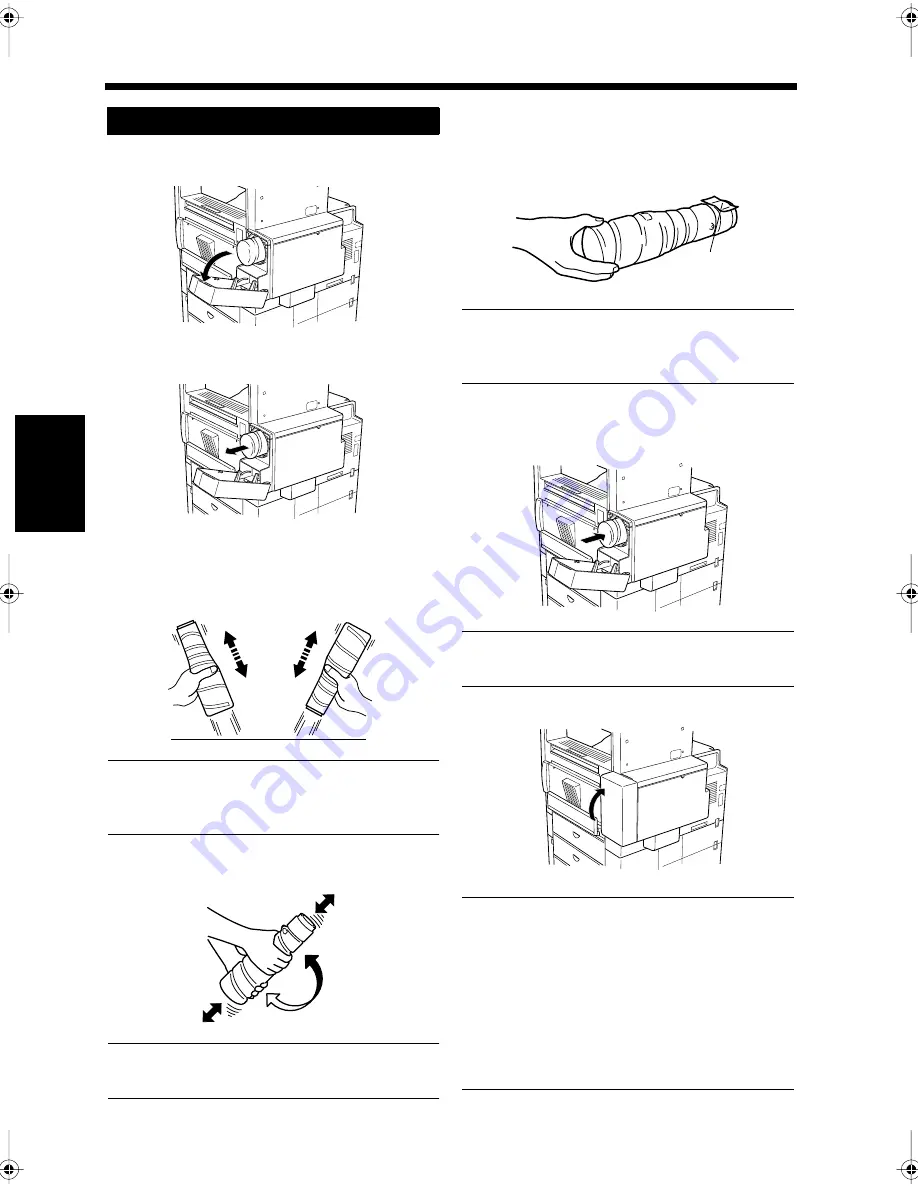
13-10
2. Replacing the Imaging Unit and Toner Bottle
&
KDS
WH
U
Ro
u
tin
e Ca
re
Pull the cover of the toner bottle housing area
open.
Slowly pull out the toner bottle.
The new bottle of toner should be gently
tapped four or five times at each end (top and
bottom) on a desk or table.
NOTE
The toner may have settled, so it should be well
loosened.
Shake the new toner bottle well.
NOTE
Turn it upside down about 5 times.
Carefully remove the seal on the toner bottle
with the seal facing upwards.
NOTE
It should be removed slowly to prevent the toner
from spilling out.
The “UP” mark on the toner bottle should be
facing upwards when it is being installed.
NOTE
Insert the toner bottle up to the black line.
Close the cover.
NOTES
• It may be impossible to remove the toner
bottle if the cover is opened while the toner
bottle is turning. In this case, close the cover
and try again a short while later.
• The toner is automatically supplied to the unit
after the cover of the toner bottle housing is
closed. Do not turn the power off, or open the
cover while the toner is being supplied.
Replacing the Toner Bottle
1
2$%
2
2$$
3
2$$
4
2$$
5
2$$
Seal
6
2$$
7
2$$
Chapter13.fm Page 10 Friday, September 17, 1999 2:18 PM
Summary of Contents for Di250f
Page 1: ...Di250f Di350f 1166 7710 02 ...
Page 2: ......
Page 6: ......
Page 28: ...xxii Terms and Definitions ...
Page 29: ...1 1 Chapter 1 Introduction Chapter 1 Introduction ...
Page 58: ...1 30 10 Confirming the Settings Chapter 1 Introduction ...
Page 59: ...2 1 Chapter 2 Copying a Document Chapter 2 Copying a Document ...
Page 74: ...2 16 5 Copying Figures and Photos Chapter 2 Copying a Document ...
Page 75: ...3 1 Chapter 3 Sending and Receiving Documents Chapter 3 Sending and Receiving Documents ...
Page 98: ...3 24 11 Making and Receiving a Telephone Call Chapter 3 Sending and Receiving Documents ...
Page 99: ...4 1 Chapter 4 Advanced Copying Procedures Chapter 4 Advanced Copying Procedures ...
Page 137: ...5 1 Chapter 5 Transmission Methods Chapter 5 Transmission Methods ...
Page 169: ...6 1 Chapter 6 Reception Methods Chapter 6 Reception Methods ...
Page 175: ...7 1 Chapter 7 Before Registration and Setting Chapter 7 Before Registration and Setting ...
Page 187: ...8 1 Chapter 8 Basic Settings Chapter 8 Basic Settings ...
Page 190: ...8 4 2 Setting the Monitor Speaker and the Buzzer Volume Chapter 8 Basic Settings ...
Page 267: ...12 1 Chapter 12 Reports and Lists Chapter 12 Reports and Lists ...
Page 279: ...13 1 KDSWHU Routine Care Chapter 13 Routine Care ...
Page 295: ...14 1 Chapter 14 Troubleshooting Chapter 14 Troubleshooting ...
Page 320: ...14 26 7 When the Print is Faint Chapter 14 Troubleshooting ...
Page 321: ...15 1 Chapter 15 Miscellaneous Chapter 15 Miscellaneous ...
Page 332: ...15 12 Index Chapter 15 Miscellaneous ...
Page 333: ...MEMO ...
Page 334: ...MEMO ...
Page 335: ...MEMO ...
Page 336: ...MEMO ...
Page 337: ...MEMO ...
Page 338: ...MEMO ...






























