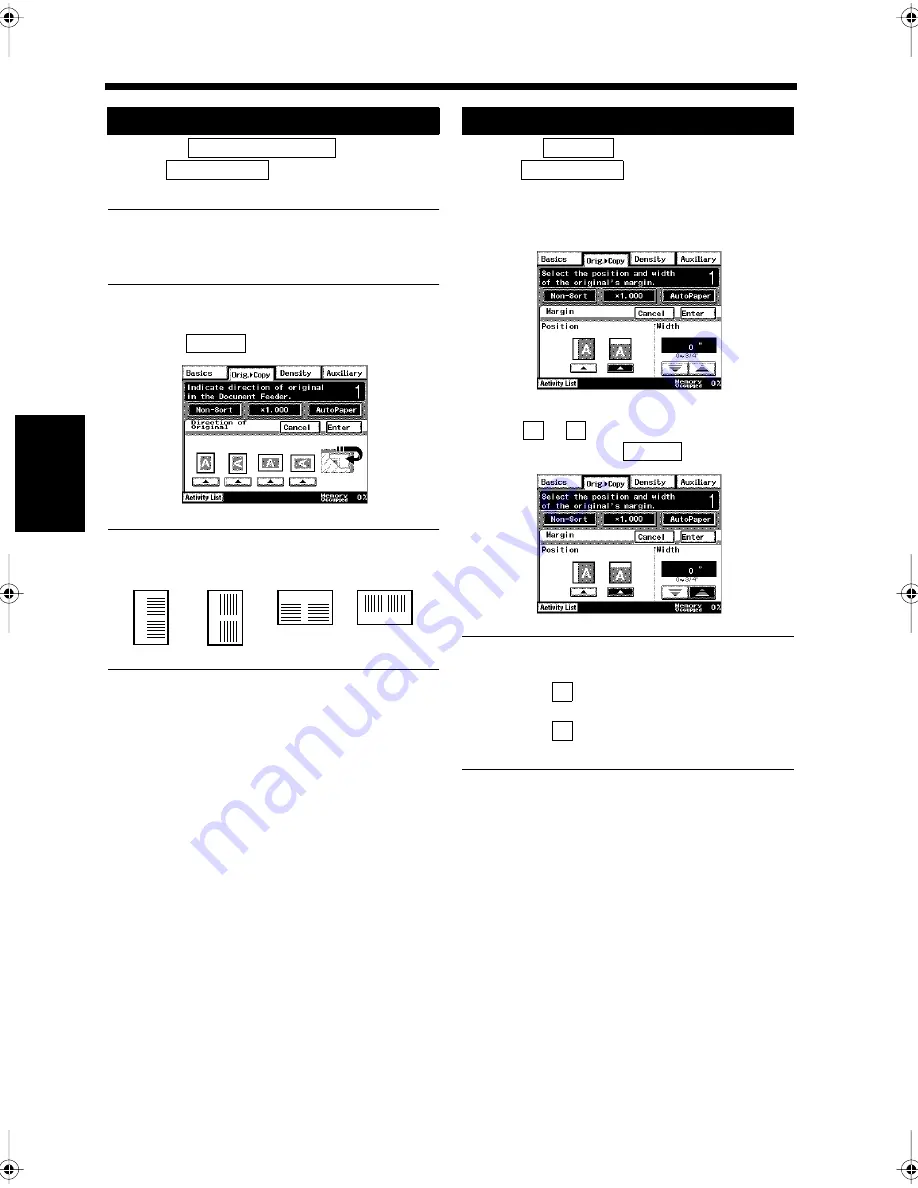
4-18
5. Selecting the Document and Copy Format
Ch
ap
ter
4
A
d
v
a
n
ce
d
Co
py
in
g P
roc
ed
u
re
s
Touch
on
the
screen.
NOTE
This setting is only available when the copier is
equipped with the Duplexing Document Feeder.
Select the direction of the document, and
touch .
Useful Tip
Touch
on
the
screen.
Select the position for the document margin
(left or top).
Use
or
to adjust the width of the
margin, and touch
.
Useful Tips
• Figures ranging from 0 to 3/4 inch can be set.
• Everytime
is touched, the set value is
decreased 1/16 inch.
• Everytime
is touched, the set value is
increased by 1/16 inch.
Setting for Loading a Document
1
Original Direction
Orig.
Copy
▼
2
Enter
1171P076EA
A
B
A
B
A
B
A
B
Loading a long
document lengthways
Loading a wide
document sideways
Loading a wide
document lengthways
Loading a long
document sideways
1166O382AA
Setting for Margin of a Document
1
Margin
Orig.
Copy
▼
2
1171P077EA
3
▼
▲
Enter
1171P078EA
▼
▲
Chapter4.fm Page 18 Thursday, September 16, 1999 7:50 PM
Summary of Contents for Di250f
Page 1: ...Di250f Di350f 1166 7710 02 ...
Page 2: ......
Page 6: ......
Page 28: ...xxii Terms and Definitions ...
Page 29: ...1 1 Chapter 1 Introduction Chapter 1 Introduction ...
Page 58: ...1 30 10 Confirming the Settings Chapter 1 Introduction ...
Page 59: ...2 1 Chapter 2 Copying a Document Chapter 2 Copying a Document ...
Page 74: ...2 16 5 Copying Figures and Photos Chapter 2 Copying a Document ...
Page 75: ...3 1 Chapter 3 Sending and Receiving Documents Chapter 3 Sending and Receiving Documents ...
Page 98: ...3 24 11 Making and Receiving a Telephone Call Chapter 3 Sending and Receiving Documents ...
Page 99: ...4 1 Chapter 4 Advanced Copying Procedures Chapter 4 Advanced Copying Procedures ...
Page 137: ...5 1 Chapter 5 Transmission Methods Chapter 5 Transmission Methods ...
Page 169: ...6 1 Chapter 6 Reception Methods Chapter 6 Reception Methods ...
Page 175: ...7 1 Chapter 7 Before Registration and Setting Chapter 7 Before Registration and Setting ...
Page 187: ...8 1 Chapter 8 Basic Settings Chapter 8 Basic Settings ...
Page 190: ...8 4 2 Setting the Monitor Speaker and the Buzzer Volume Chapter 8 Basic Settings ...
Page 267: ...12 1 Chapter 12 Reports and Lists Chapter 12 Reports and Lists ...
Page 279: ...13 1 KDSWHU Routine Care Chapter 13 Routine Care ...
Page 295: ...14 1 Chapter 14 Troubleshooting Chapter 14 Troubleshooting ...
Page 320: ...14 26 7 When the Print is Faint Chapter 14 Troubleshooting ...
Page 321: ...15 1 Chapter 15 Miscellaneous Chapter 15 Miscellaneous ...
Page 332: ...15 12 Index Chapter 15 Miscellaneous ...
Page 333: ...MEMO ...
Page 334: ...MEMO ...
Page 335: ...MEMO ...
Page 336: ...MEMO ...
Page 337: ...MEMO ...
Page 338: ...MEMO ...






























