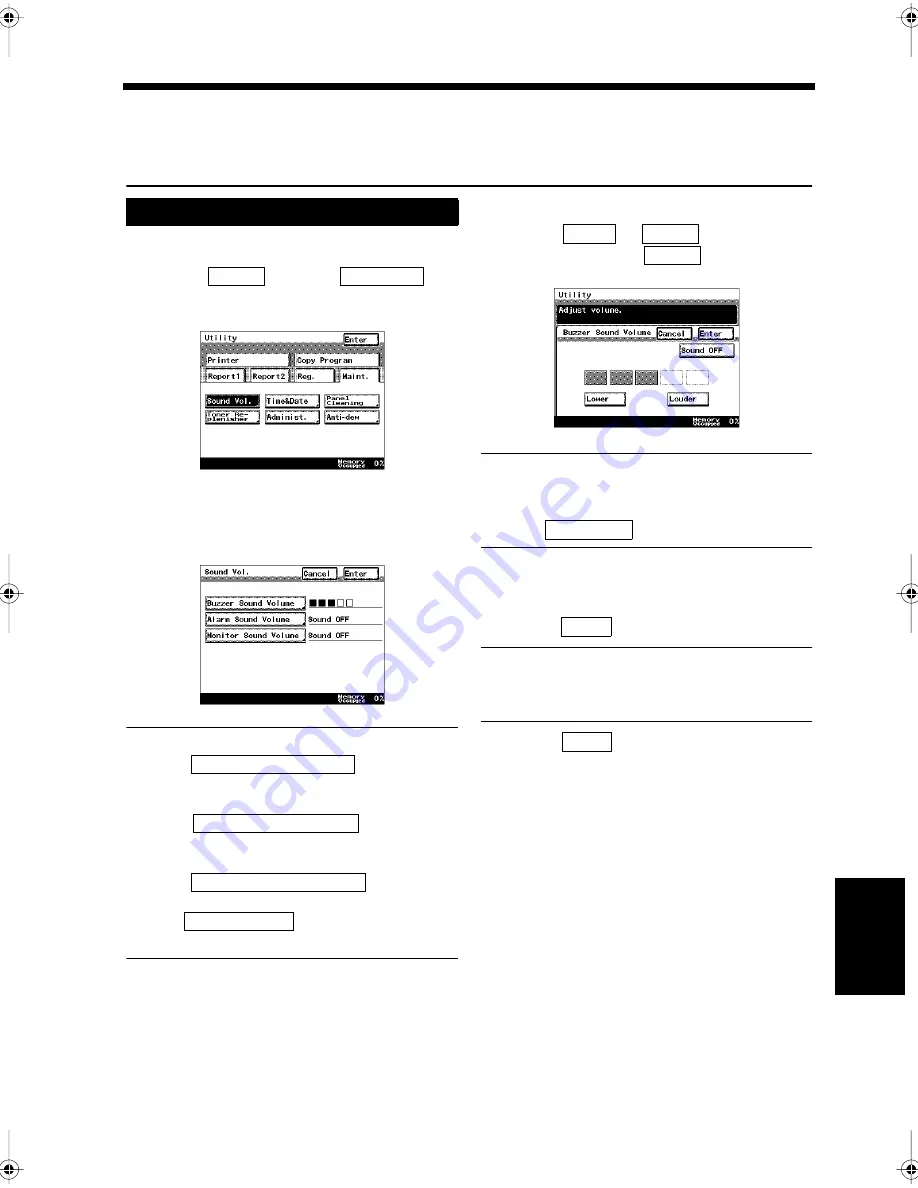
8-3
Ch
a
p
ter
8
Bas
ic S
e
tt
in
gs
2. Setting the Monitor Speaker and the Buzzer Volume
Sound Volume
You can adjust the volume of the monitor sounds (ringer tone, calling tone, etc.) as well as that of the
buzzer (beeps, etc.).
Press the Utility key.
Select
and touch
.
Select the key for the sound to be adjusted.
Useful Tips
• Touch
to set the
volume of the buzzer sound, such as a beep
heard when reception is complete.
• Touch
to set the
alarm volume, which is heard whenever there
is a paper misfeed and so on.
• Touch
to set the
volume of the monitor speaker heard
when
is touched, for
instance.
Touch
or
to select the
volume, and touch
.
0
Useful Tips
• Five volume levels can be set. The sound gets
louder the more boxes are shaded.
• Touch
to turn off the sound.
Once the screen returns to the same as in step
3, confirm the registered details.
Touch
if they are correct.
Useful Tip
To modify the setting, touch the volume key that
you want to change, and reset it.
Touch
repeatedly until the screen
returns to the initial screen.
Setting the Volume
1
2
Maint.
Sound Vol.
1171P181EA
3
1171P182EA
Buzzer Sound Volume
Alarm Sound Volume
Monitor Sound Volume
On-hook Dial
4
Lower
Louder
Enter
1171P183EA
Sound OFF
5
Enter
6
Enter
Chapter8.fm Page 3 Thursday, September 16, 1999 8:06 PM
Summary of Contents for Di250f
Page 1: ...Di250f Di350f 1166 7710 02 ...
Page 2: ......
Page 6: ......
Page 28: ...xxii Terms and Definitions ...
Page 29: ...1 1 Chapter 1 Introduction Chapter 1 Introduction ...
Page 58: ...1 30 10 Confirming the Settings Chapter 1 Introduction ...
Page 59: ...2 1 Chapter 2 Copying a Document Chapter 2 Copying a Document ...
Page 74: ...2 16 5 Copying Figures and Photos Chapter 2 Copying a Document ...
Page 75: ...3 1 Chapter 3 Sending and Receiving Documents Chapter 3 Sending and Receiving Documents ...
Page 98: ...3 24 11 Making and Receiving a Telephone Call Chapter 3 Sending and Receiving Documents ...
Page 99: ...4 1 Chapter 4 Advanced Copying Procedures Chapter 4 Advanced Copying Procedures ...
Page 137: ...5 1 Chapter 5 Transmission Methods Chapter 5 Transmission Methods ...
Page 169: ...6 1 Chapter 6 Reception Methods Chapter 6 Reception Methods ...
Page 175: ...7 1 Chapter 7 Before Registration and Setting Chapter 7 Before Registration and Setting ...
Page 187: ...8 1 Chapter 8 Basic Settings Chapter 8 Basic Settings ...
Page 190: ...8 4 2 Setting the Monitor Speaker and the Buzzer Volume Chapter 8 Basic Settings ...
Page 267: ...12 1 Chapter 12 Reports and Lists Chapter 12 Reports and Lists ...
Page 279: ...13 1 KDSWHU Routine Care Chapter 13 Routine Care ...
Page 295: ...14 1 Chapter 14 Troubleshooting Chapter 14 Troubleshooting ...
Page 320: ...14 26 7 When the Print is Faint Chapter 14 Troubleshooting ...
Page 321: ...15 1 Chapter 15 Miscellaneous Chapter 15 Miscellaneous ...
Page 332: ...15 12 Index Chapter 15 Miscellaneous ...
Page 333: ...MEMO ...
Page 334: ...MEMO ...
Page 335: ...MEMO ...
Page 336: ...MEMO ...
Page 337: ...MEMO ...
Page 338: ...MEMO ...






























