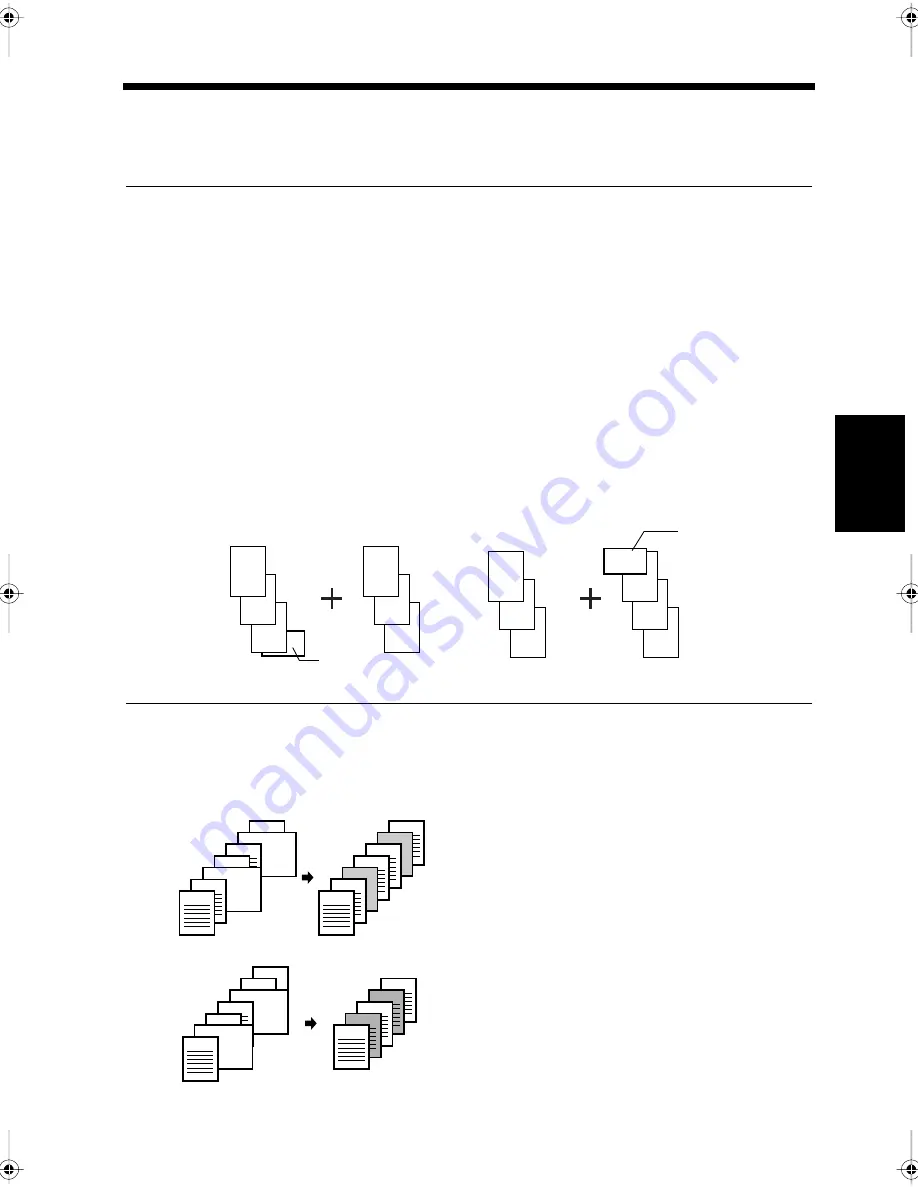
4-21
Ch
ap
ter
4
A
d
v
a
n
ce
d
Co
py
in
g P
roc
ed
u
re
s
7. Inserting Separators
Page Insertion
<Only for Di350f with Duplexing Document Feeder>
A different type of paper, such as colored paper, can be inserted into the document set.
NOTES
• This function may not be available depending on the model.
• The Duplexing Document Feeder is required for page unsertion.
• The document should be inserted into the Duplexing Document Feeder when a separator is required.
A separator cannot be inserted if the document is loaded on the Book Scanner.
• Paper of a different size or direction should be inserted into the document at the required position for
the separator (to mark the position for insertion).
• Paper for the separator should be loaded in a different paper drawer to the one used for the main
contents (the paper to be copied separately from the cover sheet).
• Paper of the same size and loaded in the same direction as the main contents should be used for the
separators.
• Copying is possible on the paper for the separator sheet.
• This function can be used together with the cover sheet function.
• This function cannot be used together with Booklet Creation or mixed documents.
• For combined use of the Page Insertion and Separate Scan modes, make sure that the page which
specifies the separator position is not inserted as the last page of the divided original.
Styles of Inserting Separators
Separators are inserted into the copy wherever paper of a different size or direction is found in the
document during copying.
• Non-Copied Inserts
• Copied Inserts
3
2
1
6
5
4
3
2
1
6
5
4
Original
Original
Separator position
1166O285AA
NG
Separator position
OK
5
3
4
5
4
3
2
1
3
2
1
1166O291AA
5
3
4
5
4
3
2
1
3
2
1
1166O389AA
Chapter4.fm Page 21 Thursday, September 16, 1999 7:50 PM
Summary of Contents for Di250f
Page 1: ...Di250f Di350f 1166 7710 02 ...
Page 2: ......
Page 6: ......
Page 28: ...xxii Terms and Definitions ...
Page 29: ...1 1 Chapter 1 Introduction Chapter 1 Introduction ...
Page 58: ...1 30 10 Confirming the Settings Chapter 1 Introduction ...
Page 59: ...2 1 Chapter 2 Copying a Document Chapter 2 Copying a Document ...
Page 74: ...2 16 5 Copying Figures and Photos Chapter 2 Copying a Document ...
Page 75: ...3 1 Chapter 3 Sending and Receiving Documents Chapter 3 Sending and Receiving Documents ...
Page 98: ...3 24 11 Making and Receiving a Telephone Call Chapter 3 Sending and Receiving Documents ...
Page 99: ...4 1 Chapter 4 Advanced Copying Procedures Chapter 4 Advanced Copying Procedures ...
Page 137: ...5 1 Chapter 5 Transmission Methods Chapter 5 Transmission Methods ...
Page 169: ...6 1 Chapter 6 Reception Methods Chapter 6 Reception Methods ...
Page 175: ...7 1 Chapter 7 Before Registration and Setting Chapter 7 Before Registration and Setting ...
Page 187: ...8 1 Chapter 8 Basic Settings Chapter 8 Basic Settings ...
Page 190: ...8 4 2 Setting the Monitor Speaker and the Buzzer Volume Chapter 8 Basic Settings ...
Page 267: ...12 1 Chapter 12 Reports and Lists Chapter 12 Reports and Lists ...
Page 279: ...13 1 KDSWHU Routine Care Chapter 13 Routine Care ...
Page 295: ...14 1 Chapter 14 Troubleshooting Chapter 14 Troubleshooting ...
Page 320: ...14 26 7 When the Print is Faint Chapter 14 Troubleshooting ...
Page 321: ...15 1 Chapter 15 Miscellaneous Chapter 15 Miscellaneous ...
Page 332: ...15 12 Index Chapter 15 Miscellaneous ...
Page 333: ...MEMO ...
Page 334: ...MEMO ...
Page 335: ...MEMO ...
Page 336: ...MEMO ...
Page 337: ...MEMO ...
Page 338: ...MEMO ...






























