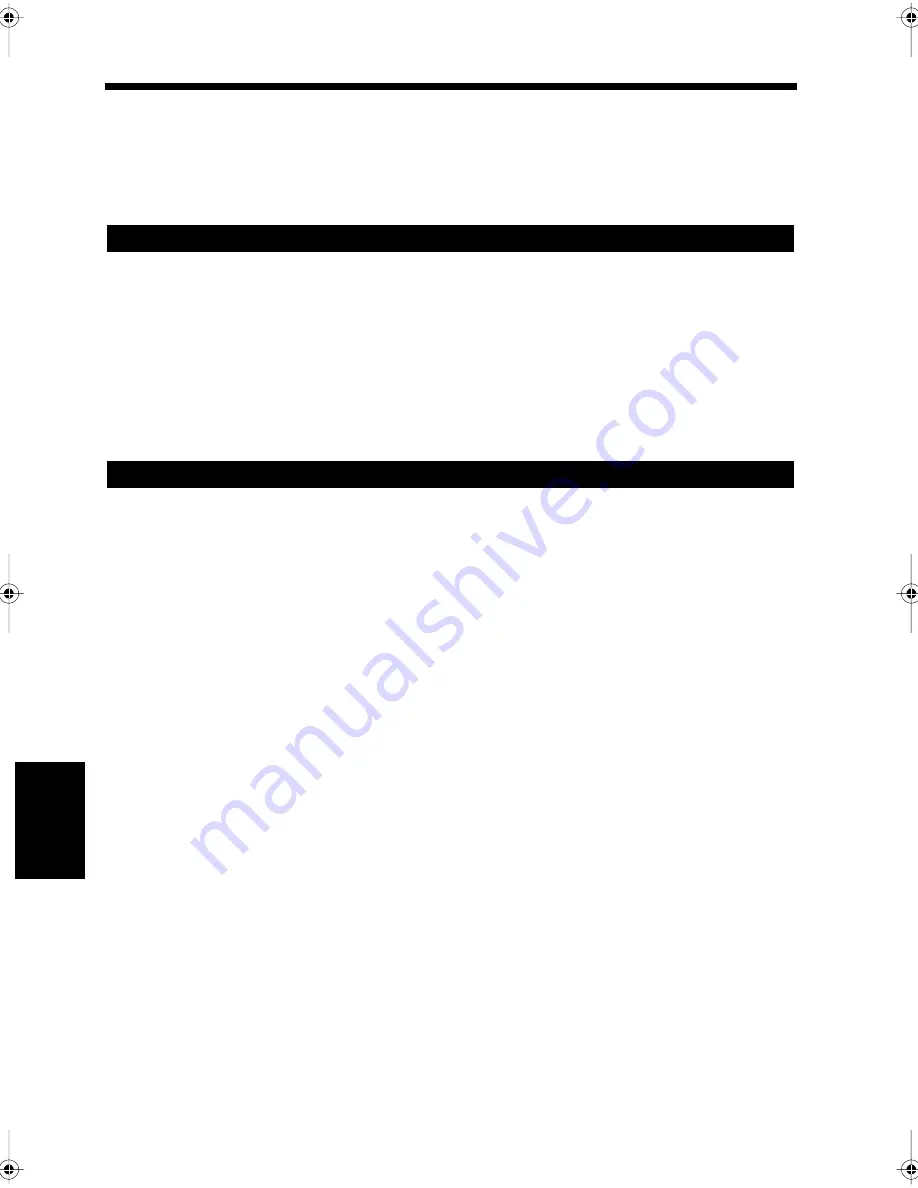
7-10
Ch
ap
ter
7
B
e
fo
re
R
e
gi
st
ra
ti
on
a
n
d
S
etti
n
g
2. Required Initial Registration/Settings and Confirmation
In order to take full advantage of this product, it is recommended that various information, such as the
current time, One-touch key number, etc., is registered in advance.
Various settings including settings for printing styles of reports have already been set at the factory before
shipment, and those settings can be changed according to your own convenience. So, please check these
settings before starting operations.
The following items must be registered before use.
• Time&Date
☞
p. 8-2
• Self-Telephone Number (for your general subscriber telephone lines)
☞
p. 9-4
• Self-ID (your name and facsimile number)
☞
p. 9-3
It is recommended that the following items be registered to effectively use this equipment.
• One-touch Dialing
☞
p.11-2
• Abbreviated Dialing
☞
p.11-7
• Index
☞
p.11-11
• Facsimile Program
☞
p.11-12
Report printing and function settings have already been set at the factory. Check the factory settings, and
change them as necessary to suit your own needs.
Necessary Information
Checking the Initial Settings
Chapter7.fm Page 10 Thursday, September 16, 1999 8:05 PM
Summary of Contents for Di250f
Page 1: ...Di250f Di350f 1166 7710 02 ...
Page 2: ......
Page 6: ......
Page 28: ...xxii Terms and Definitions ...
Page 29: ...1 1 Chapter 1 Introduction Chapter 1 Introduction ...
Page 58: ...1 30 10 Confirming the Settings Chapter 1 Introduction ...
Page 59: ...2 1 Chapter 2 Copying a Document Chapter 2 Copying a Document ...
Page 74: ...2 16 5 Copying Figures and Photos Chapter 2 Copying a Document ...
Page 75: ...3 1 Chapter 3 Sending and Receiving Documents Chapter 3 Sending and Receiving Documents ...
Page 98: ...3 24 11 Making and Receiving a Telephone Call Chapter 3 Sending and Receiving Documents ...
Page 99: ...4 1 Chapter 4 Advanced Copying Procedures Chapter 4 Advanced Copying Procedures ...
Page 137: ...5 1 Chapter 5 Transmission Methods Chapter 5 Transmission Methods ...
Page 169: ...6 1 Chapter 6 Reception Methods Chapter 6 Reception Methods ...
Page 175: ...7 1 Chapter 7 Before Registration and Setting Chapter 7 Before Registration and Setting ...
Page 187: ...8 1 Chapter 8 Basic Settings Chapter 8 Basic Settings ...
Page 190: ...8 4 2 Setting the Monitor Speaker and the Buzzer Volume Chapter 8 Basic Settings ...
Page 267: ...12 1 Chapter 12 Reports and Lists Chapter 12 Reports and Lists ...
Page 279: ...13 1 KDSWHU Routine Care Chapter 13 Routine Care ...
Page 295: ...14 1 Chapter 14 Troubleshooting Chapter 14 Troubleshooting ...
Page 320: ...14 26 7 When the Print is Faint Chapter 14 Troubleshooting ...
Page 321: ...15 1 Chapter 15 Miscellaneous Chapter 15 Miscellaneous ...
Page 332: ...15 12 Index Chapter 15 Miscellaneous ...
Page 333: ...MEMO ...
Page 334: ...MEMO ...
Page 335: ...MEMO ...
Page 336: ...MEMO ...
Page 337: ...MEMO ...
Page 338: ...MEMO ...






























