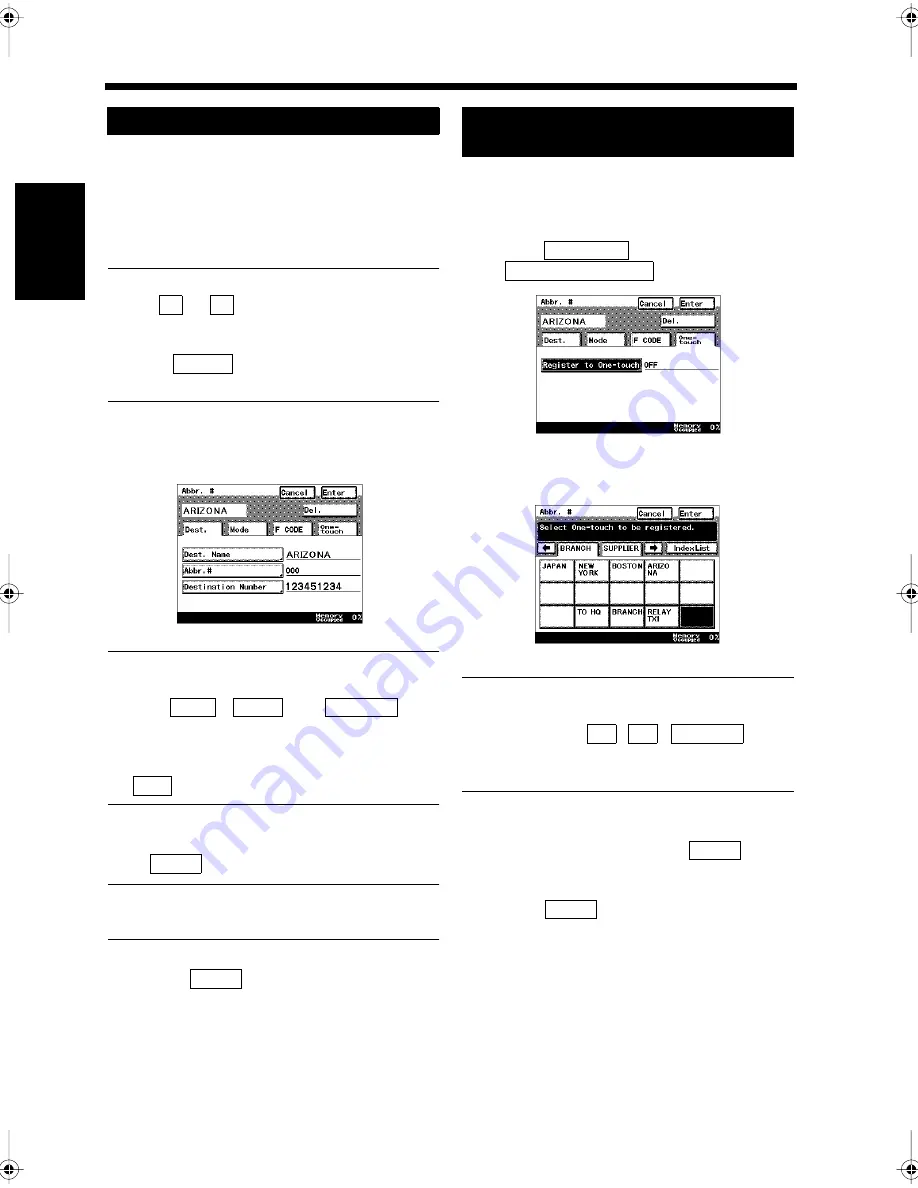
11-10
2. Registering a Number for Abbreviated Dialing
Ch
ap
ter
1
1
Re
gis
tr
a
ti
on
s
an
d
S
et
ti
n
gs
f
o
r
Co
n
ve
n
ie
n
t Us
ag
e
Perform the same steps as in 1 and 2 under
'Registering'.
“Registering”
☞
p. 11-7
Touch the key for the destination to be
modified.
Useful Tips
• Use
or
to find the destination, and
touch the key for the abbreviated number
(#xxx).
• Touch
, and use the Ten-key Pad to
enter the abbreviated number.
Select the key for the item to be modified,
and modify the registered details.
Useful Tips
• Select the key for the item to be modified out
of the
,
, and
menus. For instructions on how to modify
each item, refer to “Registering”
☞
p. 11-7.
• Confirm the registered details, and touch
to delete.
Confirm the registered details. Touch
if they are correct.
Useful Tip
Select the item to be modified, and re-register it.
Touch
repeatedly until the screen
returns to the initial screen.
Perform the same steps as from 1 to 9 under
'Registering'.
“Registering”
☞
p. 11-7
Select
and touch
.
Touch the One-touch key to be registered.
Useful Tip
The initial screen for the index is automatically
displayed. Touch
,
,
, or
the tab for the index to search for the desired
one-touch key.
Confirm the details that have been registered
in the One-touch key. Touch
if they
are correct.
Touch
repeatedly until the screen
returns to the initial screen.
Modifying and Deleting
1
2
↑
↓
Abbr.#
3
1171P326EA
Dest.
Mode
F CODE
Del.
4
Enter
5
Enter
Registering the Registered Details in
One-touch Key
1
2
One-touch
Regist to One-touch
1171P329EA
3
1171P330EA
←
→
Index List
4
Enter
5
Enter
Chapter11.fm Page 10 Thursday, September 16, 1999 8:16 PM
Summary of Contents for Di250f
Page 1: ...Di250f Di350f 1166 7710 02 ...
Page 2: ......
Page 6: ......
Page 28: ...xxii Terms and Definitions ...
Page 29: ...1 1 Chapter 1 Introduction Chapter 1 Introduction ...
Page 58: ...1 30 10 Confirming the Settings Chapter 1 Introduction ...
Page 59: ...2 1 Chapter 2 Copying a Document Chapter 2 Copying a Document ...
Page 74: ...2 16 5 Copying Figures and Photos Chapter 2 Copying a Document ...
Page 75: ...3 1 Chapter 3 Sending and Receiving Documents Chapter 3 Sending and Receiving Documents ...
Page 98: ...3 24 11 Making and Receiving a Telephone Call Chapter 3 Sending and Receiving Documents ...
Page 99: ...4 1 Chapter 4 Advanced Copying Procedures Chapter 4 Advanced Copying Procedures ...
Page 137: ...5 1 Chapter 5 Transmission Methods Chapter 5 Transmission Methods ...
Page 169: ...6 1 Chapter 6 Reception Methods Chapter 6 Reception Methods ...
Page 175: ...7 1 Chapter 7 Before Registration and Setting Chapter 7 Before Registration and Setting ...
Page 187: ...8 1 Chapter 8 Basic Settings Chapter 8 Basic Settings ...
Page 190: ...8 4 2 Setting the Monitor Speaker and the Buzzer Volume Chapter 8 Basic Settings ...
Page 267: ...12 1 Chapter 12 Reports and Lists Chapter 12 Reports and Lists ...
Page 279: ...13 1 KDSWHU Routine Care Chapter 13 Routine Care ...
Page 295: ...14 1 Chapter 14 Troubleshooting Chapter 14 Troubleshooting ...
Page 320: ...14 26 7 When the Print is Faint Chapter 14 Troubleshooting ...
Page 321: ...15 1 Chapter 15 Miscellaneous Chapter 15 Miscellaneous ...
Page 332: ...15 12 Index Chapter 15 Miscellaneous ...
Page 333: ...MEMO ...
Page 334: ...MEMO ...
Page 335: ...MEMO ...
Page 336: ...MEMO ...
Page 337: ...MEMO ...
Page 338: ...MEMO ...






























