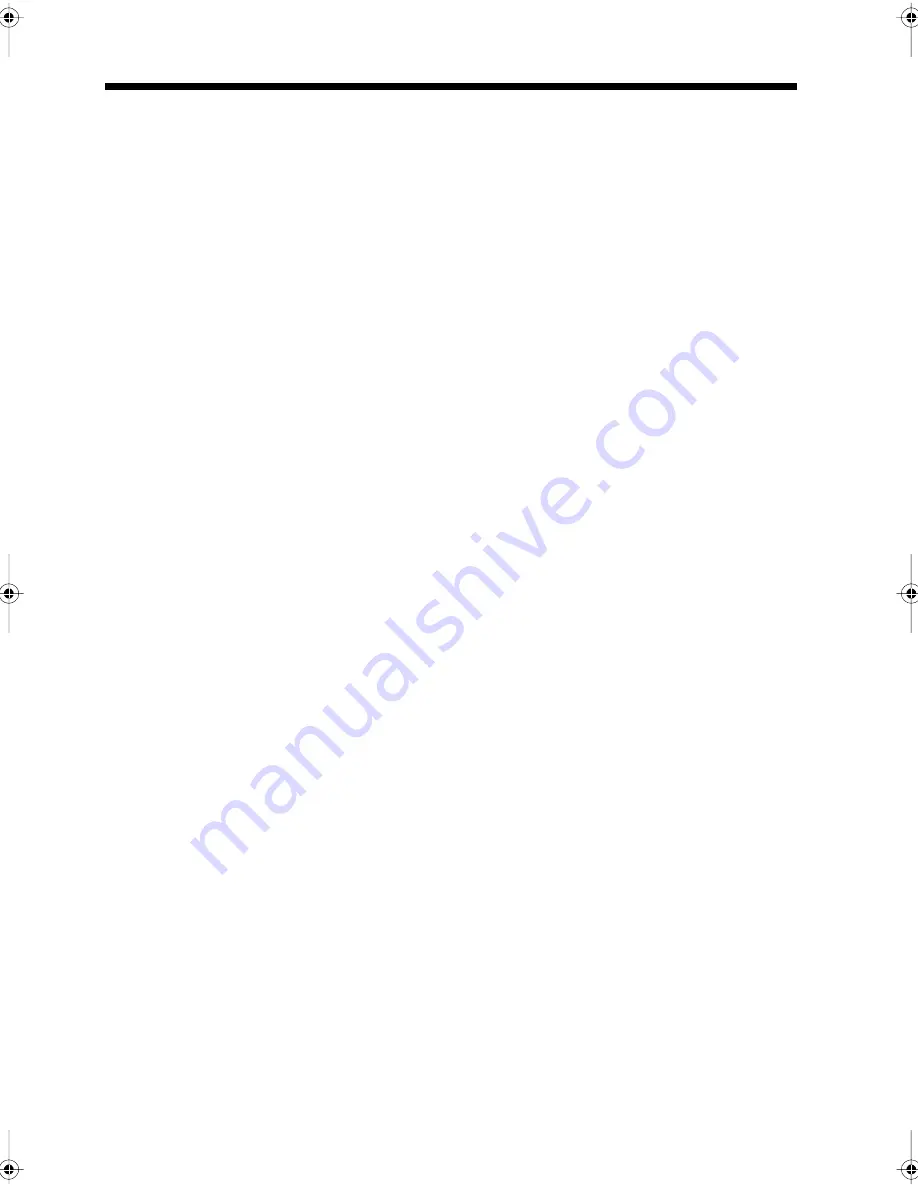
Using the Copier Properly
To ensure the optimum performance of the copier, follow the precautions listed below.
• Never place a heavy object on the copier.
• Never subject the copier to shocks.
• Never open any doors or turn the copier off while the copier is making copies.
• Never bring any magnetized object near the copier.
• Never use flammable sprays, liquids or gases near the copier.
• Never modify the copier, as a fire or electrical shock could result.
• Never remove any panel or cover which is secured. The copier contains high voltage
components which can cause electrical shock.
• Never tamper with the laser mechanism in laser-equipped models, as blindness or
other injury may result.
• Never drop paper clips, staples or other small pieces of metal through the vents or
other openings in the copier, as a fire or electrical shock can result.
• Never place containers of liquid on the copier. If liquids get inside the copier, they can
cause fire or electrical shock. If a piece of metal or any liquid gets inside the copier,
immediately turn the copier off, unplug the power cord and call your technical
representative. A fire or electrical shock can result if the copier remains plugged in or
is operated after metal or liquid gets inside.
• Never leave the copier running if it becomes unusually hot, or if smoke or an unusual
odor or noise is detected. Should any of these conditions occur, immediately turn the
copier off, unplug the power cord and call your technical representative. A fire or
electrical shock can result if the copier remains plugged in under any of these
conditions.
• Always insert the power plug all the way into the outlet.
• Always make sure that the outlet is visible, clear of the copier or copier cabinet.
• Always provide good ventilation when making a large number of continuous copies.
• Never pull on the power cord, and always hold the plug when unplugging the power
cord. A damaged cord could result in a fire or cause an electrical shock.
• Never unplug the power cord with a wet hand, as it could cause an electrical shock.
• Always unplug the power cord before moving the copier. Moving the copier with the
power cord plugged in can damage the cord resulting in a fire or causing an electrical
shock.
• Always unplug the power cord when the copier is not going to be used for a long time.
• Never place a heavy object on the power cord, or pull or bend it, as a fire or electrical
shock can result.
• Always ensure that the copier does not sit on or roll onto the power cord or
communications cable of other electrical equipment, as malfunctioning equipment or
a fire could result.
• Always ensure that the power cord or communications cable of other electrical
equipment does not become wedged into the copier mechanism, as malfunctioning
equipment or a fire could result.
• Always use the correct power voltage, as improper voltage can cause a fire or
electrical shock.
Intro1.fm Page 1 Thursday, September 16, 1999 8:39 PM
Summary of Contents for Di250f
Page 1: ...Di250f Di350f 1166 7710 02 ...
Page 2: ......
Page 6: ......
Page 28: ...xxii Terms and Definitions ...
Page 29: ...1 1 Chapter 1 Introduction Chapter 1 Introduction ...
Page 58: ...1 30 10 Confirming the Settings Chapter 1 Introduction ...
Page 59: ...2 1 Chapter 2 Copying a Document Chapter 2 Copying a Document ...
Page 74: ...2 16 5 Copying Figures and Photos Chapter 2 Copying a Document ...
Page 75: ...3 1 Chapter 3 Sending and Receiving Documents Chapter 3 Sending and Receiving Documents ...
Page 98: ...3 24 11 Making and Receiving a Telephone Call Chapter 3 Sending and Receiving Documents ...
Page 99: ...4 1 Chapter 4 Advanced Copying Procedures Chapter 4 Advanced Copying Procedures ...
Page 137: ...5 1 Chapter 5 Transmission Methods Chapter 5 Transmission Methods ...
Page 169: ...6 1 Chapter 6 Reception Methods Chapter 6 Reception Methods ...
Page 175: ...7 1 Chapter 7 Before Registration and Setting Chapter 7 Before Registration and Setting ...
Page 187: ...8 1 Chapter 8 Basic Settings Chapter 8 Basic Settings ...
Page 190: ...8 4 2 Setting the Monitor Speaker and the Buzzer Volume Chapter 8 Basic Settings ...
Page 267: ...12 1 Chapter 12 Reports and Lists Chapter 12 Reports and Lists ...
Page 279: ...13 1 KDSWHU Routine Care Chapter 13 Routine Care ...
Page 295: ...14 1 Chapter 14 Troubleshooting Chapter 14 Troubleshooting ...
Page 320: ...14 26 7 When the Print is Faint Chapter 14 Troubleshooting ...
Page 321: ...15 1 Chapter 15 Miscellaneous Chapter 15 Miscellaneous ...
Page 332: ...15 12 Index Chapter 15 Miscellaneous ...
Page 333: ...MEMO ...
Page 334: ...MEMO ...
Page 335: ...MEMO ...
Page 336: ...MEMO ...
Page 337: ...MEMO ...
Page 338: ...MEMO ...


















