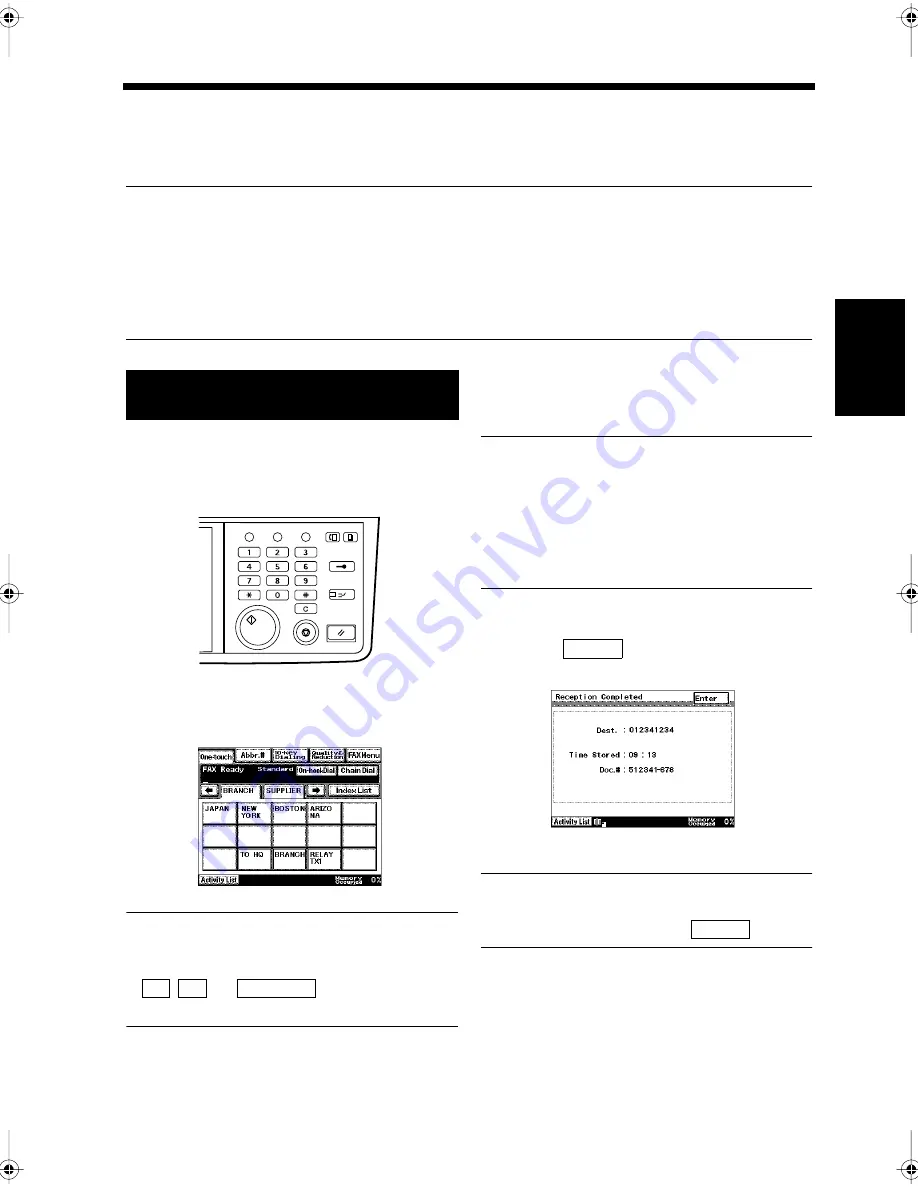
3-7
Ch
ap
ter
3
S
e
n
d
in
g an
d
R
e
ce
iv
in
g Doc
u
m
en
ts
2. Using One-Touch Dialing for Transmission
One-Touch Dialing
If the destination's number is registered in advance, the desired number can be selected by just pressing
the appropriate One-Touch key.
Useful Tips
• The destination's number must be registered as a One-touch key in advance.
There are 20 screens for One-touch dialing, and up to 300 numbers can be registered (15 numbers
per screen
×
20 screens). “Registering a Number for One-Touch Key”
☞
p. 11-2
• If One-touch keys are categorized into branch offices or clients, or by region such as U.S.A. and
Japan, for example, it is easier to find the desired one-touch key by using the index keys.
“Registering an Index for One-Touch Keys”
☞
p. 11-11
Load the document in the unit.
“Handling Documents”
☞
p.1-20
Press the Fax key.
.
Touch the One-touch key for the desired
destination.
Useful Tip
How to use the index: the first index screen is
automatically displayed. Touch the index tabs,
, or
to find the desired
one-touch key.
Useful Tips
• To select multiple destinations, touch all the
desired destination keys. The keys of the
selected destinations are highlighted.
• To correct an entry, an entry can be cancelled
by touching the same key again. Then touch
the correct destination key.
Press the Start key.
Touch
after confirming the
destination and the document number, etc.
Transmission starts.
NOTE
The screen automatically returns to the original
screen even if you don’t touch
.
Using One - Touch Key for
Transmission
1
2
Utility
Mode Check
Pause
Fax
Interrupt
Panel Reset
Stop
Start
Access
Copy
1166O346AB
3
1171P004EA
← →
Index List
4
5
Enter
1171P045EA
Enter
Chapter3.fm Page 7 Thursday, September 16, 1999 7:42 PM
Summary of Contents for Di250f
Page 1: ...Di250f Di350f 1166 7710 02 ...
Page 2: ......
Page 6: ......
Page 28: ...xxii Terms and Definitions ...
Page 29: ...1 1 Chapter 1 Introduction Chapter 1 Introduction ...
Page 58: ...1 30 10 Confirming the Settings Chapter 1 Introduction ...
Page 59: ...2 1 Chapter 2 Copying a Document Chapter 2 Copying a Document ...
Page 74: ...2 16 5 Copying Figures and Photos Chapter 2 Copying a Document ...
Page 75: ...3 1 Chapter 3 Sending and Receiving Documents Chapter 3 Sending and Receiving Documents ...
Page 98: ...3 24 11 Making and Receiving a Telephone Call Chapter 3 Sending and Receiving Documents ...
Page 99: ...4 1 Chapter 4 Advanced Copying Procedures Chapter 4 Advanced Copying Procedures ...
Page 137: ...5 1 Chapter 5 Transmission Methods Chapter 5 Transmission Methods ...
Page 169: ...6 1 Chapter 6 Reception Methods Chapter 6 Reception Methods ...
Page 175: ...7 1 Chapter 7 Before Registration and Setting Chapter 7 Before Registration and Setting ...
Page 187: ...8 1 Chapter 8 Basic Settings Chapter 8 Basic Settings ...
Page 190: ...8 4 2 Setting the Monitor Speaker and the Buzzer Volume Chapter 8 Basic Settings ...
Page 267: ...12 1 Chapter 12 Reports and Lists Chapter 12 Reports and Lists ...
Page 279: ...13 1 KDSWHU Routine Care Chapter 13 Routine Care ...
Page 295: ...14 1 Chapter 14 Troubleshooting Chapter 14 Troubleshooting ...
Page 320: ...14 26 7 When the Print is Faint Chapter 14 Troubleshooting ...
Page 321: ...15 1 Chapter 15 Miscellaneous Chapter 15 Miscellaneous ...
Page 332: ...15 12 Index Chapter 15 Miscellaneous ...
Page 333: ...MEMO ...
Page 334: ...MEMO ...
Page 335: ...MEMO ...
Page 336: ...MEMO ...
Page 337: ...MEMO ...
Page 338: ...MEMO ...






























