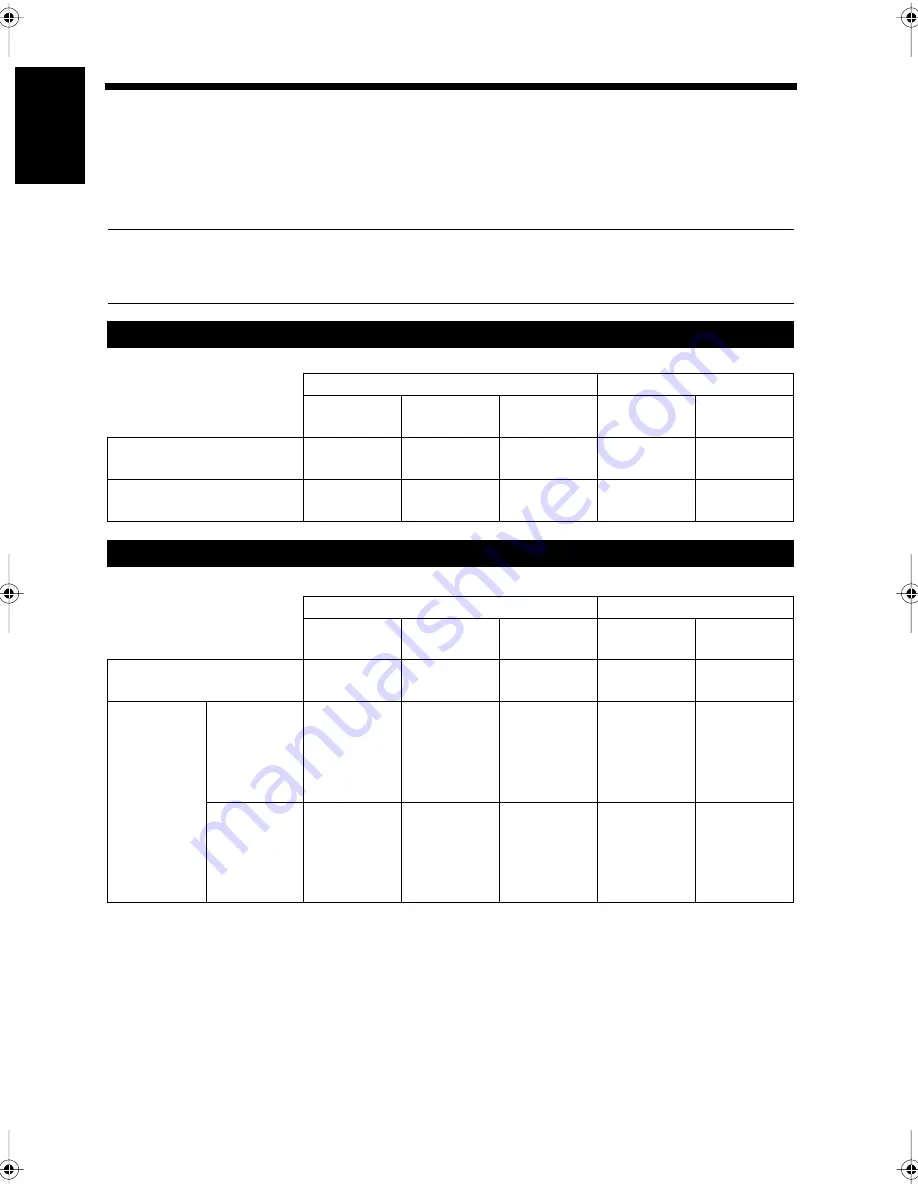
1-18
Ch
a
p
ter
1
In
tr
odu
c
tion
5. Users and User Management Mode
Different settings can be saved for each user of the equipment, and unauthorized use can be prevented
by pre-registering approved users.
• Those who are registered in the equipment are called ’users’. Users can use the mailbox or any other
functions that have been specified for the user once they are registered. “F CODE”
☞
p. 5-27
• The usage status for each user can be confirmed. Unauthorized use of the equipment can be prevented
by registering a password for each user. “Registering Users”
☞
p. 9-18
Useful Tips
• Users are registered using the Administrator Maintenance Screen. “Registering Users”
☞
p. 9-18
• Registered user data can be amended by the users. “Amending User Data”
☞
p. 10-2
Please set up and operate as follows.
Please set up and operate as follows.
When users are to be restricted
Registration / Settings Before Use
Operation When Used
User Manage-
ment Mode
User
Registration
User
Registration
User Selection
Operation
Password
Input
When users are restricted
by passwords
Limited
Required
Yes
Required
Required
When users are not
restricted by passwords
Limited
Required
No
Required
Not
required
When users are not restricted
Registration / Setting Before Use
Operation When Used
User Manage-
ment Mode
User
Registration
User
Registration
User Selection
Operation
Password
Input
When used with common
settings
Open
Not
required
-
Not
required
Not
required
When used
with
individual
settings
When users
are not
restricted
by
passwords
Open
Required
No
Required
Not
required
When users
are
restricted
by
passwords
Open
Required
Yes
Required
Required
Chapter1.fm Page 18 Thursday, September 16, 1999 7:33 PM
Summary of Contents for Di250f
Page 1: ...Di250f Di350f 1166 7710 02 ...
Page 2: ......
Page 6: ......
Page 28: ...xxii Terms and Definitions ...
Page 29: ...1 1 Chapter 1 Introduction Chapter 1 Introduction ...
Page 58: ...1 30 10 Confirming the Settings Chapter 1 Introduction ...
Page 59: ...2 1 Chapter 2 Copying a Document Chapter 2 Copying a Document ...
Page 74: ...2 16 5 Copying Figures and Photos Chapter 2 Copying a Document ...
Page 75: ...3 1 Chapter 3 Sending and Receiving Documents Chapter 3 Sending and Receiving Documents ...
Page 98: ...3 24 11 Making and Receiving a Telephone Call Chapter 3 Sending and Receiving Documents ...
Page 99: ...4 1 Chapter 4 Advanced Copying Procedures Chapter 4 Advanced Copying Procedures ...
Page 137: ...5 1 Chapter 5 Transmission Methods Chapter 5 Transmission Methods ...
Page 169: ...6 1 Chapter 6 Reception Methods Chapter 6 Reception Methods ...
Page 175: ...7 1 Chapter 7 Before Registration and Setting Chapter 7 Before Registration and Setting ...
Page 187: ...8 1 Chapter 8 Basic Settings Chapter 8 Basic Settings ...
Page 190: ...8 4 2 Setting the Monitor Speaker and the Buzzer Volume Chapter 8 Basic Settings ...
Page 267: ...12 1 Chapter 12 Reports and Lists Chapter 12 Reports and Lists ...
Page 279: ...13 1 KDSWHU Routine Care Chapter 13 Routine Care ...
Page 295: ...14 1 Chapter 14 Troubleshooting Chapter 14 Troubleshooting ...
Page 320: ...14 26 7 When the Print is Faint Chapter 14 Troubleshooting ...
Page 321: ...15 1 Chapter 15 Miscellaneous Chapter 15 Miscellaneous ...
Page 332: ...15 12 Index Chapter 15 Miscellaneous ...
Page 333: ...MEMO ...
Page 334: ...MEMO ...
Page 335: ...MEMO ...
Page 336: ...MEMO ...
Page 337: ...MEMO ...
Page 338: ...MEMO ...






























