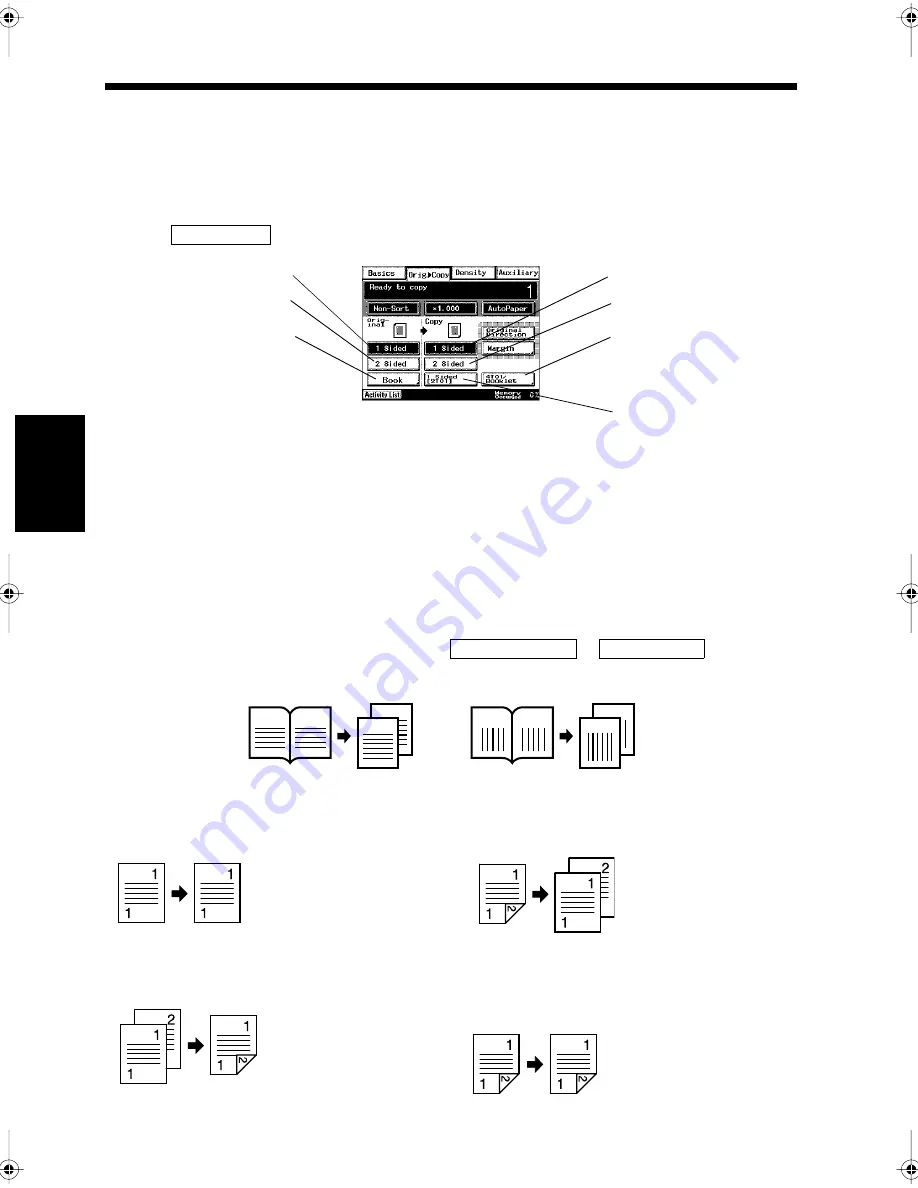
4-10
Ch
ap
ter
4
A
d
v
a
n
ce
d
Co
py
in
g P
roc
ed
u
re
s
5. Selecting the Document and Copy Format
Orig. Copy Screen
Various ways of copying can be selected by combining the document and copy formats. This function
enables 2-Sided copying, Separation copying for documents on two facing pages, and copying multiple
documents on one paper altogether.
Orig.
Copy Screen.
• Use the
function to select the document and copy formats.
Document Format
• 1-Sided documents (
☞
p. 4-14)
To be used when a 1-Sided document is copied.
• 2-Sided documents (
☞
p. 4-14)
To be used when a 2-Sided document is copied.
An optional Dplexing Document Feeder is required.
• 2-to-1 documents (
☞
p. 4-14)
To be used when copying two pages of a document onto one page.
The Duplexing Document Feeder is required.
• Bound documents (
☞
p. 4-15)
To be used when Spread sheet copying, such as in a book. The document should be set on the Book
Scanner when a bound document is copied. Select
or
in
accordance with the side of the bound document.
Copy Format
• 1-Sided copying (
☞
p. 4-16)
Copying onto a single side of the paper.
• 2-Sided copying (
☞
p. 4-16)
Copying onto both sides of the paper.
▼
▼
Orig.
Copy
▼
1171P065EB
2-Sided documents
1-Sided documents
2-to-1 documents
Bound documents
(books, etc.)
Separation copying
Spread sheet copying
Book erasing
1-Sided copying
2-Sided copying
2-Sided 2-to-1 copying
1-Sided 4-to-1 copying
2-Sided 4-to-1 copying
Booklet Creation
1-Sided 2-to-1 copying
Standard Book
Right Bound
2
1
2
1
2
1
1
2
1166O368AA
Standard Book
Right Bound
1166O053AA
1-sided document
2-sided document <With Document Feeder>
1166O049AA
1166O054AA
Standard Book <With Duplex Unit>
Right Bound <With Document Feeder and
Duplex Unit>
1166O050AA
Chapter4.fm Page 10 Thursday, September 16, 1999 7:50 PM
Summary of Contents for Di250f
Page 1: ...Di250f Di350f 1166 7710 02 ...
Page 2: ......
Page 6: ......
Page 28: ...xxii Terms and Definitions ...
Page 29: ...1 1 Chapter 1 Introduction Chapter 1 Introduction ...
Page 58: ...1 30 10 Confirming the Settings Chapter 1 Introduction ...
Page 59: ...2 1 Chapter 2 Copying a Document Chapter 2 Copying a Document ...
Page 74: ...2 16 5 Copying Figures and Photos Chapter 2 Copying a Document ...
Page 75: ...3 1 Chapter 3 Sending and Receiving Documents Chapter 3 Sending and Receiving Documents ...
Page 98: ...3 24 11 Making and Receiving a Telephone Call Chapter 3 Sending and Receiving Documents ...
Page 99: ...4 1 Chapter 4 Advanced Copying Procedures Chapter 4 Advanced Copying Procedures ...
Page 137: ...5 1 Chapter 5 Transmission Methods Chapter 5 Transmission Methods ...
Page 169: ...6 1 Chapter 6 Reception Methods Chapter 6 Reception Methods ...
Page 175: ...7 1 Chapter 7 Before Registration and Setting Chapter 7 Before Registration and Setting ...
Page 187: ...8 1 Chapter 8 Basic Settings Chapter 8 Basic Settings ...
Page 190: ...8 4 2 Setting the Monitor Speaker and the Buzzer Volume Chapter 8 Basic Settings ...
Page 267: ...12 1 Chapter 12 Reports and Lists Chapter 12 Reports and Lists ...
Page 279: ...13 1 KDSWHU Routine Care Chapter 13 Routine Care ...
Page 295: ...14 1 Chapter 14 Troubleshooting Chapter 14 Troubleshooting ...
Page 320: ...14 26 7 When the Print is Faint Chapter 14 Troubleshooting ...
Page 321: ...15 1 Chapter 15 Miscellaneous Chapter 15 Miscellaneous ...
Page 332: ...15 12 Index Chapter 15 Miscellaneous ...
Page 333: ...MEMO ...
Page 334: ...MEMO ...
Page 335: ...MEMO ...
Page 336: ...MEMO ...
Page 337: ...MEMO ...
Page 338: ...MEMO ...






























