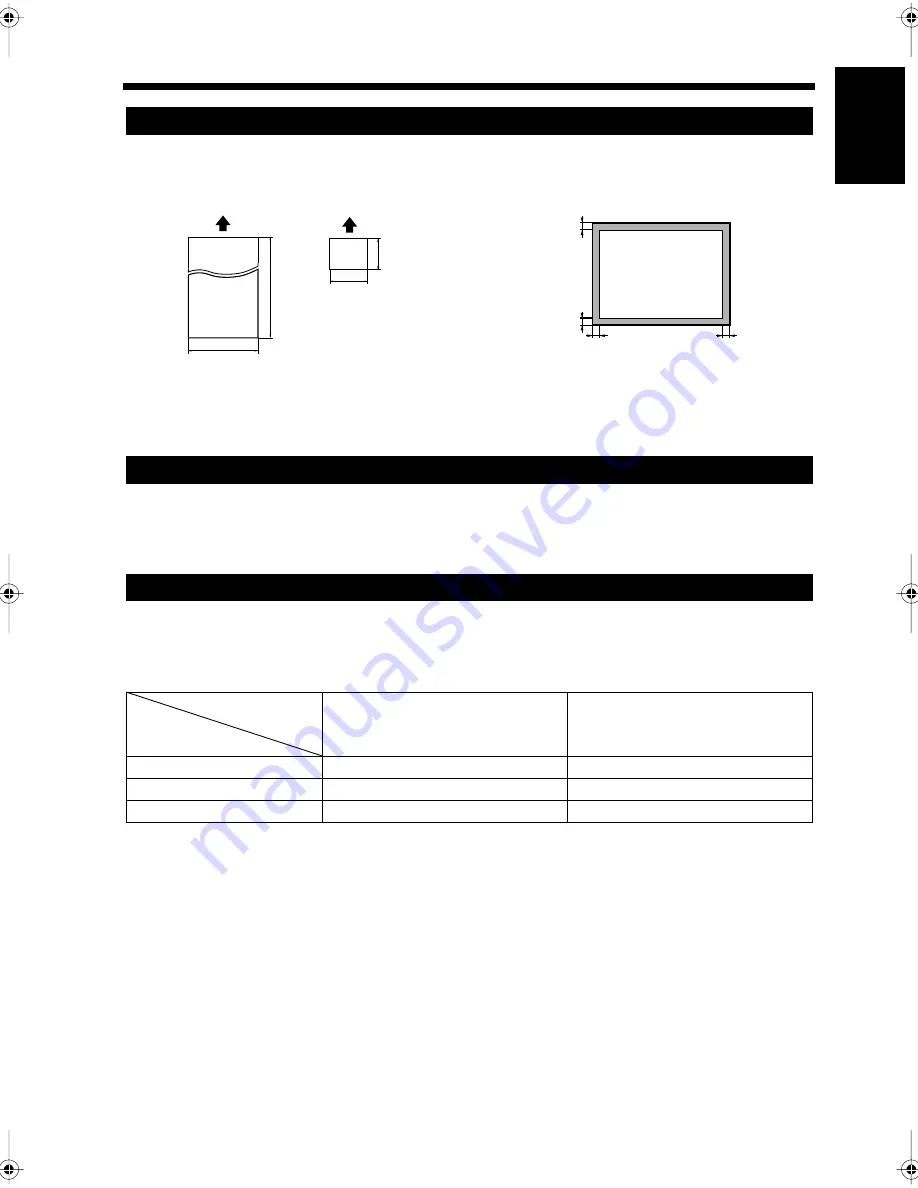
1-23
7. Notes on Handling Documents
Ch
a
p
ter
1
In
tr
odu
c
tion
• Document sizes from 5-1/2"
×
4" to 11-3/4"
×
39-1/4" can be copied or transmitted using the Automatic
Document Feeder. If a document is of an irregular size, the size limits that can be scanned are shown
below.
• It may not be possible to scan the outer 1/2" of a document.
• Any size of document up to Ledger (11"
×
17") can be copied or transmitted using the Book Scanner.
Up to 70 pages of a document can be loaded in the Automatic Document Feeder at a time (or 50 pages
when the automatic Duplexing Document Feeder is used). (Fine quality paper is defined as that weighing
between 14lbs. and 22lbs. in the duodecimo system of measurement.)
When placing a document, make sure that the document does not exceed the
▼
mark.
When a ledger sized document is transmitted, it will automatically be reduced according to the paper size
of the facsimile it is being sent to. To send ledger sized documents in their original size, select
nonreduced transmission. “Sending Documents in their Original Size Irrespective of the Recipient’s
Paper Size”
☞
p. 3-14
Maximum and Minimum Document Sizes
11-3/4"
Maximum
39-1/4"
Minimum
5-1/2"
4"
1166O344AA
1/2"
1/2"
1/2"
1/2"
1166O345AA
Number of Concurrently Loadable Pages
Transmitting Ledger size Documents
Original paper size
Ledger (11"
×
17") Legal
Destination
facsimile’ paper size
Ledger (11"
×
17")
Original size
Original size
Legal
Reduced to legal size
Original size
Letter
Reduced to letter size
Reduced to letter size
Chapter1.fm Page 23 Thursday, September 16, 1999 7:33 PM
Summary of Contents for Di250f
Page 1: ...Di250f Di350f 1166 7710 02 ...
Page 2: ......
Page 6: ......
Page 28: ...xxii Terms and Definitions ...
Page 29: ...1 1 Chapter 1 Introduction Chapter 1 Introduction ...
Page 58: ...1 30 10 Confirming the Settings Chapter 1 Introduction ...
Page 59: ...2 1 Chapter 2 Copying a Document Chapter 2 Copying a Document ...
Page 74: ...2 16 5 Copying Figures and Photos Chapter 2 Copying a Document ...
Page 75: ...3 1 Chapter 3 Sending and Receiving Documents Chapter 3 Sending and Receiving Documents ...
Page 98: ...3 24 11 Making and Receiving a Telephone Call Chapter 3 Sending and Receiving Documents ...
Page 99: ...4 1 Chapter 4 Advanced Copying Procedures Chapter 4 Advanced Copying Procedures ...
Page 137: ...5 1 Chapter 5 Transmission Methods Chapter 5 Transmission Methods ...
Page 169: ...6 1 Chapter 6 Reception Methods Chapter 6 Reception Methods ...
Page 175: ...7 1 Chapter 7 Before Registration and Setting Chapter 7 Before Registration and Setting ...
Page 187: ...8 1 Chapter 8 Basic Settings Chapter 8 Basic Settings ...
Page 190: ...8 4 2 Setting the Monitor Speaker and the Buzzer Volume Chapter 8 Basic Settings ...
Page 267: ...12 1 Chapter 12 Reports and Lists Chapter 12 Reports and Lists ...
Page 279: ...13 1 KDSWHU Routine Care Chapter 13 Routine Care ...
Page 295: ...14 1 Chapter 14 Troubleshooting Chapter 14 Troubleshooting ...
Page 320: ...14 26 7 When the Print is Faint Chapter 14 Troubleshooting ...
Page 321: ...15 1 Chapter 15 Miscellaneous Chapter 15 Miscellaneous ...
Page 332: ...15 12 Index Chapter 15 Miscellaneous ...
Page 333: ...MEMO ...
Page 334: ...MEMO ...
Page 335: ...MEMO ...
Page 336: ...MEMO ...
Page 337: ...MEMO ...
Page 338: ...MEMO ...






























