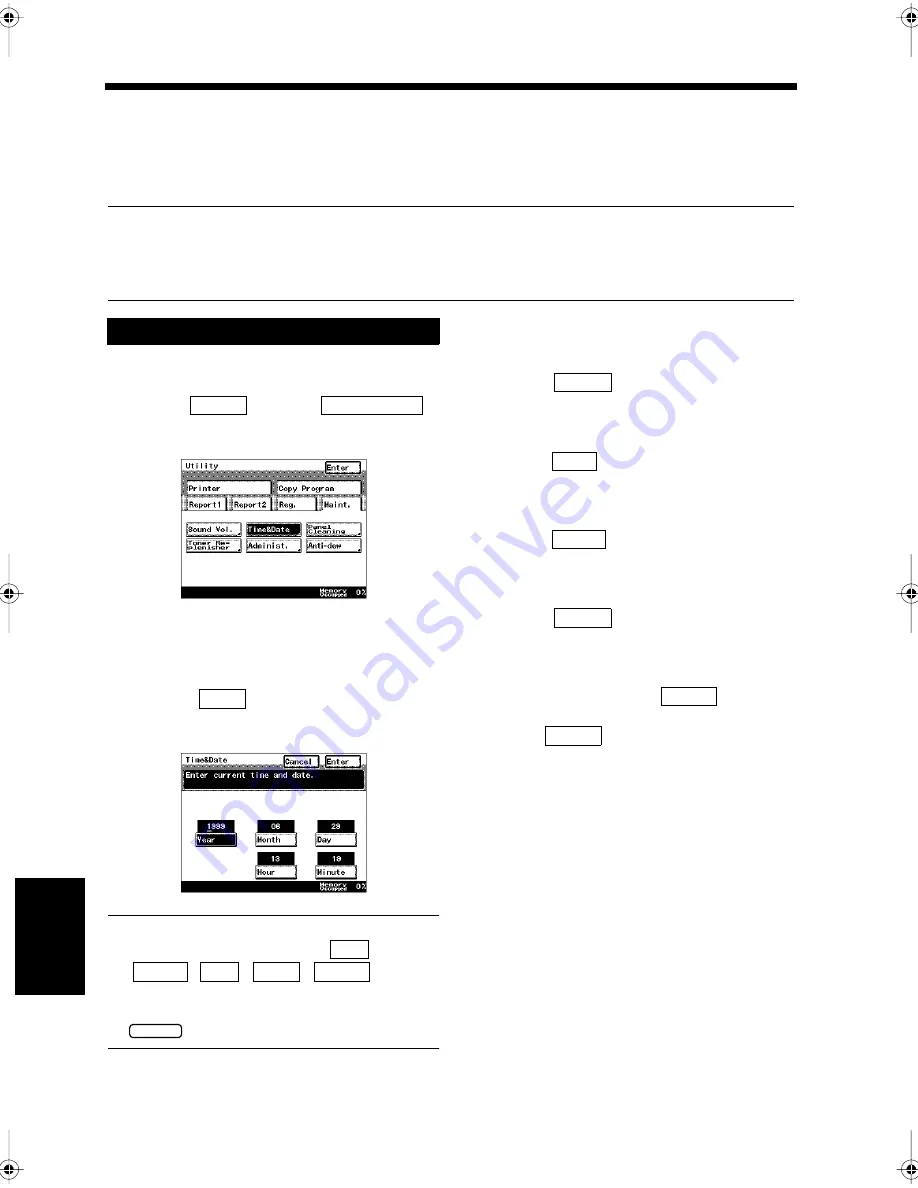
8-2
Ch
a
p
ter
8
Bas
ic S
e
tt
in
gs
1. Setting the Date and Time
Time & Date
Before starting to use this equipment, the current time and date must be registered.
These are required to print the correct time on reports, and to transmit or to receive documents at a
specified time.
NOTES
• Enter the calendar year in the four-digit format.
• Enter the time in the 24-hour digital format.
• If the date and time become inaccurate, use the same procedure to correct them.
Press the Utility key.
Select
and touch
.
Setting the date and time.
<Setting the Year>
• Touch
and use the 10-key Pad to
enter the year.
Useful Tips
• Select the desired setting from
,
,
,
,
, and
touch it. The selected key is highlighted.
• To Modify the Date and Time, Press the
key and re-enter.
<Setting the Month>
• Touch
.
• Use the 10-key Pad to enter the month.
<Setting the Date>
• Touch
.
• Use the 10-key Pad to enter the date.
<Setting the hours>
• Touch
.
• Use the 10-key Pad to enter the hours.
<Setting the Minutes>
• Touch
.
• Use the 10-key Pad to enter the minutes.
Confirm the year, month, date, hours and
minutes, and then touch
.
Touch
repeatedly until the screen
returns to the initial screen.
Setting the Clock
1
2
Maint.
Time & Date
1171P179EA
3
Year
1171P180EA
Year
Month
Day
Hour
Minute
C
Month
Day
Hour
Minute
4
Enter
5
Enter
Chapter8.fm Page 2 Thursday, September 16, 1999 8:06 PM
Summary of Contents for Di250f
Page 1: ...Di250f Di350f 1166 7710 02 ...
Page 2: ......
Page 6: ......
Page 28: ...xxii Terms and Definitions ...
Page 29: ...1 1 Chapter 1 Introduction Chapter 1 Introduction ...
Page 58: ...1 30 10 Confirming the Settings Chapter 1 Introduction ...
Page 59: ...2 1 Chapter 2 Copying a Document Chapter 2 Copying a Document ...
Page 74: ...2 16 5 Copying Figures and Photos Chapter 2 Copying a Document ...
Page 75: ...3 1 Chapter 3 Sending and Receiving Documents Chapter 3 Sending and Receiving Documents ...
Page 98: ...3 24 11 Making and Receiving a Telephone Call Chapter 3 Sending and Receiving Documents ...
Page 99: ...4 1 Chapter 4 Advanced Copying Procedures Chapter 4 Advanced Copying Procedures ...
Page 137: ...5 1 Chapter 5 Transmission Methods Chapter 5 Transmission Methods ...
Page 169: ...6 1 Chapter 6 Reception Methods Chapter 6 Reception Methods ...
Page 175: ...7 1 Chapter 7 Before Registration and Setting Chapter 7 Before Registration and Setting ...
Page 187: ...8 1 Chapter 8 Basic Settings Chapter 8 Basic Settings ...
Page 190: ...8 4 2 Setting the Monitor Speaker and the Buzzer Volume Chapter 8 Basic Settings ...
Page 267: ...12 1 Chapter 12 Reports and Lists Chapter 12 Reports and Lists ...
Page 279: ...13 1 KDSWHU Routine Care Chapter 13 Routine Care ...
Page 295: ...14 1 Chapter 14 Troubleshooting Chapter 14 Troubleshooting ...
Page 320: ...14 26 7 When the Print is Faint Chapter 14 Troubleshooting ...
Page 321: ...15 1 Chapter 15 Miscellaneous Chapter 15 Miscellaneous ...
Page 332: ...15 12 Index Chapter 15 Miscellaneous ...
Page 333: ...MEMO ...
Page 334: ...MEMO ...
Page 335: ...MEMO ...
Page 336: ...MEMO ...
Page 337: ...MEMO ...
Page 338: ...MEMO ...






























