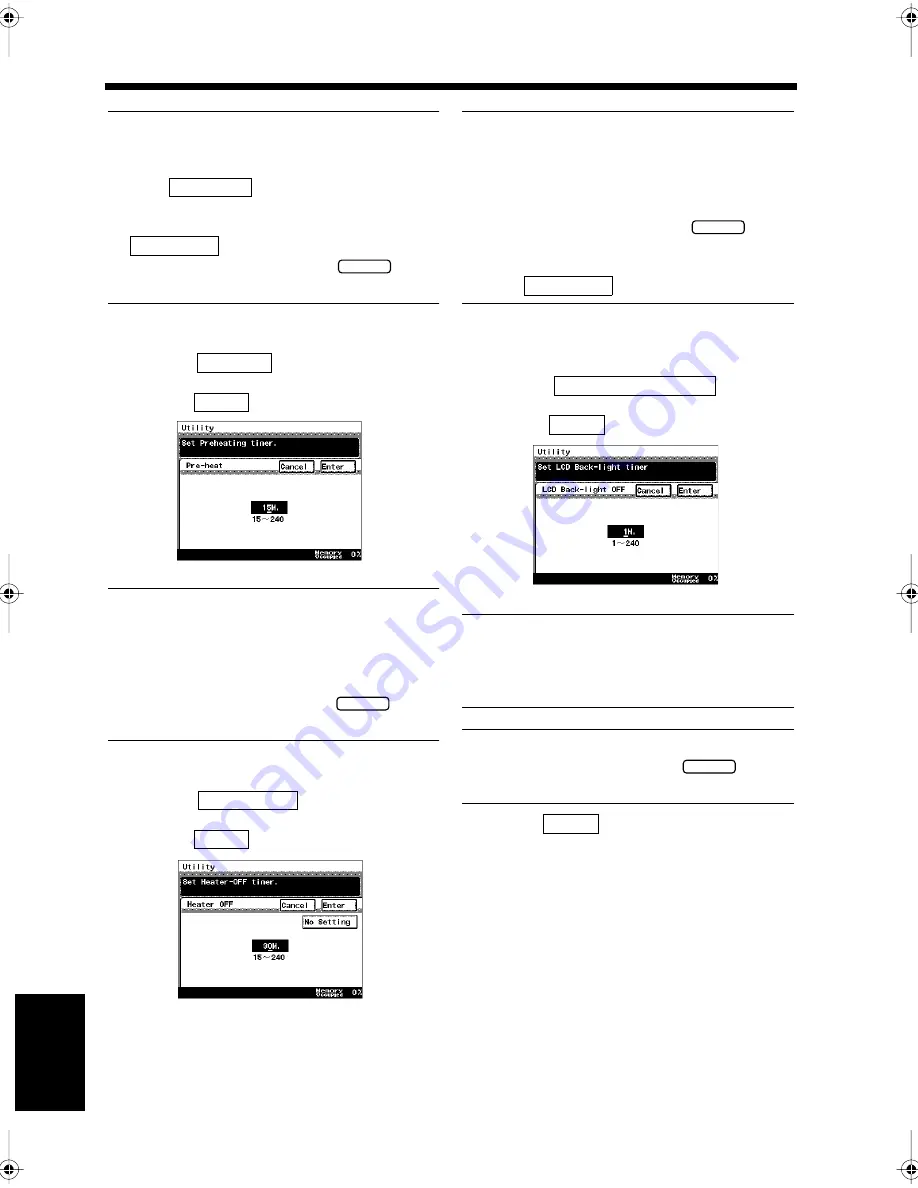
9-38
20. Settings for Saving Power
Ch
ap
ter
9
Re
gis
tr
a
ti
on
an
d S
ett
in
g Ope
rat
ion
s
Useful Tips
• Use the 10-key Pad to enter the rang from 1 to
240 minutes.
When
is touched, 30 seconds is
set.
• When Auto-reset is not used, touch
.
• To change the setting, press the
key
and re-enter.
<Setting the Pre-heat Function>
• Touch
.
• Enter the figure using the 10-key Pad, and
touch
.
Useful Tips
• Setting for the time for Pre-heat:
Times ranging from 15 to 240 minutes can be
set for Di350f. For Di250f, it ranges from 1 to
240 minutes.
• To change the setting, press the
key
and re-enter.
<Setting for the Heater OFF Function>
• Touch
.
• Enter figures using the 10-key Pad, and
touch
.
Useful Tips
• Setting for the time for Heater OFF:
Times ranging from 15 to 240 minutes can be
set for Di350f. For Di250f, it ranges from 1 to
240 minutes.
• To change the setting, press the
key
and re-enter.
• When the Heater OFF function is not used,
touch
.
<Setting for the LCD Backlight OFF
Function>
• Touch
.
• Enter figures using the 10-key Pad, and
touch
.
NOTE
If the settings for the Pre-heat and Heater OFF
functions are shorter than the LCD Back-light
OFF function, it turns off immediately.
Useful Tip
To change the setting, press the
key
and re-enter.
Touch
repeatedly until the screen
returns to the initial screen.
Set: 30sec
No Setting
C
Pre-heat
Enter
1171P285EA
C
Heater OFF
Enter
1171P286EA
C
No Setting
LCD Back-light OFF
Enter
1171P287EA
C
3
Enter
Chapter9.fm Page 38 Thursday, September 16, 1999 8:08 PM
Summary of Contents for Di250f
Page 1: ...Di250f Di350f 1166 7710 02 ...
Page 2: ......
Page 6: ......
Page 28: ...xxii Terms and Definitions ...
Page 29: ...1 1 Chapter 1 Introduction Chapter 1 Introduction ...
Page 58: ...1 30 10 Confirming the Settings Chapter 1 Introduction ...
Page 59: ...2 1 Chapter 2 Copying a Document Chapter 2 Copying a Document ...
Page 74: ...2 16 5 Copying Figures and Photos Chapter 2 Copying a Document ...
Page 75: ...3 1 Chapter 3 Sending and Receiving Documents Chapter 3 Sending and Receiving Documents ...
Page 98: ...3 24 11 Making and Receiving a Telephone Call Chapter 3 Sending and Receiving Documents ...
Page 99: ...4 1 Chapter 4 Advanced Copying Procedures Chapter 4 Advanced Copying Procedures ...
Page 137: ...5 1 Chapter 5 Transmission Methods Chapter 5 Transmission Methods ...
Page 169: ...6 1 Chapter 6 Reception Methods Chapter 6 Reception Methods ...
Page 175: ...7 1 Chapter 7 Before Registration and Setting Chapter 7 Before Registration and Setting ...
Page 187: ...8 1 Chapter 8 Basic Settings Chapter 8 Basic Settings ...
Page 190: ...8 4 2 Setting the Monitor Speaker and the Buzzer Volume Chapter 8 Basic Settings ...
Page 267: ...12 1 Chapter 12 Reports and Lists Chapter 12 Reports and Lists ...
Page 279: ...13 1 KDSWHU Routine Care Chapter 13 Routine Care ...
Page 295: ...14 1 Chapter 14 Troubleshooting Chapter 14 Troubleshooting ...
Page 320: ...14 26 7 When the Print is Faint Chapter 14 Troubleshooting ...
Page 321: ...15 1 Chapter 15 Miscellaneous Chapter 15 Miscellaneous ...
Page 332: ...15 12 Index Chapter 15 Miscellaneous ...
Page 333: ...MEMO ...
Page 334: ...MEMO ...
Page 335: ...MEMO ...
Page 336: ...MEMO ...
Page 337: ...MEMO ...
Page 338: ...MEMO ...






























