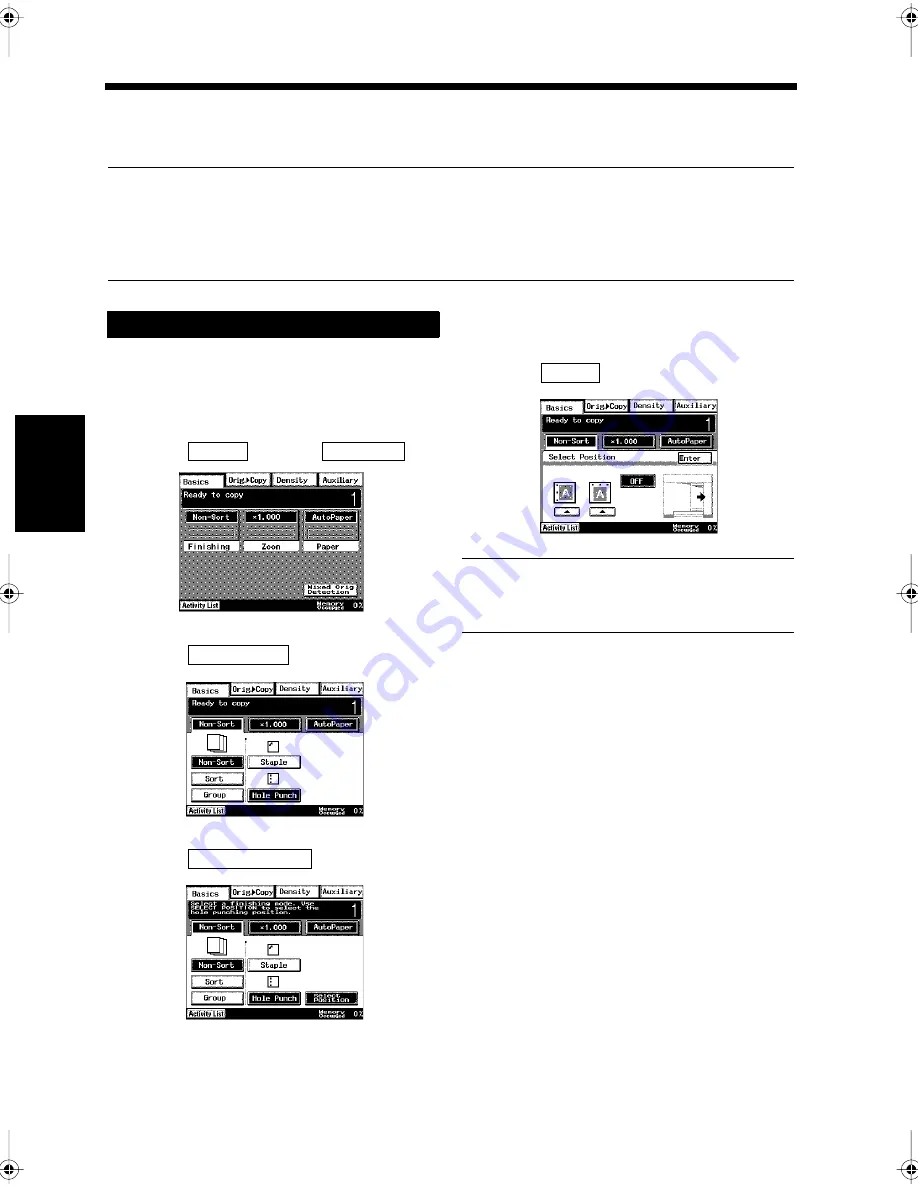
4-6
Ch
ap
ter
4
A
d
v
a
n
ce
d
Co
py
in
g P
roc
ed
u
re
s
3. Hole Punching for Filing
Hole Punching
The copies can be hole punched for filing purposes using this function.
NOTES
• The optional Finisher or Mail-bin Finisher is required to use this function.
• The hole punching position can be changed in accordance with the document and direction of the
copy paper.
• Do not use this function with thick paper or OHP paper.
Place the document in the unit.
“Handling Documents”
☞
p. 1-20
Press the Copy key.
Select
and touch
.
Touch
.
Touch
.
Select the position for Hole Punching, and
touch
.
Useful Tip
Touch the displayed key for the position to be
selected.
Press the Start key.
Copying starts.
Hole Punching
1
2
3
Basics
Finishing
1171P009EA
4
Hole Punch
1171P062EA
5
Select Position
1171P063EA
6
Enter
1171P064EA
7
Chapter4.fm Page 6 Thursday, September 16, 1999 7:50 PM
Summary of Contents for Di250f
Page 1: ...Di250f Di350f 1166 7710 02 ...
Page 2: ......
Page 6: ......
Page 28: ...xxii Terms and Definitions ...
Page 29: ...1 1 Chapter 1 Introduction Chapter 1 Introduction ...
Page 58: ...1 30 10 Confirming the Settings Chapter 1 Introduction ...
Page 59: ...2 1 Chapter 2 Copying a Document Chapter 2 Copying a Document ...
Page 74: ...2 16 5 Copying Figures and Photos Chapter 2 Copying a Document ...
Page 75: ...3 1 Chapter 3 Sending and Receiving Documents Chapter 3 Sending and Receiving Documents ...
Page 98: ...3 24 11 Making and Receiving a Telephone Call Chapter 3 Sending and Receiving Documents ...
Page 99: ...4 1 Chapter 4 Advanced Copying Procedures Chapter 4 Advanced Copying Procedures ...
Page 137: ...5 1 Chapter 5 Transmission Methods Chapter 5 Transmission Methods ...
Page 169: ...6 1 Chapter 6 Reception Methods Chapter 6 Reception Methods ...
Page 175: ...7 1 Chapter 7 Before Registration and Setting Chapter 7 Before Registration and Setting ...
Page 187: ...8 1 Chapter 8 Basic Settings Chapter 8 Basic Settings ...
Page 190: ...8 4 2 Setting the Monitor Speaker and the Buzzer Volume Chapter 8 Basic Settings ...
Page 267: ...12 1 Chapter 12 Reports and Lists Chapter 12 Reports and Lists ...
Page 279: ...13 1 KDSWHU Routine Care Chapter 13 Routine Care ...
Page 295: ...14 1 Chapter 14 Troubleshooting Chapter 14 Troubleshooting ...
Page 320: ...14 26 7 When the Print is Faint Chapter 14 Troubleshooting ...
Page 321: ...15 1 Chapter 15 Miscellaneous Chapter 15 Miscellaneous ...
Page 332: ...15 12 Index Chapter 15 Miscellaneous ...
Page 333: ...MEMO ...
Page 334: ...MEMO ...
Page 335: ...MEMO ...
Page 336: ...MEMO ...
Page 337: ...MEMO ...
Page 338: ...MEMO ...






























