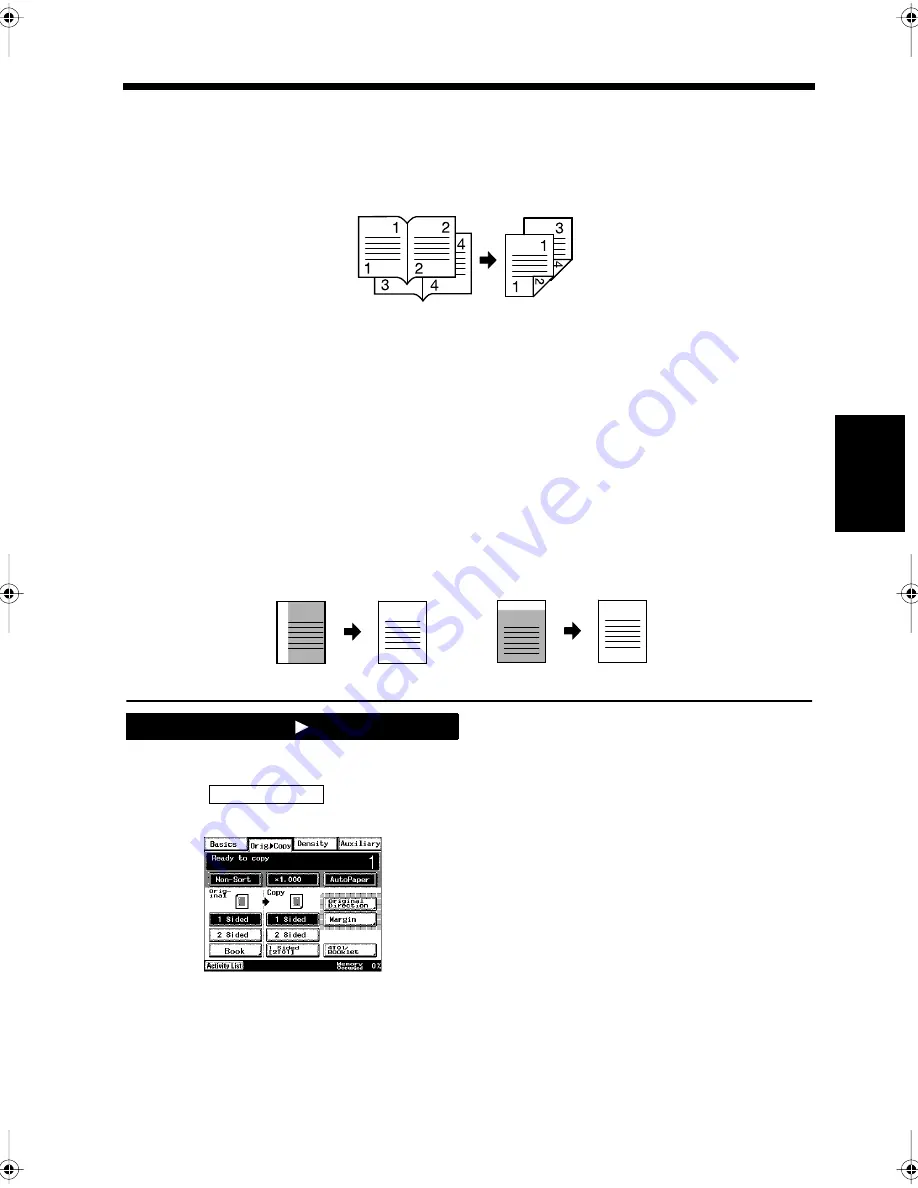
4-13
5. Selecting the Document and Copy Format
Ch
ap
ter
4
A
d
v
a
n
ce
d
Co
py
in
g P
roc
ed
u
re
s
Setting for copying Bound Document in Page Order
• Copying facing pages in a book onto both sides of a sheet of paper (
☞
p. 4-17)
This setting can be used to carry out 2-Sided copying of a Bound document. Copying is divided into
individual pages, and two facing pages are copied onto both sides of a single sheet of paper.
Setting for Loading a Document (
☞
p. 4-18)
• Selects the document direction (long side placed vertically or horizontally) and document installation
direction (placing vertically or horizontally) when carrying out 2-Sided copying, 2-to-1 copying,
4-to-1 copying, or copying a 2-Sided document.
The optional Duplexing Document Feeder is required. Failure to select the document direction and
document installation direction may result in the wrong page order and copying direction for the front
and back of the document being copied when carrying out 2-Sided copying, 2-to-1 copying,
4-to-1 copying, or copying a 2-Sided document.
Setting for the Margin of a Document (
☞
P. 4-18)
• When a 1-Sided document with a margin is copied onto both sides of a sheet of paper, or 2-Sided
documents with margins are copied onto a single side of the paper, the position of the margin can be
adjusted when they are copied.
Press the Copy key.
Touch
.
Select the document and copy formats.
“Setting for 1-Sided Documents”
☞
p. 4-14
“Setting for 2-Sided Documents”
☞
p. 4-14
“Setting for 2-to-1 Documents”
☞
p. 4-14
“Setting for Bound Documents (Separation
copying, Spread-Sheet copying, Book
Erasing)”
☞
p. 4-15
“Setting for 1-Sided Copying”
☞
p. 4-16
“Setting for 2-Sided Copying”
☞
p. 4-16
“Setting for 1-sided 2-to-1 copying”
☞
p. 4-16
“Setting for 2-sided 2-to-1 copying”
☞
p. 4-16
“Setting for 1-sided 4-to-1 copying”
☞
p. 4-16
“Setting for 2-sided 4-to-1 copying”
☞
p. 4-17
“Setting for Booklet Creation”
☞
p. 4-17
Bound document <With Duplex Unit>
1166O377AA
A
A
B
B
1166O379AA
Document
1166O378AA
Copy
Document
Copy
Accessing the Orig.
Copy Screen
1
2
Orig.
Copy
▼
1171P065EB
3
Chapter4.fm Page 13 Thursday, September 16, 1999 7:50 PM
Summary of Contents for Di250f
Page 1: ...Di250f Di350f 1166 7710 02 ...
Page 2: ......
Page 6: ......
Page 28: ...xxii Terms and Definitions ...
Page 29: ...1 1 Chapter 1 Introduction Chapter 1 Introduction ...
Page 58: ...1 30 10 Confirming the Settings Chapter 1 Introduction ...
Page 59: ...2 1 Chapter 2 Copying a Document Chapter 2 Copying a Document ...
Page 74: ...2 16 5 Copying Figures and Photos Chapter 2 Copying a Document ...
Page 75: ...3 1 Chapter 3 Sending and Receiving Documents Chapter 3 Sending and Receiving Documents ...
Page 98: ...3 24 11 Making and Receiving a Telephone Call Chapter 3 Sending and Receiving Documents ...
Page 99: ...4 1 Chapter 4 Advanced Copying Procedures Chapter 4 Advanced Copying Procedures ...
Page 137: ...5 1 Chapter 5 Transmission Methods Chapter 5 Transmission Methods ...
Page 169: ...6 1 Chapter 6 Reception Methods Chapter 6 Reception Methods ...
Page 175: ...7 1 Chapter 7 Before Registration and Setting Chapter 7 Before Registration and Setting ...
Page 187: ...8 1 Chapter 8 Basic Settings Chapter 8 Basic Settings ...
Page 190: ...8 4 2 Setting the Monitor Speaker and the Buzzer Volume Chapter 8 Basic Settings ...
Page 267: ...12 1 Chapter 12 Reports and Lists Chapter 12 Reports and Lists ...
Page 279: ...13 1 KDSWHU Routine Care Chapter 13 Routine Care ...
Page 295: ...14 1 Chapter 14 Troubleshooting Chapter 14 Troubleshooting ...
Page 320: ...14 26 7 When the Print is Faint Chapter 14 Troubleshooting ...
Page 321: ...15 1 Chapter 15 Miscellaneous Chapter 15 Miscellaneous ...
Page 332: ...15 12 Index Chapter 15 Miscellaneous ...
Page 333: ...MEMO ...
Page 334: ...MEMO ...
Page 335: ...MEMO ...
Page 336: ...MEMO ...
Page 337: ...MEMO ...
Page 338: ...MEMO ...






























