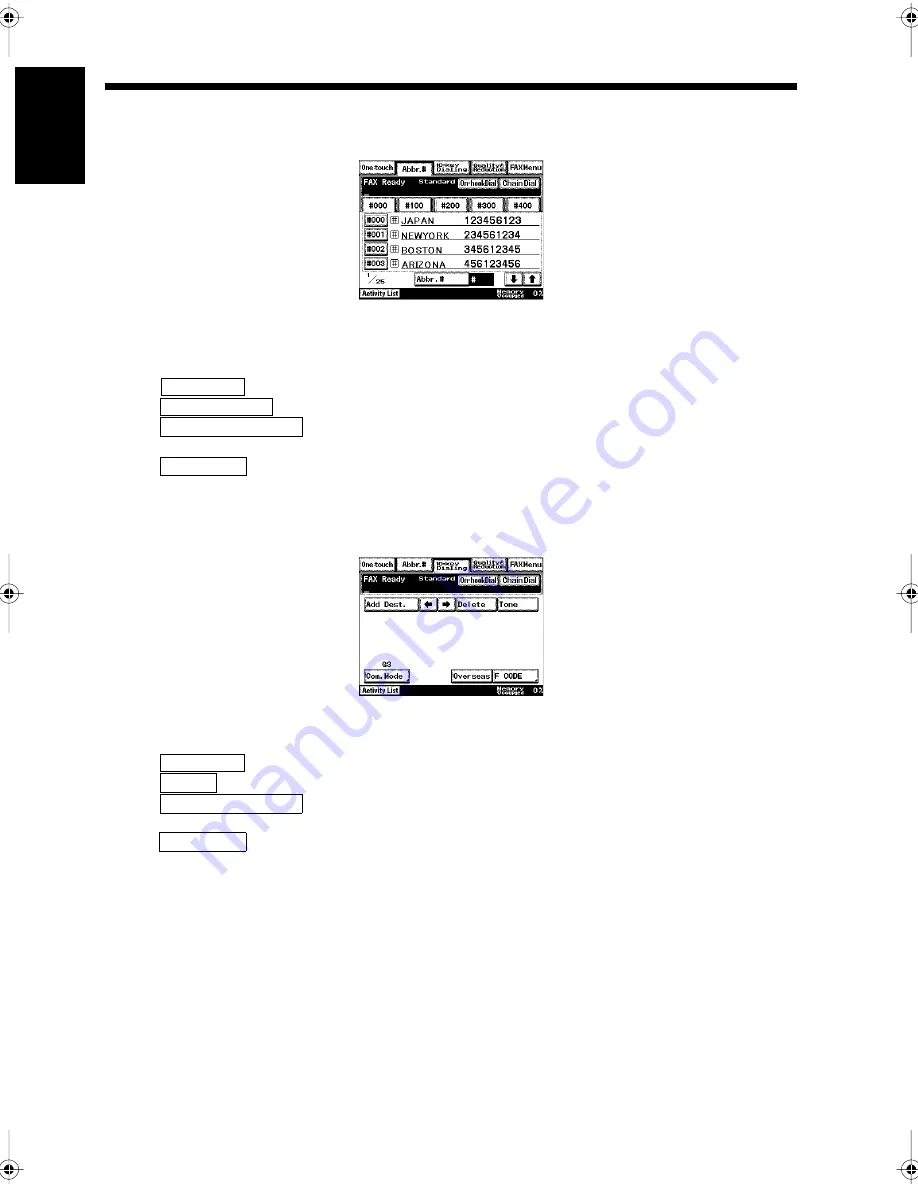
1-16
4. Initial Screen
Ch
a
p
ter
1
In
tr
odu
c
tion
<Abbreviated Dialing Screen>
This screen displays the facsimile numbers that are set for abbreviated dialing.
• Up to 500 numbers can be registered (including the 300 one-touch dial destinations).
• When the Copy key on the control panel is pressed, the copy menu screen is displayed. Press the Copy
key to select the copy function.
• When
is touched, the One-touch screen is displayed.
• When
is touched, the dial input screen is displayed.
• When
is touched, the screen to set the Image Quality, Contrast, and Reduction
functions for facsimile transmissions is displayed.
• When
is touched, the screen to set the various communication functions is displayed.
<10-Key Dialing Screen>
Use this screen to enter a facsimile number by using the 10-key Pad.
• When the Copy key is pressed on the control panel, the copy menu screen is displayed. Press the Copy
key to select the copy function.
• When
is touched, the One-touch screen is displayed.
• When
is touched, the abbreviated dial screen is displayed.
• When
is touched, the screen to set the Image Quality, Contrast, and Reduction
functions for facsimile transmissions is displayed.
• When
is touched, the screen to set the various communication functions is displayed.
1171P003EA
One-touch
10-key Dialing
Quality&Reduction
FAX Menu
1171P013EA
One-touch
Abbr.#
Quality&Reduction
FAX Menu
Chapter1.fm Page 16 Thursday, September 16, 1999 7:33 PM
Summary of Contents for Di250f
Page 1: ...Di250f Di350f 1166 7710 02 ...
Page 2: ......
Page 6: ......
Page 28: ...xxii Terms and Definitions ...
Page 29: ...1 1 Chapter 1 Introduction Chapter 1 Introduction ...
Page 58: ...1 30 10 Confirming the Settings Chapter 1 Introduction ...
Page 59: ...2 1 Chapter 2 Copying a Document Chapter 2 Copying a Document ...
Page 74: ...2 16 5 Copying Figures and Photos Chapter 2 Copying a Document ...
Page 75: ...3 1 Chapter 3 Sending and Receiving Documents Chapter 3 Sending and Receiving Documents ...
Page 98: ...3 24 11 Making and Receiving a Telephone Call Chapter 3 Sending and Receiving Documents ...
Page 99: ...4 1 Chapter 4 Advanced Copying Procedures Chapter 4 Advanced Copying Procedures ...
Page 137: ...5 1 Chapter 5 Transmission Methods Chapter 5 Transmission Methods ...
Page 169: ...6 1 Chapter 6 Reception Methods Chapter 6 Reception Methods ...
Page 175: ...7 1 Chapter 7 Before Registration and Setting Chapter 7 Before Registration and Setting ...
Page 187: ...8 1 Chapter 8 Basic Settings Chapter 8 Basic Settings ...
Page 190: ...8 4 2 Setting the Monitor Speaker and the Buzzer Volume Chapter 8 Basic Settings ...
Page 267: ...12 1 Chapter 12 Reports and Lists Chapter 12 Reports and Lists ...
Page 279: ...13 1 KDSWHU Routine Care Chapter 13 Routine Care ...
Page 295: ...14 1 Chapter 14 Troubleshooting Chapter 14 Troubleshooting ...
Page 320: ...14 26 7 When the Print is Faint Chapter 14 Troubleshooting ...
Page 321: ...15 1 Chapter 15 Miscellaneous Chapter 15 Miscellaneous ...
Page 332: ...15 12 Index Chapter 15 Miscellaneous ...
Page 333: ...MEMO ...
Page 334: ...MEMO ...
Page 335: ...MEMO ...
Page 336: ...MEMO ...
Page 337: ...MEMO ...
Page 338: ...MEMO ...






























