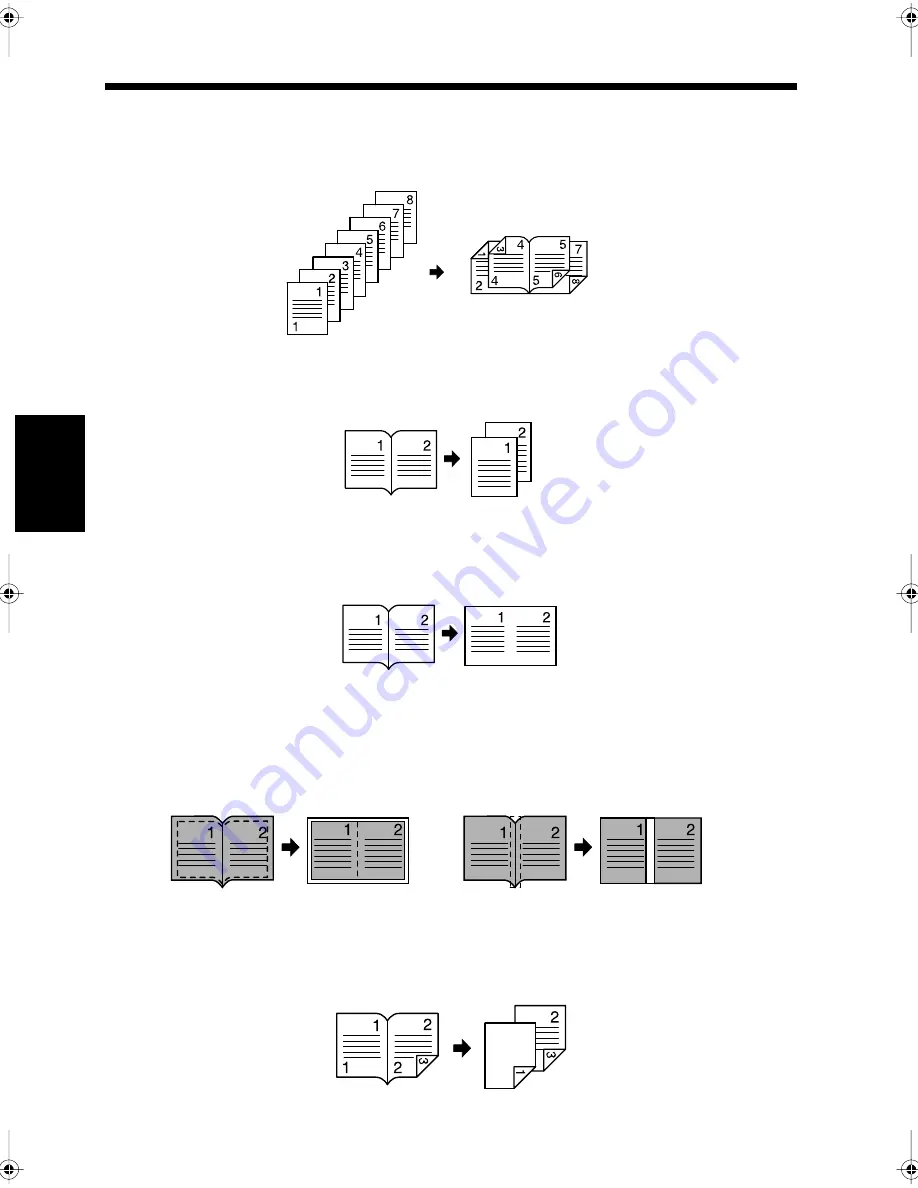
4-12
5. Selecting the Document and Copy Format
Ch
ap
ter
4
A
d
v
a
n
ce
d
Co
py
in
g P
roc
ed
u
re
s
• Booklet Creation (
☞
p. 4-17)
Copying onto both sides of the copy paper in book page order as illustrated below. Folding the paper
down the center can make magazine-type booklets.
• Book/Separation Copy (
☞
p. 4-15)
This function can be used for copying Bound documents (books).
It copies the Bound documents into individual pages.
• Book/Spread sheet Copy (
☞
p. 4-15)
This format can be used to copy Bound documents.
Two facing pages can be copied onto a single sheet of paper without being divided into two sheets.
• Book Erase (
☞
p. 4-15)
This format can be used to copy two pages facing each other in a book.
The edge of the document can be erased (frame erasing) or the gutter of the book can be erased (center
erasing) when copying. The frame and center erasing functions can be selected simultaneously.
Setting for copying Bound Document in Page Order:
• In book page order (
☞
p. 4-17)
This setting can be used to carry out 2-Sided copying of a Bound document. Copying is divided into
individual pages, and 2-Sided copying is carried out in the book page order.
1166O067AA
1-sided document <With Document Feeder and Duplex Unit>
1166O059AB
Bound document
1166O060AA
Bound document
1166O374AA
1166O375AA
• Frame Erase
Bound document
• Center Erase
Bound document
Bound document <With Duplex Unit>
1166O376AA
Chapter4.fm Page 12 Thursday, September 16, 1999 7:50 PM
Summary of Contents for Di250f
Page 1: ...Di250f Di350f 1166 7710 02 ...
Page 2: ......
Page 6: ......
Page 28: ...xxii Terms and Definitions ...
Page 29: ...1 1 Chapter 1 Introduction Chapter 1 Introduction ...
Page 58: ...1 30 10 Confirming the Settings Chapter 1 Introduction ...
Page 59: ...2 1 Chapter 2 Copying a Document Chapter 2 Copying a Document ...
Page 74: ...2 16 5 Copying Figures and Photos Chapter 2 Copying a Document ...
Page 75: ...3 1 Chapter 3 Sending and Receiving Documents Chapter 3 Sending and Receiving Documents ...
Page 98: ...3 24 11 Making and Receiving a Telephone Call Chapter 3 Sending and Receiving Documents ...
Page 99: ...4 1 Chapter 4 Advanced Copying Procedures Chapter 4 Advanced Copying Procedures ...
Page 137: ...5 1 Chapter 5 Transmission Methods Chapter 5 Transmission Methods ...
Page 169: ...6 1 Chapter 6 Reception Methods Chapter 6 Reception Methods ...
Page 175: ...7 1 Chapter 7 Before Registration and Setting Chapter 7 Before Registration and Setting ...
Page 187: ...8 1 Chapter 8 Basic Settings Chapter 8 Basic Settings ...
Page 190: ...8 4 2 Setting the Monitor Speaker and the Buzzer Volume Chapter 8 Basic Settings ...
Page 267: ...12 1 Chapter 12 Reports and Lists Chapter 12 Reports and Lists ...
Page 279: ...13 1 KDSWHU Routine Care Chapter 13 Routine Care ...
Page 295: ...14 1 Chapter 14 Troubleshooting Chapter 14 Troubleshooting ...
Page 320: ...14 26 7 When the Print is Faint Chapter 14 Troubleshooting ...
Page 321: ...15 1 Chapter 15 Miscellaneous Chapter 15 Miscellaneous ...
Page 332: ...15 12 Index Chapter 15 Miscellaneous ...
Page 333: ...MEMO ...
Page 334: ...MEMO ...
Page 335: ...MEMO ...
Page 336: ...MEMO ...
Page 337: ...MEMO ...
Page 338: ...MEMO ...






























