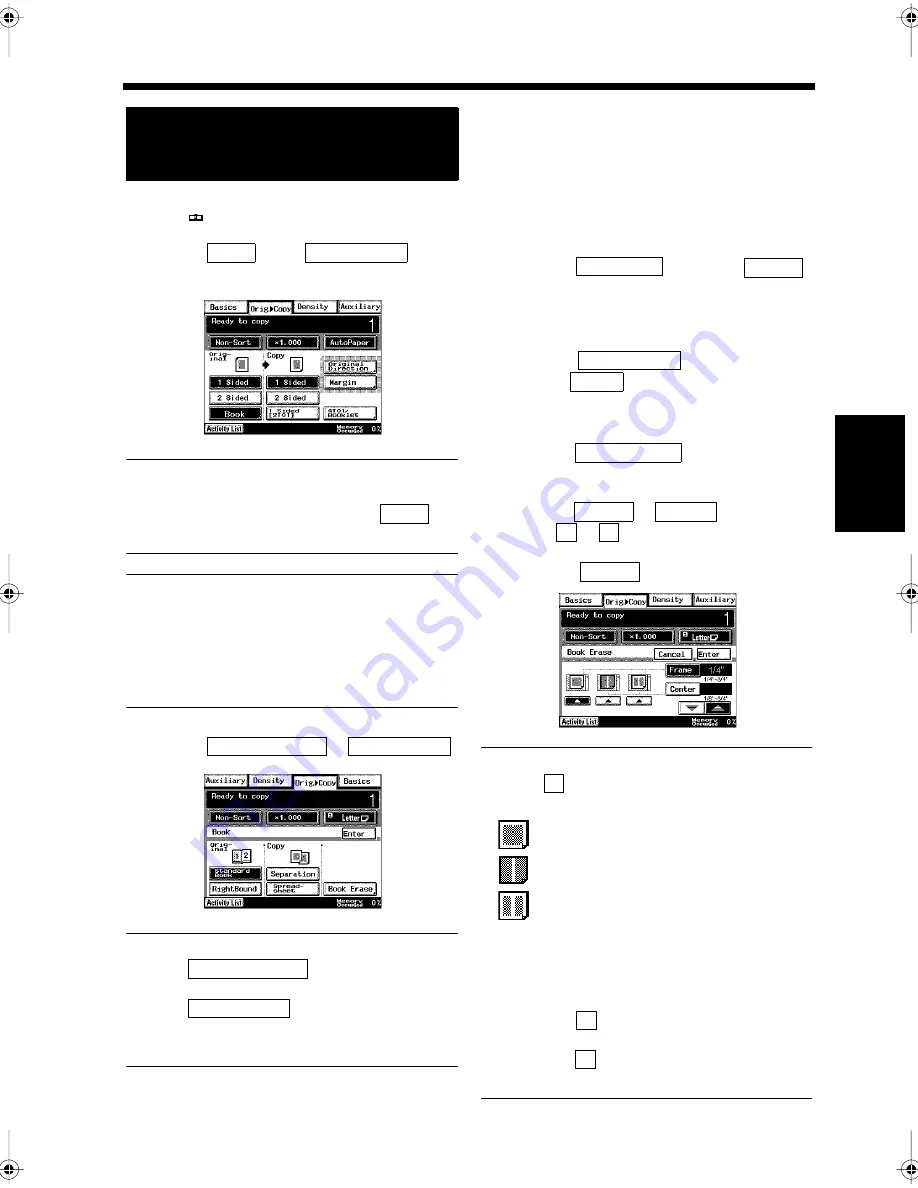
4-15
5. Selecting the Document and Copy Format
Ch
ap
ter
4
A
d
v
a
n
ce
d
Co
py
in
g P
roc
ed
u
re
s
Adjust the center of the document to
the
mark on the Book Scanner.
Touch
on the
screen.
NOTE
2-to-1 copying, 4-to-1 copying, and Booklet
Creation cannot be carried out when
is
selected.
Useful Tip
You can select whether to copy in the same
order as the pages in the book, or to copy two
facing pages onto both sides of a sheet of paper.
“Setting for Copying Bound Documents in Page
Order”
☞
p. 4-17
Touch
or
.
Useful Tips
• When
is touched, copying
is carried out from the left page to the right.
• When
is touched, copying is
carried out from the right page to the left
page.
Select the copy format.
<Copying Two Facing Pages Individually
(Book/Separation Copy)>
• Select
, and touch
.
<Copying Two Facing Pages onto a single
sheet of paper (Book/Spread-sheet
copy)>
• Select
, and
touch
.
<Erasing the Edge and Margin of the
Document when copying (Book Erase)>
• Touch
.
• Select the position that the Book Erase
function will apply to.
• Select
or
and
use
or
to set the area to be erased
when copying.
• Touch .
Useful Tips
• Touch
under the following displays to set
the position to be erased.
(To erase the edge of the document)
(To erase the gutter)
(To erase the edge and gutter of the
document)
• Figures ranging from 1/4 to 3/4 inch can be
set as the frame erasing.
• Figures ranging from 1/8 to 3/4 inch can be
set as the center erasing.
• Every time
is touched, the set value is
decreased by 1/16 inch.
• Every time
is touched, the set value is
increased by 1/16 inch.
Setting for Bound Documents (Book/
Separation copy, Book/Spread-sheet
Copy, Book Erase)
1
2
Book
Orig.
Copy
▼
1171P068EB
Book
3
Standard Book
Right Bound
1171P069EA
Standard Book
Right Bound
4
Separation
Enter
Spread-sheet
Enter
Book Erase
Frame
Center
▼
▲
Enter
1171P070EA
▲
▼
▲
Chapter4.fm Page 15 Thursday, September 16, 1999 7:50 PM
Summary of Contents for Di250f
Page 1: ...Di250f Di350f 1166 7710 02 ...
Page 2: ......
Page 6: ......
Page 28: ...xxii Terms and Definitions ...
Page 29: ...1 1 Chapter 1 Introduction Chapter 1 Introduction ...
Page 58: ...1 30 10 Confirming the Settings Chapter 1 Introduction ...
Page 59: ...2 1 Chapter 2 Copying a Document Chapter 2 Copying a Document ...
Page 74: ...2 16 5 Copying Figures and Photos Chapter 2 Copying a Document ...
Page 75: ...3 1 Chapter 3 Sending and Receiving Documents Chapter 3 Sending and Receiving Documents ...
Page 98: ...3 24 11 Making and Receiving a Telephone Call Chapter 3 Sending and Receiving Documents ...
Page 99: ...4 1 Chapter 4 Advanced Copying Procedures Chapter 4 Advanced Copying Procedures ...
Page 137: ...5 1 Chapter 5 Transmission Methods Chapter 5 Transmission Methods ...
Page 169: ...6 1 Chapter 6 Reception Methods Chapter 6 Reception Methods ...
Page 175: ...7 1 Chapter 7 Before Registration and Setting Chapter 7 Before Registration and Setting ...
Page 187: ...8 1 Chapter 8 Basic Settings Chapter 8 Basic Settings ...
Page 190: ...8 4 2 Setting the Monitor Speaker and the Buzzer Volume Chapter 8 Basic Settings ...
Page 267: ...12 1 Chapter 12 Reports and Lists Chapter 12 Reports and Lists ...
Page 279: ...13 1 KDSWHU Routine Care Chapter 13 Routine Care ...
Page 295: ...14 1 Chapter 14 Troubleshooting Chapter 14 Troubleshooting ...
Page 320: ...14 26 7 When the Print is Faint Chapter 14 Troubleshooting ...
Page 321: ...15 1 Chapter 15 Miscellaneous Chapter 15 Miscellaneous ...
Page 332: ...15 12 Index Chapter 15 Miscellaneous ...
Page 333: ...MEMO ...
Page 334: ...MEMO ...
Page 335: ...MEMO ...
Page 336: ...MEMO ...
Page 337: ...MEMO ...
Page 338: ...MEMO ...






























