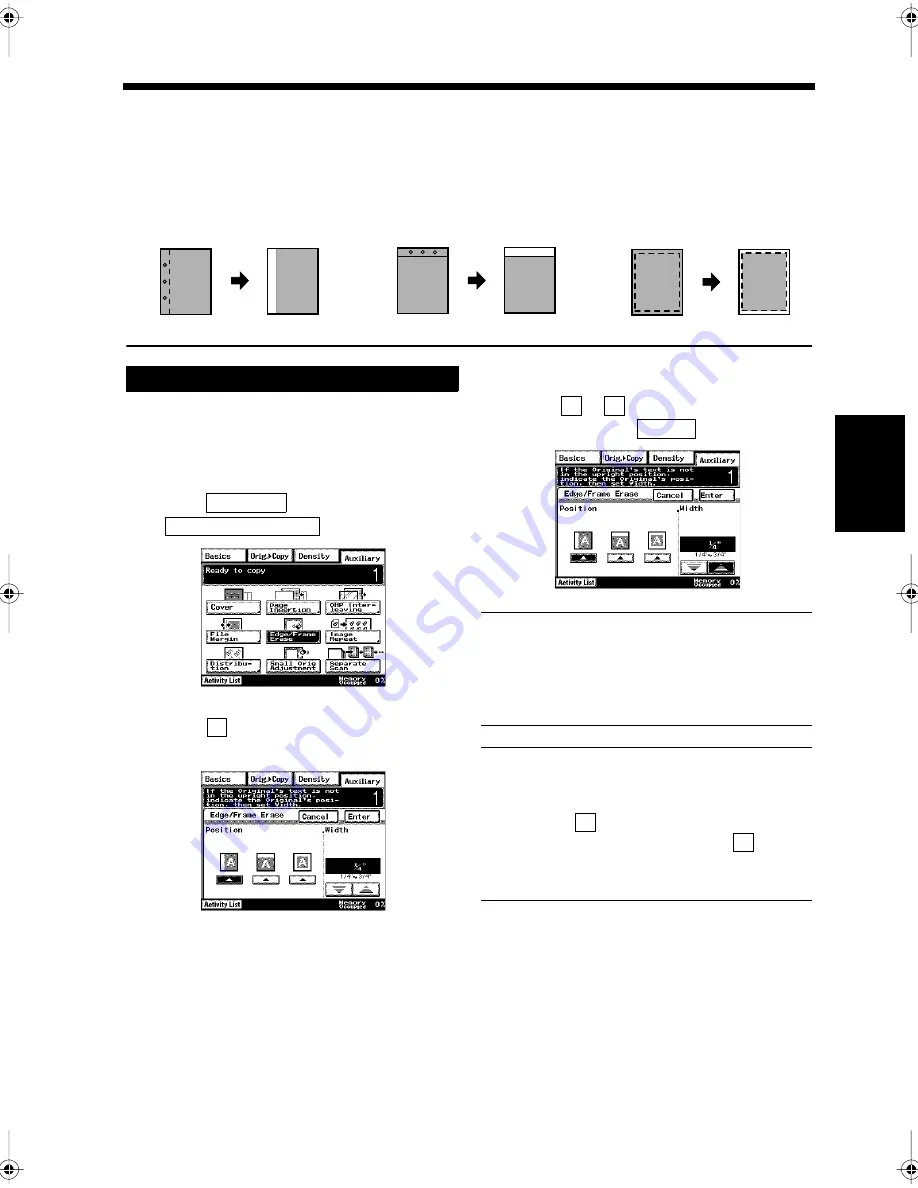
4-27
Ch
ap
ter
4
A
d
v
a
n
ce
d
Co
py
in
g P
roc
ed
u
re
s
10. Erasing Some Parts of the Document for Copying
Edge/Frame Erase
Some parts of the document can be erased when copying to avoid any unwanted marks such as those left
by hole punching. It is also convenient for erasing header data from facsimiles that have been received,
such as the date of receipt or sender's name.
Load the document in the unit.
“Handling Documents”
☞
p.1-20
Press the Copy key.
Select
, and touch
.
Touch
to set the position erased. (Left
Edge Erase, Top Edge Erase, Frame Erase)
Touch
or
to select the width to be
erased, and touch
.
NOTE
The width to be erased in each erasing mode is
the width to be erased from the original
document. Therefore, care must be taken when
making enlargements or reductions.
Useful Tips
• Figures ranging from 1/4to 3/4 inch can be
set.
• Every time
is touched, the set value is
decreased by 1/16 inch. Every time
is
touched, the set value is increased by 1/16
inch.
Press the Start key.
Copying starts.
Erasing
A
A
A
A
A
A
• Left edge erasing mode
• Top edge erasing mode
• Frame erasing mode
1166O393AA
1166O394AA
1166O395AA
1
2
3
Auxiliary
Edge/Frame Erase
1171P097EA
4
▲
1171P098EA
5
▼
▲
Enter
1171P099EA
▼
▲
6
Chapter4.fm Page 27 Thursday, September 16, 1999 7:50 PM
Summary of Contents for Di250f
Page 1: ...Di250f Di350f 1166 7710 02 ...
Page 2: ......
Page 6: ......
Page 28: ...xxii Terms and Definitions ...
Page 29: ...1 1 Chapter 1 Introduction Chapter 1 Introduction ...
Page 58: ...1 30 10 Confirming the Settings Chapter 1 Introduction ...
Page 59: ...2 1 Chapter 2 Copying a Document Chapter 2 Copying a Document ...
Page 74: ...2 16 5 Copying Figures and Photos Chapter 2 Copying a Document ...
Page 75: ...3 1 Chapter 3 Sending and Receiving Documents Chapter 3 Sending and Receiving Documents ...
Page 98: ...3 24 11 Making and Receiving a Telephone Call Chapter 3 Sending and Receiving Documents ...
Page 99: ...4 1 Chapter 4 Advanced Copying Procedures Chapter 4 Advanced Copying Procedures ...
Page 137: ...5 1 Chapter 5 Transmission Methods Chapter 5 Transmission Methods ...
Page 169: ...6 1 Chapter 6 Reception Methods Chapter 6 Reception Methods ...
Page 175: ...7 1 Chapter 7 Before Registration and Setting Chapter 7 Before Registration and Setting ...
Page 187: ...8 1 Chapter 8 Basic Settings Chapter 8 Basic Settings ...
Page 190: ...8 4 2 Setting the Monitor Speaker and the Buzzer Volume Chapter 8 Basic Settings ...
Page 267: ...12 1 Chapter 12 Reports and Lists Chapter 12 Reports and Lists ...
Page 279: ...13 1 KDSWHU Routine Care Chapter 13 Routine Care ...
Page 295: ...14 1 Chapter 14 Troubleshooting Chapter 14 Troubleshooting ...
Page 320: ...14 26 7 When the Print is Faint Chapter 14 Troubleshooting ...
Page 321: ...15 1 Chapter 15 Miscellaneous Chapter 15 Miscellaneous ...
Page 332: ...15 12 Index Chapter 15 Miscellaneous ...
Page 333: ...MEMO ...
Page 334: ...MEMO ...
Page 335: ...MEMO ...
Page 336: ...MEMO ...
Page 337: ...MEMO ...
Page 338: ...MEMO ...






























