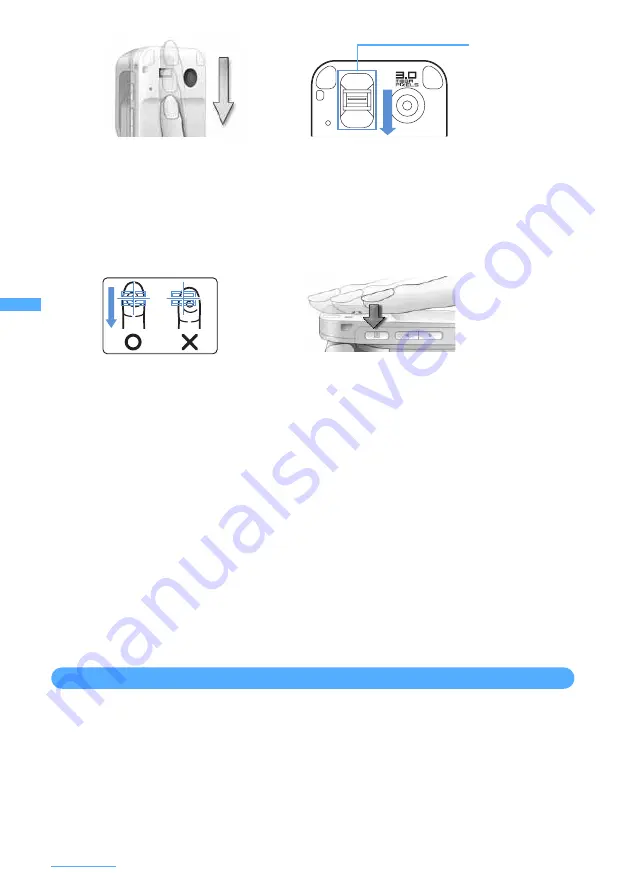
144
Safety Settings
I
For registration/authentication of fingerprint, align the first joint of one of your fingers to the center of the
fingerprint sensor as shown in Figure A, let your finger contact the sensor while sliding your finger
downward and keep sliding your finger until the fingerprint sensor becomes visible. When sliding your
finger, keep it in the same direction as the terminal. If not, the likelihood of authentication failure due to
difference in finger positions at registration and authentication will become higher.
I
If the sliding movement is too fast or too slow, the fingerprint may not be correctly recognized. Follow
the instruction message on the screen to adjust the sliding speed.
I
Slide your finger over the fingerprint sensor area (enclosed in a frame in Figure B).
I
The center of the whorl of the fingerprint may be largely displaced or distorted, which is more often the
case with thumbs. Since this may make registration difficult or reduce the authentication performance,
check the center of the whorl of your fingerprint and rub your finger against the fingerprint sensor in such
a way that the center of the whorl passes along the center of the fingerprint sensor as shown in Figure C.
I
For sliding your finger on the fingerprint sensor, do not set up your finger on the sensor but place it on
the fingerprint sensor in such as way that the right finger is parallel to the sensor, as shown in Figure D.
I
Each finger has a different fingerprint. For authentication operation, be sure to use the finger set for use.
I
If the fingerprint was not correctly read, a warning message is displayed. If the fingerprint was not
authenticated within a certain period of time, a confirmation message is displayed and the screen returns
to the previous screen.
I
When fingerprint registration or authentication is started with the finger put on the fingerprint sensor, a
message may appear indicating failure of the activation. Put the finger off from the fingerprint sensor and
retry the operation.
I
When connecting FOMA terminal using a USB cable to a device which requires grounding such as a
desktop PC, make sure that the device is grounded in advance. If the connected device is not grounded,
fingerprint authentication may be disabled. In such a case, carry out fingerprint authentication while
touching a metallic part (frame, external connection jack, etc.) of the connected device or after
disconnecting FOMA terminal from the device.
I
Fingerprint authentication technology does not guarantee complete identity authentication or
verification. Please be notified that we will not be held responsible for any damage caused by use of this
product or failure to use this product.
Fingerprint sensor
I
The following conditions may cause failure or damage:
- Fingerprint sensor surface struck or given a hard shock
- Fingerprint sensor surface scratched or picked with a pointed object
- Fingerprint sensor surface rubbed hard with a fingernail or hard object (such as metal piece of strap) and scratched
- Fingerprint sensor touched with a hand soiled with dirt, etc. and the fingerprint sensor surface soiled or scratched by fine
foreign objects, etc.
- Fingerprint sensor surface covered with a sticker or ink, etc.
Figure A
Fingerprint sensor
area
Figure B
Figure C
Figure D
Summary of Contents for F903i' 06.10
Page 186: ......
Page 301: ...299 Full Browser Viewing websites for PCs Full Browser 300 Setting for Full Browser 304 ...
Page 412: ......
Page 430: ......
Page 485: ...483 INDEX Quick Reference Manual INDEX 484 Quick Reference Manual 490 ...
Page 563: ...Kuten Code List CA92002 4966 ...
















































