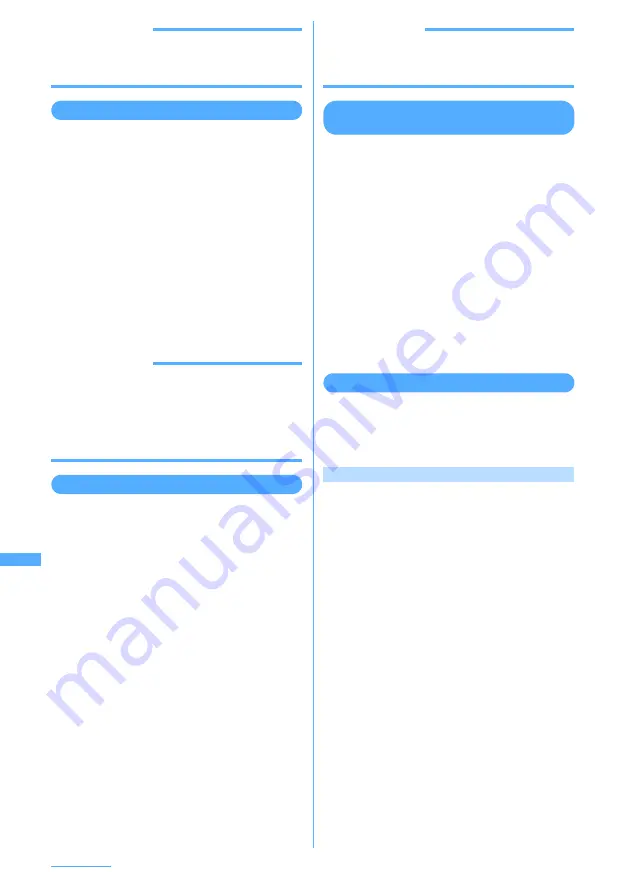
368
Playing Music
INFORMATION
・
If music data set for ring alert is moved from FOMA
terminal to microSD memory card, the ring alert
setting returns to default.
Deleting music data
<Example> Deleting music data (1 item)
1
On the music data list screen other than
playlist, select music data to delete and
m
e
5
2
1
e
Select "Yes"
■
Deleting selected music data in folder :
2
e
Select the music data to delete
e
p
e
Select "Yes"
・
In a folder containing music data to
delete, each pressing of
t
switches
between Jacket image and list displays.
■
Deleting all the music data in folder :
3
e
Authenticate
e
Select "Yes"
INFORMATION
・
When all music data is removed from a folder, the
folder itself is also deleted. Note that "Playlist",
"Artist", "Album", "Genre", "Year" or "All music"
folder in the top folder is not deleted.
・
If music data set for ring alert is deleted, the ring alert
setting returns to default.
Creating playlist
Using playlists, you can manage a play order, etc.
of a group of music data.
I
You can create a maximum of 20 playlists in
FOMA terminal and a maximum of 100 in
microSD memory card.
I
Playlists can be created only in FOMA terminal.
I
To create playlist in microSD memory card,
create playlist on the PC and transfer with the
music data.
→
P362
1
On the folder list screen, select the
Playlist folder and
m
e
1
・
If there is no playlist, the confirmation
screen is displayed asking whether to create
a playlist when the Playlist folder is selected.
Select "Yes" to go to Step 2.
2
Enter the playlist name
e
p
[Set]
A playlist containing no music data is created.
・
As playlist name, "playlistYYYYMMDD"
(where YYYYMMDD is the year, month and
day of creating the playlist) is preset.
・
A playlist name can contain up to 8 two-byte
or 16 one-byte characters.
INFORMATION
・
Playlists cannot be created exceeding the limit
number. Delete unnecessary playlists before creating
new ones.
Creating playlist from music data to
save
<Example> Creating a playlist with music data
saved (1 item)
1
On the music data list screen other than
playlist, place the cursor on the music
data to save and
m
e
311
■
Saving selected music data :
On the music
data list screen,
m
e
312
e
Select the music data to save
e
p
■
Saving all the music data in folder :
On the
music data list screen,
m
e
313
2
Enter the playlist name
e
p
[Set]
・
A playlist name can contain up to 8 two-byte
or 16 one-byte characters.
Saving music data to playlist
I
1 playlist can contain a maximum of 100 music
data.
I
Music data can be saved to only playlists in
FOMA terminal.
Operating from playlist to save data
<Example> Saving music data (1 item)
1
Select the playlist to save to and
m
e
31
2
1
e
Select a folder containing music
data to save
e
Select the music data to
save
・
On a screen for selecting music data to save,
each pressing of
t
switches between
Jacket image and list displays.
■
Saving selected or all the music data in
folder :
2
or
3
e
Select a folder
containing music data to save
e
Select the
music data to save
e
p
・
Select "All items" and select a folder
containing music data. All music data files
in the folder are selected.
Summary of Contents for F903i' 06.10
Page 186: ......
Page 301: ...299 Full Browser Viewing websites for PCs Full Browser 300 Setting for Full Browser 304 ...
Page 412: ......
Page 430: ......
Page 485: ...483 INDEX Quick Reference Manual INDEX 484 Quick Reference Manual 490 ...
Page 563: ...Kuten Code List CA92002 4966 ...






























