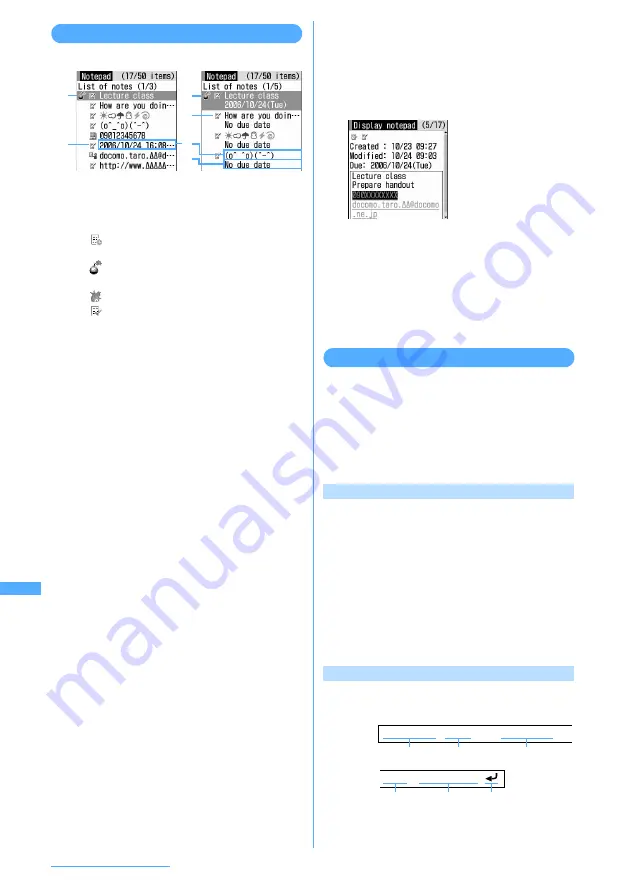
392
Other Convenient Functions
Checking notes
1
m
e
72
a
Status icon
Indicate expiration status of a note
(Completed/Uncompleted).
: Uncompleted (2 or more days before
expiration)
: Uncompleted (1 day before expiration
or expiration date)
: Uncompleted (Past expiration)
: Completed
No icon: No expiration
b
Category icon
c
Note content
d
Expiration
■
Switching between 1-row display/2-row
display :
On the List of notes screen,
t
.
■
Specifying and displaying category icon :
On the List of notes screen,
m
e
42
e
Select the category icon
・
Press
m41
to restore the display.
■
Specifying Completed/Uncompleted for
display :
On the List of notes screen,
m
e
5
e
2
or
3
・
Press
m51
to restore the display.
■
Switching Completed/Uncompleted :
On the List of notes screen, place the cursor
on a note with expiration set and press
a
.
・
When operating from the Display notepad
screen, press
m4
.
■
Sorting notes :
On the List of notes screen,
m
e
6
e
Select and set the required
items below
e
p
By:
Select a sort type from "Created",
"Modified" or "Due".
Order:
Select the order of notes from
"Ascending" or "Descending".
■
Creating an i-mode mail :
On the List of
notes screen, place the cursor on the note
and
m
e
7
・
When operating from the Display notepad
screen, press
m5
.
2
Select a note to check.
■
Changing notes :
On the Display notepad
screen,
p
.
・
When operating from the List of notes
screen, press
m2
.
The next procedure
→
P391 Step 2 in
"Creating notes"
Saving schedule from notes
Note content can be registered in Scheduler by
using a Note submenu or selecting text of Date To
format entered to the note.
I
The description can be reflected up to 300 two-
byte or 600 one-byte characters to Scheduler.
When characters exceed the limit, excessive one
will be deleted.
Saving to schedule from submenu
1
m
e
72
e
Place the cursor on a
memo to save and
m
e
8
The screen which note contents are entered in
the entry field for Note of Scheduler appears.
The date of Start time and End time varies
depending on Note expiration settings.
・
When operating from the Display notepad
screen, press
m6
.
The next procedure
→
P379 Step 2 and the
following steps in "Saving schedules"
Saving schedule of Date To format
Date To format is formed with a string in the format
below. All items are required.
Note:
□
represents an one-byte space. It is not displayed
on the screen.
b
b
a
a
d
1-row display
2-row display
c
・
If the Note content
contains phone
numbers, mail
addresses and URL,
Phone To (AV Phone
To), Mail To and Web
To functions can be
used.
Display notepad
screen
<Example> 2006/10/24
□
17:00
□〜□
2006/10/24
□
18:00
□
Lecture class
Start date Start time
End date
End time Description A line feed is
regarded as an entry.
Summary of Contents for F903i' 06.10
Page 186: ......
Page 301: ...299 Full Browser Viewing websites for PCs Full Browser 300 Setting for Full Browser 304 ...
Page 412: ......
Page 430: ......
Page 485: ...483 INDEX Quick Reference Manual INDEX 484 Quick Reference Manual 490 ...
Page 563: ...Kuten Code List CA92002 4966 ...






























