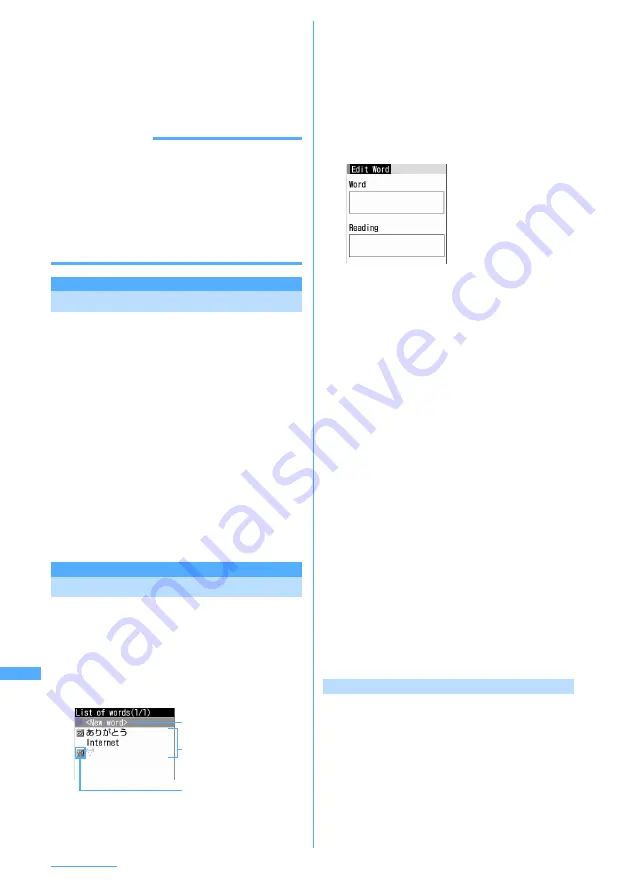
418
Character Entry
1
On the character entry screen, place the
cursor at the position to paste
characters and
m
e
3
The characters are inserted at the cursor
position.
・
Press
m4
on the message text entry
screen.
INFORMATION
・
When the type of the copied/cut characters matches
with the character type used of the paste destination
field, pasting is available. For example, hiragana or
kanji cannot be pasted into the mail address entry
field.
・
When a character string containing a line feed is
pasted into the entry screen that cannot contain any
line feeds, the line feed is replaced by a blank.
KUTEN code input
Entering characters using code
Characters, numbers and symbols on the code list
can be entered using 4-digit code.
I
For code, see "Kuten Code List" in the attached
CD-ROM. Adobe Reader (version 6 or up
recommended) is necessary to view "Kuten Code
List" (PDF format). If Adobe Reader is not
installed in your PC, you can install it from the
attached CD-ROM. For details of usage, see
"Adobe Reader Help".
<Example> Entering "
〒
" (code number 0209)
1
On the character entry screen,
m
e
42
e
Enter the 4-digit code (
0
209
in this case)
e
g
[OK]
・
Press
m52
on the message text
entry screen.
Save word
Storing frequently used words
Storing frequently used words makes it easy to
produce them during character conversion.
I
Up to 200 codes can be registered. Up to 5 words
with the same reading can be stored.
1
m
e
8731
e
Select
"<New word> "
・
To check the stored word, place the cursor
on the word and press
p
. You can edit it by
pressing
g
.
・
To delete a word, place the cursor on the
word to delete and press
m
, and select
"Delete". Select "Delete all" to delete all
stored words.
2
Enter the word to store in the word
entry field.
・
Up to 12 two-byte or 24 one-byte characters
can be entered.
・
The following character types can be stored:
- Hiragana/kanji character
- Two-byte/one-byte katakana
- Two-byte/one-byte alphabetic character
- Two-byte/one-byte number
- Two-byte/one-byte symbol
- Pictogram
3
Enter the reading in the reading entry
field.
・
You can enter up to 8 hiragana (Two-byte
character).
・
The word with the following characters
entered at the beginning cannot be stored:
-
を
,
ん
,
ぁ
,
ぃ
,
ぅ
,
ぇ
,
ぉ
,
っ
,
ゃ
,
ゅ
,
ょ
,
ゎ
,
゛
(Voiced sound),
゜
(Semi-voiced sound),
ー
(Long vowels)
・
Any blank spaces entered are deleted after
storing.
4
Press
p
[Save].
・
When you edit a stored word, a confirmation
screen is displayed. Select "Overwrite" to
overwrite to the original word or "New" to
store as a new word leaving the original
word.
Storing words during character entry
You can select entered characters and store them
as a word.
1
On the character entry screen,
m
e
61
・
Press
m71
on the message text
entry screen.
・
When no character is entered on the screen,
the word edit screen is displayed. Enter the
word and go to Step 4.
Select when storing new
word
Icon indicating the
beginning of the line
Stored words
・
Listed in the order of the
Japanese syllabary.
Summary of Contents for F903i' 06.10
Page 186: ......
Page 301: ...299 Full Browser Viewing websites for PCs Full Browser 300 Setting for Full Browser 304 ...
Page 412: ......
Page 430: ......
Page 485: ...483 INDEX Quick Reference Manual INDEX 484 Quick Reference Manual 490 ...
Page 563: ...Kuten Code List CA92002 4966 ...






























