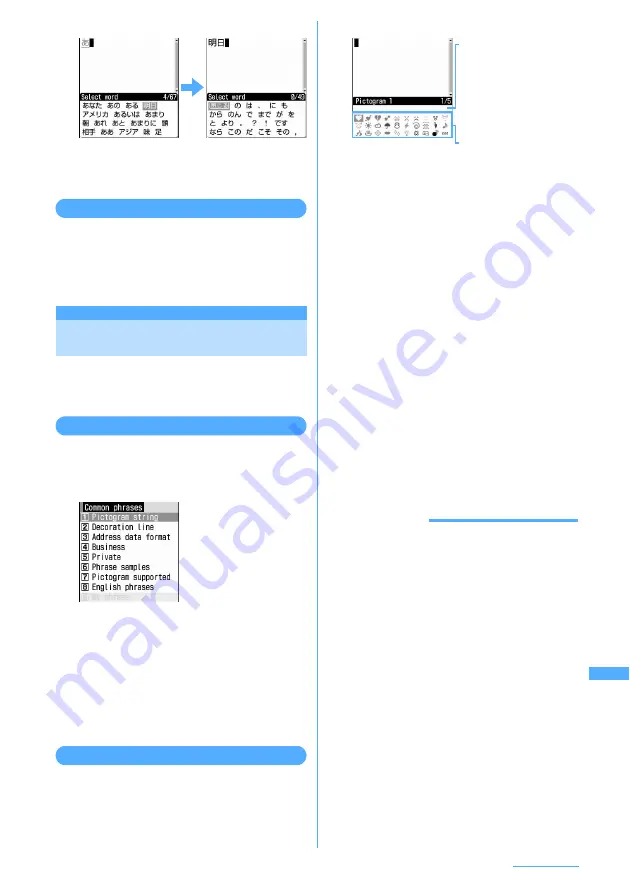
415
Character Entry
2
d
e
Select the option
・
Press
t
or
a
to switch between pages.
3
Select "
閉じる
(Close)".
Resetting prediction
You can reset data stored as Predict dictionary data
in the options selection list to default.
1
m
e
8733
e
Authenticate
e
Select "Yes"
Entering characters using
useful entry function
You can use convenient entry functions for
entering pictogram, symbol and fixed phrases,
quoting data and carrying out other operations.
Entering fixed phrases
I
List of fixed phrases
→
P443
1
On the character entry screen,
m
e
41
e
1
-
8
・
After fixed phrases are registered,
9
becomes available.
・
Press
m51
on the message text
entry screen.
2
1
-
8
・
Place the cursor on a fixed phrase and press
p
to check it. Press
g
to enter the fixed
phrase.
Entering pictograms and symbols
I
List of pictogram and symbol
→
P446
I
Only supported characters are listed.
<Example> Entering pictograms
1
On the character entry screen,
p
.
・
Pressing
p
switches between Pictogram 1
and 2.
・
Press
m
to enter symbols. Each time you
press the key, switches between two-byte
and one-byte symbols.
・
Press
t
or
a
to switch between pages.
■
Entering Deco-mail pictogram (Pictogram
D) :
On message text entry and Edit signature
entry screens, each pressing of
p
switches
pictogram list as Pictogram 1
→
Pictogram
2
→
Pictogram D. On a pictogram list of
Pictogram D, images saved in "Deco-mail
pictogram" folders appear. When a Deco-
mail pictogram is selected, it is entered and
the pictogram list closes.
Downloading Deco-mail pictogram
→
P195
2
Select a pictogram to enter.
Press
c
to close the pictogram list.
・
In the input log field, up to 10 pictograms or
symbols are displayed from the latest entry
and can be selected from this list. Note that
no Input log field appears for Pictogram D.
INFORMATION
・
Pictograms and symbols can be entered by entering
readings in hiragana/kanji mode and converting.
→
P447, P451
・
Pictograms and symbols transferred via infrared
communication may not appear correctly.
・
A pictogram or symbol can also be entered by
pressing
m
on the character entry screen and
selecting "Pict/Symbol/Smiley"
→
"Pictogram" or
"Symbol". At this time, press
p
to display a
continuous input field above the input log field,
which allows you to continuously select a maximum
of 10 pictograms, 10 two-byte symbols or 20 one-byte
symbols. For Slot input method, entry is made in this
way. Note that no continuous entry field appears for
Pictogram D. Select from a submenu again.
・
If "Deco-mail pict" folder contains no images,
PictogramD does not appear when
p
is pressed to
switch on message text entry or Edit signature entry
screen. When you display Pictogram D from
submenu, a blank pictogram list appears.
g
Input log field
・
The input log field is
displayed on the first
page of Pictogram 1
and 2 of the pictogram
list, and one-byte/two-
byte symbols of the
symbol list.
Pictogram list
Continue
e
Summary of Contents for F903i' 06.10
Page 186: ......
Page 301: ...299 Full Browser Viewing websites for PCs Full Browser 300 Setting for Full Browser 304 ...
Page 412: ......
Page 430: ......
Page 485: ...483 INDEX Quick Reference Manual INDEX 484 Quick Reference Manual 490 ...
Page 563: ...Kuten Code List CA92002 4966 ...






























