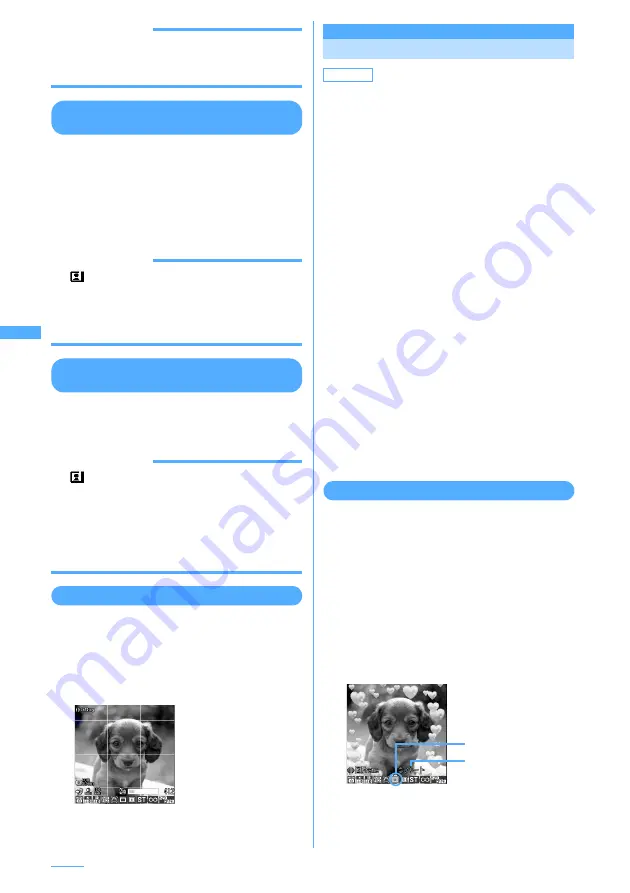
176
Camera
INFORMATION
・
Image size cannot be changed by switching portrait/
landscape recording when Camera is activated from
Phonebook, mail creation screen or i-
α
ppli.
Switching between in-camera and out-
camera
1
On the still image shooting screen or
movie recording screen,
t
.
・
Even when the camera is switched, settings
of shooting mode, etc. are kept.
・
Even when movie shooting is in pause,
switching between in- and out-cameras is
enabled if their image sizes are the same.
INFORMATION
・
If
key assign (
→
P173) is changed from Camera
switch, switching with
t
is disabled.
・
Switching can also be done by pressing
m81
on a still image shooting screen or
m71
on a
movie shooting screen.
Switching between still image
shooting and movie recording
1
On the still image shooting screen or
movie recording screen,
t
(1 sec. or
more).
INFORMATION
・
If
key
assign
(
→
P173) is changed to that for
movie recording/image shooting, switching with
t
(1 sec. or more) is disabled, but switching with
t
is
enabled.
・
Switching can also be done by pressing
m01
on a still image shooting screen or
m91
on a
movie shooting screen.
Displaying guide line
1
Side key [
▼
] on the still image shooting
screen.
Switches between guide line display and no
display.
・
Guide line cannot be displayed when a
frame is set for the image.
Changing setting for shooting
The settings for shooting mode, brightness, color
density, white balance, sharpness, exposure,
adjusting flicker, shake reduce, frame, quality, size
restrictions, image size, sharpness, exposure and
adjusting flicker can be changed.
I
When "Voice only" is set in Recording Type for
recording movies, the settings other than Quality
and Size restrictions cannot be changed.
Setting using icons on display
Settings for shooting can be changed by placing
the cursor on an icon at the bottom of the shooting
screen.
<Example> Setting frame image
1
On the still image shooting screen or
movie recording screen,
h
e
Place the
cursor on the frame icon
・
During shooting stand-by, you can also
press
6
to select the frame icon.
2
j
to switch the frame.
・
Pressing
6
switches frame.
・
To cancel, press and hold
6
for 1 second
or more.
Guide line display
Default
・
Shooting still image
Scene mode/effect: Auto Brightness:
±
0
Color density:
±
0 White balance: Auto
Shake reduce: Auto Frame settings: None
Quality: Fine Size Limit:OUT Cam: None
Size Limit:IN Cam: None
Image size:OUT camera: Vertical standby (240 x 320)
Image size:IN camera: QCIF (176 x 144)
Sharpness: Normal Exposure: Normal
Adjust flicker: Auto
・
Recording movie
Scene mode/effect: Auto Brightness:
±
0
Color density:
±
0 White balance: Auto
Shake reduce: Auto Frame settings: None
Quality:Movie camera: HQ (High quality)
Quality:Sound recorder: HQ (High quality)
Size restrictions: Msg attach: Large
Image size:OUT camera: QCIF (176 x 144)
Image size:IN camera: QCIF (176 x 144)
Sharpness: Normal Exposure: Normal
Adjust flicker: Auto
Frame name
Icon of Frame
Summary of Contents for F903i' 06.10
Page 186: ......
Page 301: ...299 Full Browser Viewing websites for PCs Full Browser 300 Setting for Full Browser 304 ...
Page 412: ......
Page 430: ......
Page 485: ...483 INDEX Quick Reference Manual INDEX 484 Quick Reference Manual 490 ...
Page 563: ...Kuten Code List CA92002 4966 ...
















































