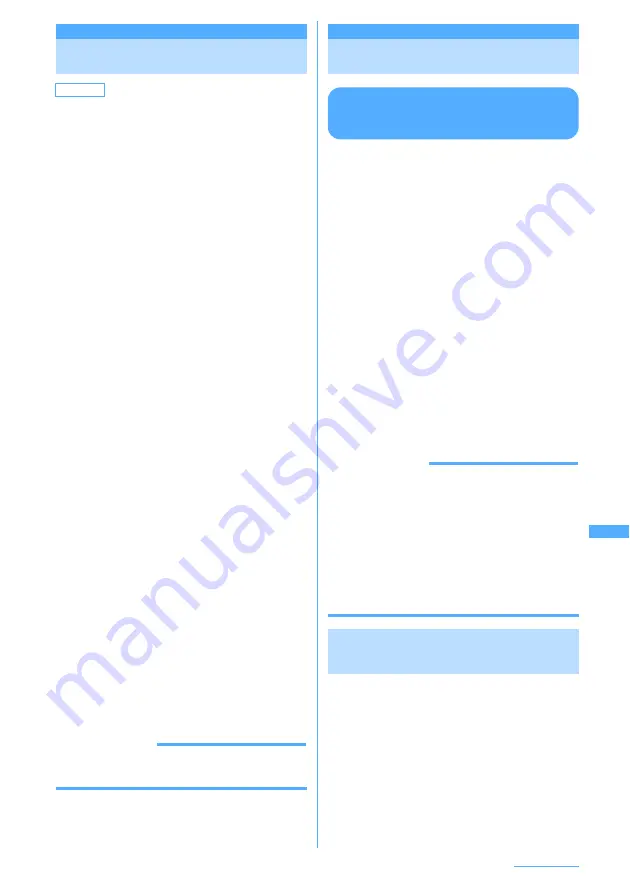
321
Data Operation
Settings
Setting operating conditions
of movie/i-motion
You can specify the light or sound volume for a
movie/i-motion play.
1
m
e
53
e
m
e
5
e
Select
and set the required items below
e
p
[Save]
View thumbnails:
Sets whether to display the image on the
movie/i-motion list. Set "Yes" for thumbnail
display or "No" for list display.
Size adjustment:
Sets whether to zoom in/out display when
display area (Play in horizontal display:
320 x 240, Play in vertical display: 240 x 200)
and played movie/i-motion size are
unsuitable.
・
Setting "Normal" does not zoom in/out.
However, when larger movie/i-motion
than display area is played, the movie/
i-motion is reduced with the aspect ratio
of the image kept in accordance with
display area.
・
If "Zoom" is set, movie/i-motion is zoomed
in/out and displayed with the aspect ratio
of the image kept.
Repeat play:
Specifies whether to repeat playing during
album play.
Backlight:
Specifies lights operation during play.
・
When "Terminal settings" is set, the light
is turned ON according to Display light of
Display.
・
This setting is reflected to Display light
(Display light time) of Display.
Volume:
Specifies the sound volume during play.
Surround:
Specifies whether to enable the surround
effects during play.
・
This setting is reflected to Movie
(i-motion) in Stereo sound effect.
INFORMATION
・
When you operate from movie/i-motion list, press
m
and select "Settings".
Compatible with contents transfer
Moving movie/i-motion to
microSD memory card
Moving data compatible with contents
transfer from FOMA terminal to
microSD memory card
You can move copyrighted i-motion that is
acquired from a site and saved in FOMA terminal to
microSD memory card. It cannot be copied.
I
i-motion compatible with contents transfer can be
moved to microSD memory card only when
"Moved to microSD" in detail information (
→
P343)
is set to "Yes" or "Yes (Same model only)".
1
m
e
53
e
Select i-mode folder
e
Place the cursor on the i-motion to
move and
m
e
54
2
1
-
3
■
Moving selected i-motion :
2
e
Select
an i-motion to move
e
p
3
Place the cursor on the folder to move to
and
e
p
e
Select "Yes"
・
On the selection screen of the destination
folder, press
a
to move to Home folder.
・
Press
g
to stop moving.
INFORMATION
・
i-motion moved to a newly created folder (
→
P337)
may not be recognized by FOMA terminal.
・
While moving data, do not remove microSD memory
card or turn the power OFF. Doing so may make all
data compatible with contents transfer in microSD
memory card unavailable.
・
When i-motion incompatible with contents transfer is
also moved to microSD memory card by specifying
"Selected items" or "All items", it is saved in "Movie"
or "Other movie" folder of microSD memory card.
Moving data compatible with contents
transfer to another folder in FOMA
terminal or microSD memory card
You can move copyrighted i-motion saved in
microSD memory card to another folder (
→
P337)
in FOMA terminal or microSD memory card.
1
m
e
6514
e
a
e
Select
a folder
e
Place the cursor on the data to
move and
m
e
3
e
1
or
2
2
1
-
3
■
Moving selected data :
2
e
Select data
to move
e
p
Default
View thumbnails: Yes
Size adjustment: Normal Repeat play: ON
Backlight: Always on Volume: Level20 Surround: OFF
Continue
e
Summary of Contents for F903i' 06.10
Page 186: ......
Page 301: ...299 Full Browser Viewing websites for PCs Full Browser 300 Setting for Full Browser 304 ...
Page 412: ......
Page 430: ......
Page 485: ...483 INDEX Quick Reference Manual INDEX 484 Quick Reference Manual 490 ...
Page 563: ...Kuten Code List CA92002 4966 ...






























