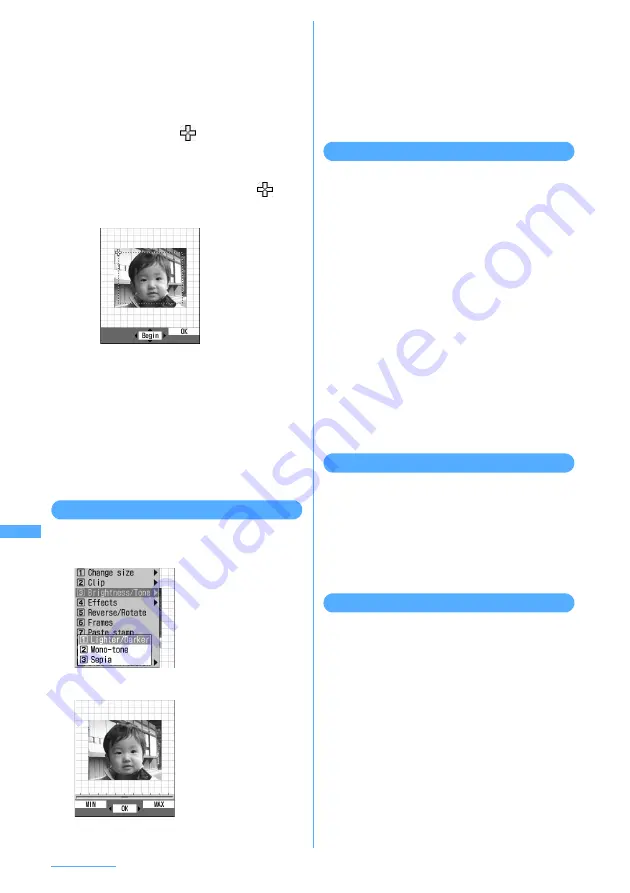
312
Data Operation
・
Each time you press
t
, the clipped size
switches.
・
To specify the clipped range, press
m
.
■
Specifying the range and clipping out still
images :
a
Press
0
.
A frame specifying the range appears in
dotted line and
is displayed on the
upper left of that frame.
b
k
to select the start position and
g
.
The upper left position of the frame
specifying the range is set and
is
displayed on the lower right of that
frame.
c
k
to select the end position and
p
.
The range to clip is set and the frame
specifying the range is displayed in solid
lines. In this state, press
k
to move the
range specification frame.
3
Press
g
[Clip].
The still image is clipped out to the specified
size or specified range and the still image edit
screen reappears.
Changing brightness or tone
<Example> Adjusting brightness
1
On the edit menu screen,
3
.
2
1
e
h
to adjust brightness
■
Changing tone to monotone or sepia :
2
or
3
The tone is changed and the still image edit
screen reappears.
3
Press
g
[OK].
The brightness is changed and the still image
edit screen reappears.
Applying special effects
1
On the edit menu screen,
4
e
1
-
6
The effect is applied to the still image and the
still image edit screen reappears.
Soften:
Softens images.
Spherical:
Swells the still image spherically from the
center.
Emboss:
Turns to leaden color and emphasizes
concavity and convexity.
Spiral:
Makes the still image look as if it is spiraling
out from the center of the image.
Shiny:
Attaches glistening marks.
Mosaic:
Puts mosaics.
Reversing/Rotating
1
On the edit menu screen,
5
e
k
to
reverse or rotate a still image
・
Press
m
or
p
to rotate 90 degrees
clockwise or counterclockwise.
2
Press
g
[OK].
The still image edit screen reappears.
Adding frame
Frames stored by default or downloaded from sites
can be overlaid on a still image.
I
In addition to the frames stored by default, you
can set other still images as frame options.
→
P344 "Editing detail information of data", P345
"Use as frame" in "List of display items and
changeability"
I
Frames stored by default
→
P439
Brightness increased or
decreased by 1 level.
・
To set the maximum
brightness, press
p
.
・
To set the minimum
brightness, press
m
.
Summary of Contents for F903i' 06.10
Page 186: ......
Page 301: ...299 Full Browser Viewing websites for PCs Full Browser 300 Setting for Full Browser 304 ...
Page 412: ......
Page 430: ......
Page 485: ...483 INDEX Quick Reference Manual INDEX 484 Quick Reference Manual 490 ...
Page 563: ...Kuten Code List CA92002 4966 ...






























