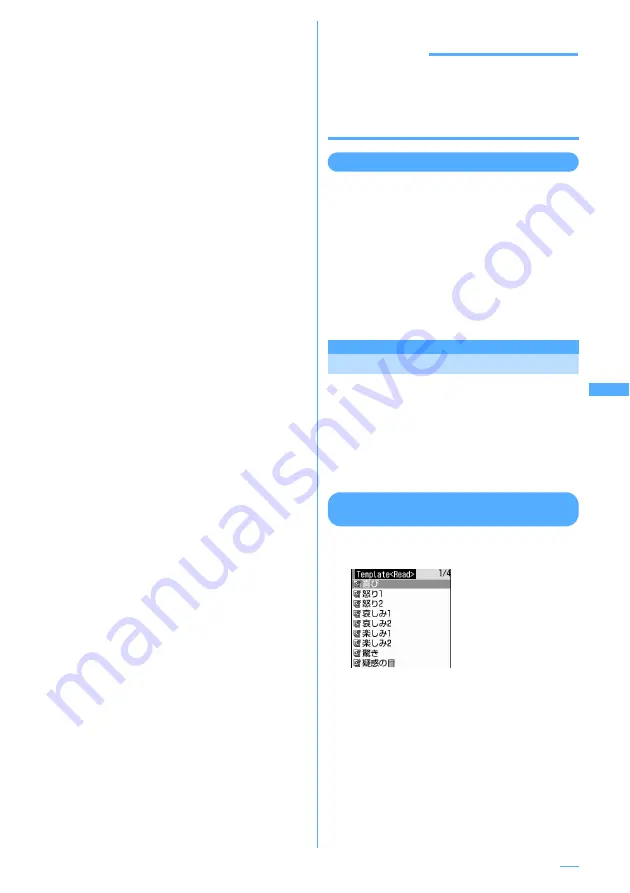
223
1
On the mail creation screen, select the
attachment field
e
Select a file to attach
・
You can select an attachment file type from
"Image", "i-motion", "Melody", "ToruCa",
"PDF", "Schedule", "Bookmark",
"Phonebook", "Record voice" or "Other".
・
If microSD memory card is inserted, a
screen appears asking to select an
attachment source from "Phone memory" or
"microSD". When a file to be attached is
"Image" or "i-motion", "Activate camera" is
also selectable.
■
Selecting an image ("
a
Image") :
・
For JPEG image larger than 240 x 320, the
confirmation screen asking whether to
convert to the stand-by display size (240 x
320) is displayed.
・
For a JPEG format image exceeding 2
Mbytes in size, it is converted to a size
available for message attachment.
・
When "Activate camera" is selected as an
attachment source, you can shoot a still
image with OUT camera and attach it. The
size of a still image is set to V-Standby
(240 x 320) automatically.
■
Selecting a movie/i-motion ("
b
i-motion") :
・
When "Activate camera" is selected as an
attachment source, you can shoot and
attach a movie. The size of a movie is set
to QCIF (176 x 144) automatically.
■
Selecting "
d
ToruCa" :
・
When ToruCa (Details) is able to attach to
a message, a confirmation screen appears
asking whether to attach ToruCa with the
detail information.
・
When ToruCa (Details) is unable to attach
to a message, a confirmation screen
appears asking whether to attach ToruCa
without the detail information. The
deleted detail information which is in the
site can be downloaded by the receiver
side.
■
Selecting bookmark data ("
g
Bookmark") :
・
Each time
p
is pressed on a bookmark
list, the bookmark list switches between
i-mode and Full Browser.
■
Selecting "
i
Record voice" :
・
Sound data can be recorded and attached
to messages.
Procedure for recording sound
→
P353
Step 2-5 in "Recording sound"
The selected file is displayed in the attachment
field of the mail creation screen.
2
Press
p
[Send].
INFORMATION
・
When you send mail attached with JPEG image
larger than 10,000 bytes to an i-mode terminal that is
not compatible with 2 Mbytes i-mode mail, it is
reduced in the i-shot Center to a size that the
receiving terminal supports.
Changing/removing attachments
<Example> Removing attachment
1
On the mail creation screen, place the
cursor on the attachment field to
remove and
a
.
■
Changing attachment :
Place the cursor on
the attachment field to change and
t
e
Retry attaching files
→
P222
2
Select "Yes".
Using mail templates
A mail template is a predefined form of i-mode
messages. An i-mode message can be easily
created by modifying one of such forms.
In addition to templates stored by default, Deco-
mail templates created by yourself or templates
downloaded from sites are also available.
I
30 templates are stored by default.
→
P441
Using template for creating a message
<Read template>
1
On the mail creation screen,
m
e
6
1
e
Select a template to read
Icon definitions
→
P237 "Reading Inbox list
screen"
2
Edit the message
e
p
[Send]
The contents of the
template are set on the
mail creation screen.
Continue
e
Summary of Contents for F903i' 06.10
Page 186: ......
Page 301: ...299 Full Browser Viewing websites for PCs Full Browser 300 Setting for Full Browser 304 ...
Page 412: ......
Page 430: ......
Page 485: ...483 INDEX Quick Reference Manual INDEX 484 Quick Reference Manual 490 ...
Page 563: ...Kuten Code List CA92002 4966 ...






























