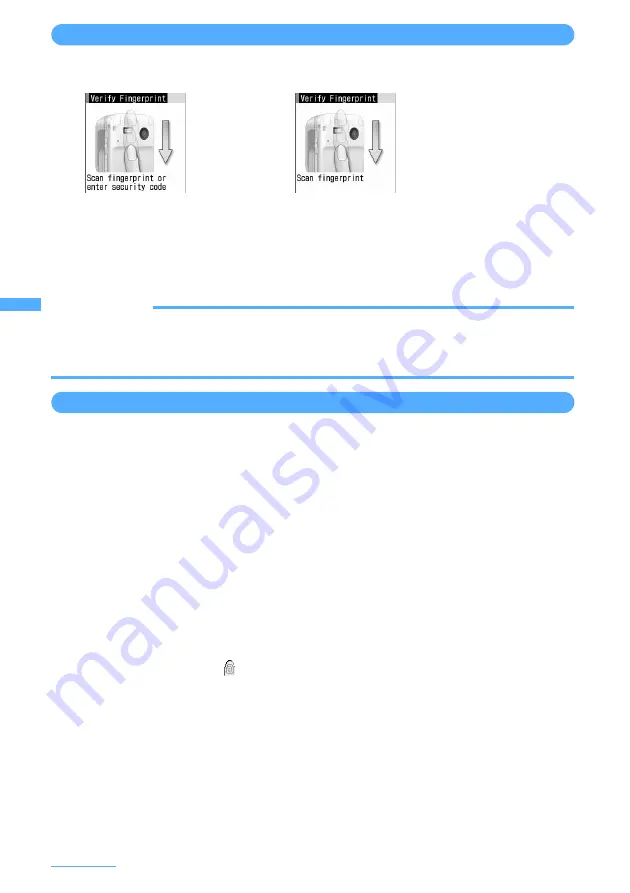
146
Safety Settings
Authenticating fingerprint
1
When the fingerprint authentication screen is displayed, slide your fingertip
on the fingerprint sensor.
・
For fingerprint authentication, press the finger set for use against the fingerprint sensor.
・
If the authentication is failed, remove the finger from the fingerprint sensor and retry
authentication. When authentication performance is low, retry the fingerprint registration.
・
Pressing
m
or a dial key displays the terminal security code entry screen, except when Fingerprint
access is set to "ON".
INFORMATION
・
If fingerprint authentication failed 5 times consecutively, the terminal security code entry screen is displayed. If
authentication failed 5 times consecutively with Fingerprint access set to "ON", the power is automatically turned
OFF. The cumulative number of authentication failures is cleared by a successful authentication operation or
displaying a new fingerprint authentication screen.
Managing fingerprint data
You can delete fingerprint data to be used for authentication, change the registered name or perform other
operations.
I
When all fingerprint data to be used for authentication is canceled or deleted, the fingerprint
authentication function becomes unavailable.
I
When Fingerprint access is "ON" and there are 2 fingerprint data to be used for authentication, the
fingerprint data to be used for authentication cannot be canceled or deleted. When there are 3 or more
fingerprint data to be used for authentication, fingerprint data can be deleted after cancellation.
<Example> Deleting fingerprint data (1 item)
1
m
e
8472
e
Authenticate
2
Place the cursor on a fingerprint data to delete and
m
e
31
・
To check the registered fingerprint data, press
t
.
■
Setting/canceling authentication :
Select a fingerprint data to set/cancel authentication
e
m
e
2
・
You can also press
g
to set/cancel authentication of the fingerprint data. For fingerprint data
set for authentication,
appears on the left of the user name.
■
Deleting selected data :
m
e
32
e
Select the data to delete
e
p
■
Deleting all data at a time :
m
e
33
■
Renaming data :
m
e
4
e
Edit the name
e
p
■
Changing the order :
Place the cursor on the fingerprint data to change the order and
m
e
5
or
6
3
Select "Yes".
Fingerprint
authentication
When Fingerprint
access is selected
Summary of Contents for F903i' 06.10
Page 186: ......
Page 301: ...299 Full Browser Viewing websites for PCs Full Browser 300 Setting for Full Browser 304 ...
Page 412: ......
Page 430: ......
Page 485: ...483 INDEX Quick Reference Manual INDEX 484 Quick Reference Manual 490 ...
Page 563: ...Kuten Code List CA92002 4966 ...






























