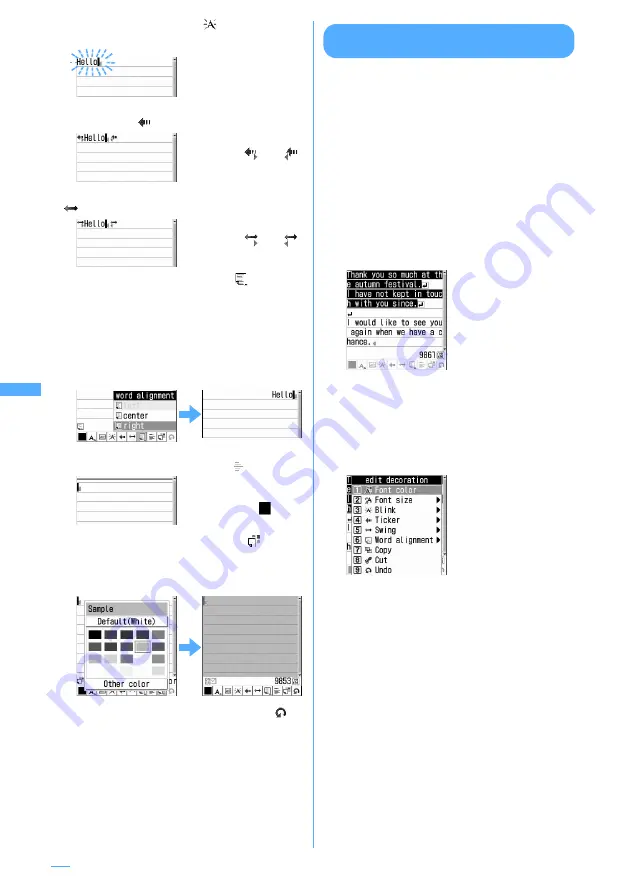
220
■
Blinking characters :
Select
e
Enter
characters
■
Making characters into ticker to run from right
to left :
Select
e
Enter characters
■
Making characters swing left and right :
Select
e
Enter characters
■
Changing word alignment :
Select
e
Select a
word alignment
e
Enter characters
・
You can select from "left", "center" or "right".
・
The word alignment already set cannot be
selected. Press
c
to return to the decoration
selection screen.
・
If characters have already been entered, a line
feed occurs and the display position is set.
■
Inserting line (Ruled line) :
Select .
■
Changing background color :
Select
e
Select a background color
・
Select from 20 default colors or 64 colors of
"Other color".
■
Returning to the previous setting :
Select .
Only last set decoration is canceled or the
character entry is canceled.
Specifying decoration after entering
characters
For the characters that have been entered in the
mail text or already decorated, operate the
decoration specifying the range.
I
"Insert line", "Insert image", and "Background
color" cannot be operated. Specify decoration
first and then operate them.
→
P219
1
On the mail creation screen, select the
text entry field
e
Place the cursor at the
starting position of the range of entered
text to be decorated and
t
2
Select the ending position of the range
to be decorated.
・
To select from the starting position to the
beginning of the sentence, press
mg
.
・
To select from the starting position to the
end of the sentence, press
pg
.
・
Press
a
to select all the texts.
3
Select the decoration option.
■
Changing font color :
1
e
Select a font
color
・
Also, the color of separating line (Ruled
line) is changed.
・
To change the color back to the default,
select "Default".
■
Changing font size :
2
e
1
-
3
■
Blinking characters :
3
e
1
・
Press
2
to cancel.
■
Making characters into ticker to run from
right to left :
4
e
1
・
Press
2
to cancel.
■
Making characters swing left and right :
5
e
1
・
Press
2
to cancel.
・
Enter characters
between
and .
・
Enter characters
between
and .
"right" selected
Lines (Ruled lines) are
inserted in the color
specified with
(Font
color).
Summary of Contents for F903i' 06.10
Page 186: ......
Page 301: ...299 Full Browser Viewing websites for PCs Full Browser 300 Setting for Full Browser 304 ...
Page 412: ......
Page 430: ......
Page 485: ...483 INDEX Quick Reference Manual INDEX 484 Quick Reference Manual 490 ...
Page 563: ...Kuten Code List CA92002 4966 ...






























