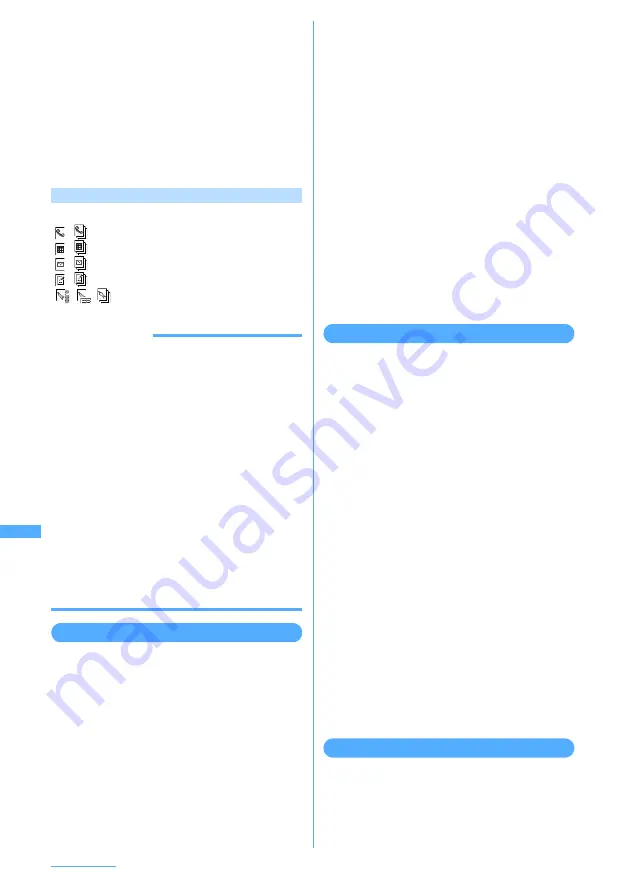
338
Data Operation
2
Press
g
[Select].
・
For the detail screen, see the page for PIM
data.
Phonebook
→
P100
Schedule
→
P381
→
P238
Note
→
P391
Bookmark
→
P192
・
When 1 PIM data is selected, detail of
selected data is displayed.
・
When a backup data is selected, titles of all
the data contained in backup data are listed.
Press
c
to return to the list screen.
Icons on PIM data list
Icons displayed on the list are defined as follows:
/
: Single/multiple phonebook entries
/
: Single/multiple schedule entries
/
: Single/multiple messages
/
: Single/multiple notes
/
/
: Single bookmark (i-mode)/Single
bookmark (Full Browser)/Multiple data
INFORMATION
・
Alarm does not sound for schedules saved in
microSD memory card even when the specified time
has arrived.
・
Place the cursor on a mail address on the mail detail
screen and press
m31
to add the mail address
to Phonebook or press
m32
to add it to
Phonebook by overwriting. Also, place the cursor on
the data attached and press
m41
to display/
hide or play it or press
m42
to check title.
・
PushTalk phonebook data, if any, included in the
phonebook backup data cannot be displayed. It is
displayed when the backup data is restored to FOMA
terminal.
・
When the FOMA terminal phonebook entry including
still images is copied or backed up to a microSD
memory card, still images are also copied or backed
up, but they cannot be displayed. However, when the
phonebook entry is restored to the terminal, the still
images can be displayed.
Displaying My Document data
1
m
e
653
e
Select a folder
■
Switching to folder list of FOMA terminal :
Press
t
.
2
Place the cursor on the data to display.
・
Each time you press
t
, thumbnail display
and list display switch.
■
Attaching to message :
Place the cursor on
the data to attach and
a
.
■
Displaying detail information :
Place the
cursor on the data to display detail
information and
m
e
2
■
Deleting My Document data (1 item) :
Place the cursor on the data to delete and
m
e
41
e
Select "Yes"
■
Deleting selected My Document data :
a
m
e
42
e
Select data to delete
b
p
e
Select "Yes"
■
Deleting all My Document data :
m
e
43
e
Authenticate
e
Select "Yes"
■
Jumping to specified page :
p
e
Enter the
number of page to jump
・
When no page number is entered, the first
page is displayed.
■
Searching the data in microSD memory
card :
m
e
5
e
Enter the date and time
e
p
・
Press
g
to stop searching.
3
Press
g
[Select].
Operations while PDF data is displayed
→
P354
Displaying ToruCa
1
m
e
654
e
Select a folder
■
Switching to folder list of FOMA terminal :
Press
t
.
2
Place the cursor on ToruCa to display.
■
Attaching to message :
Place the cursor on
the data to attach and
a
.
■
Deleting ToruCa (1 item) :
Place the cursor
on the data to delete and
m
e
31
e
Select "Yes"
■
Deleting selected ToruCa :
a
m
e
32
e
Select data to delete
b
p
e
Select "Yes"
■
Deleting all ToruCa :
m
e
33
e
Authenticate
e
Select "Yes"
■
Jumping to specified page :
p
e
Enter the
number of page to jump
・
When no page number is entered, the first
page is displayed.
3
Press
g
[Select].
・
Detail information cannot be downloaded
from the ToruCa saved in microSD memory
card.
Displaying i-
α
ppli data
1
m
e
655
2
Place the cursor on the i-
α
ppli data to
display.
Summary of Contents for F903i' 06.10
Page 186: ......
Page 301: ...299 Full Browser Viewing websites for PCs Full Browser 300 Setting for Full Browser 304 ...
Page 412: ......
Page 430: ......
Page 485: ...483 INDEX Quick Reference Manual INDEX 484 Quick Reference Manual 490 ...
Page 563: ...Kuten Code List CA92002 4966 ...






























