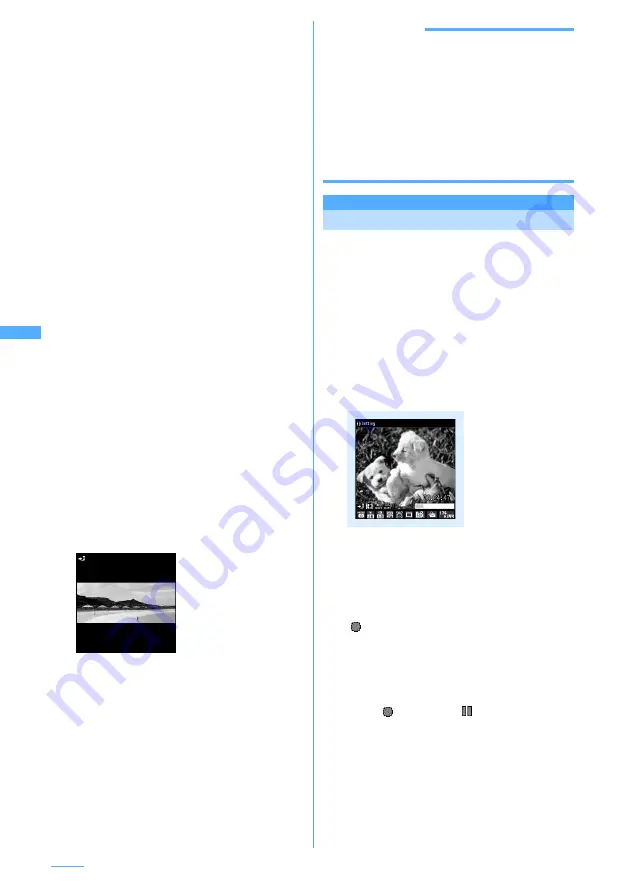
170
Camera
2
Point the camera at the object and
g
or
side key [
▲
].
Shutter sound is heard and still images are
shot. Successively, shift the camera
horizontally (from left to right) and shoot 2-6
times. Each time shooting is finished, the light
is lit in up to 6 colors (red, yellow, green, blue,
purple and orange) in order.
・
After starting shooting, press
p
or
c
or
turn the display to stop continuous
panorama shooting. When 2-5 still images
have been shot and
p
is pressed, a still
image is composed, allowing to go to Step
3.
・
During continuous panorama shooting,
approximately one third to one fifth area of
the previously shot still image is
transparently displayed on the connection
side. Shoot the next image overlaying the
transparent area. The range of a transparent
area can be changed.
→
P172
・
With guide line activated, the guide line
allows checking the transparent area for the
next shooting when shooting the second-
fifth images.
Displaying guide line
→
P176
・
When Auto save has been set to "Yes", the
shot still images will be automatically saved
in the specified location. You do not need to
perform operations of Step 3 or later.
・
When Auto save has been set to "Yes", the
shot still images are automatically saved
also by pressing
p
after shooting 2-5
images.
3
Check the still image of continuous
panorama shooting.
・
Press
t
to check images with the same
magnification and
k
to check by scrolling
the screen. Press any of
c
,
m
,
t
,
p
or
a
to cancel.
・
Press
p
to check images by scrolling the
screen.
4
g
[Save] or side key [
▲
]
A single image is composed from still images
shot in continuous panorama mode and saved
in "Camera" folder of My Picture.
INFORMATION
・
Images may not be connected smoothly depending
on the object or how to shoot.
・
When microSD memory card is selected as the
memory to save, the image is saved in "My Picture"
folder of the microSD memory card.
・
When there is an incoming call or the time specified
in Alarm clock or schedule has come during
continuous panorama shooting, the shooting stops
and the shot still images up to that point are
discarded.
Movie camera
MENU 662
Recording movies with Camera
Movies with sound can be recorded.
I
Shooting method can be selected before
shooting.
→
P174
I
The settings for shooting can be changed.
→
P176
I
A shutter sound is heard even when "Silent" is
set for volume settings or during Silent or Public
mode ON.
I
Maximum number of saved items
→
P481
1
u
(1 sec. or more)
Movie camera is started and enters shooting
stand-by state. The light flashes in white.
・
When shooting with Out-camera, a shooting
notification light also goes lit in blue.
2
Point the camera at the object and
g
or
side key [
▲
].
is displayed on the display and recording
is started after a shooting confirmation sound
(shutter sound). While recording, the light
flashes in 5 colors (red, yellow, green, blue
and purple) at 2-second intervals.
・
Press
g
to pause. The light is lit in green
and
switches to
while in pause.
Press
g
again to restart the recording.
・
When using Out-camera, the recording
notification light also flashes in red at
approximately 2-second intervals during
recording and remains lit in red during
waiting.
Movie recording screen
Summary of Contents for F903i' 06.10
Page 186: ......
Page 301: ...299 Full Browser Viewing websites for PCs Full Browser 300 Setting for Full Browser 304 ...
Page 412: ......
Page 430: ......
Page 485: ...483 INDEX Quick Reference Manual INDEX 484 Quick Reference Manual 490 ...
Page 563: ...Kuten Code List CA92002 4966 ...






























